Email Influx Builder
Overview
Docwize enables users to set up email influx rules. This means that emails that are directed to their database can be sorted, categorized, set to trigger workflows for actioned, etc., depending on the rules that have been set up.
Overview: Email Influx Builder
The Influx Builder is accessed via the ‘New’ module, under ‘Custom Fields’.
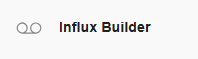
'Influx Builder' button
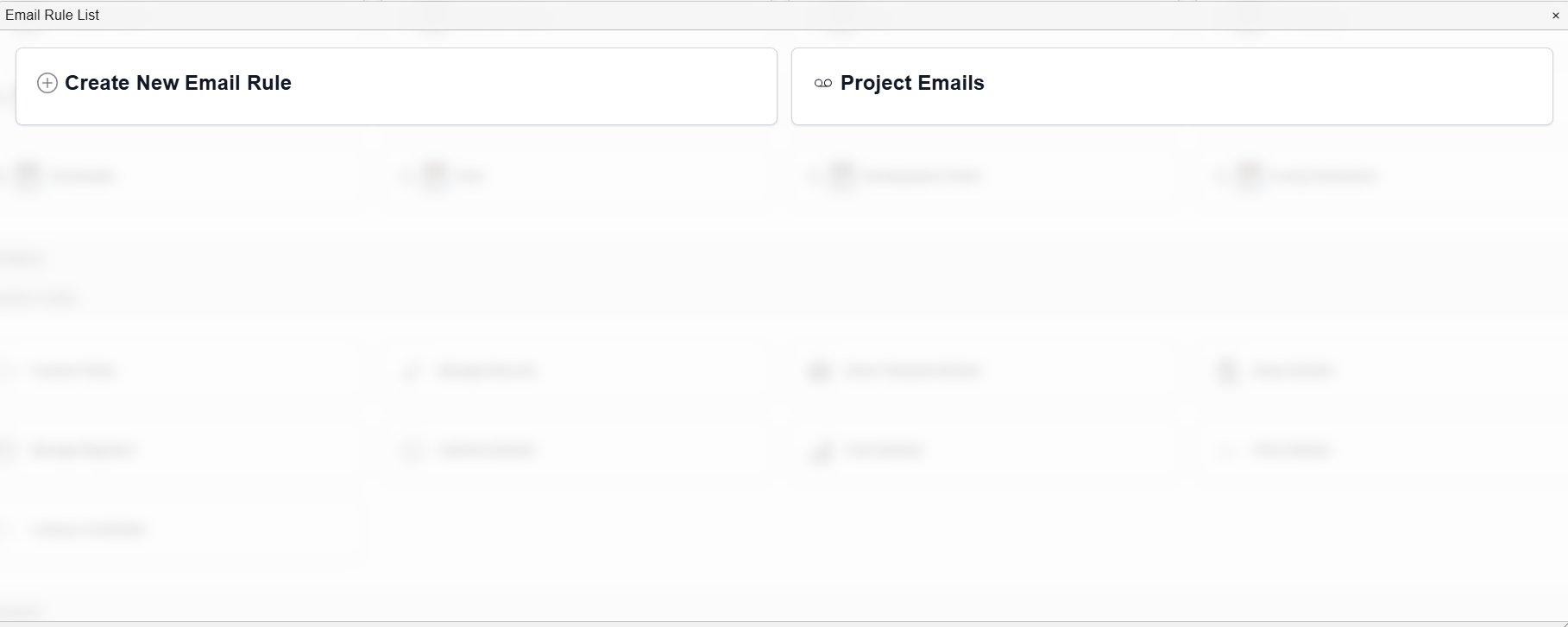
'Email Rule List' dialog
| Field | Description |
|---|---|
| Create New Email Rule | Navigates to the 'Email Influx Lab'. |
| Varies | A list of created email rules. |
'Email Influx Lab'
Email influx rules are set up in the Email Influx lab, accessed when a user clicks on ‘Create New Email Rule’. There are three main sections to the Email Influx lab.
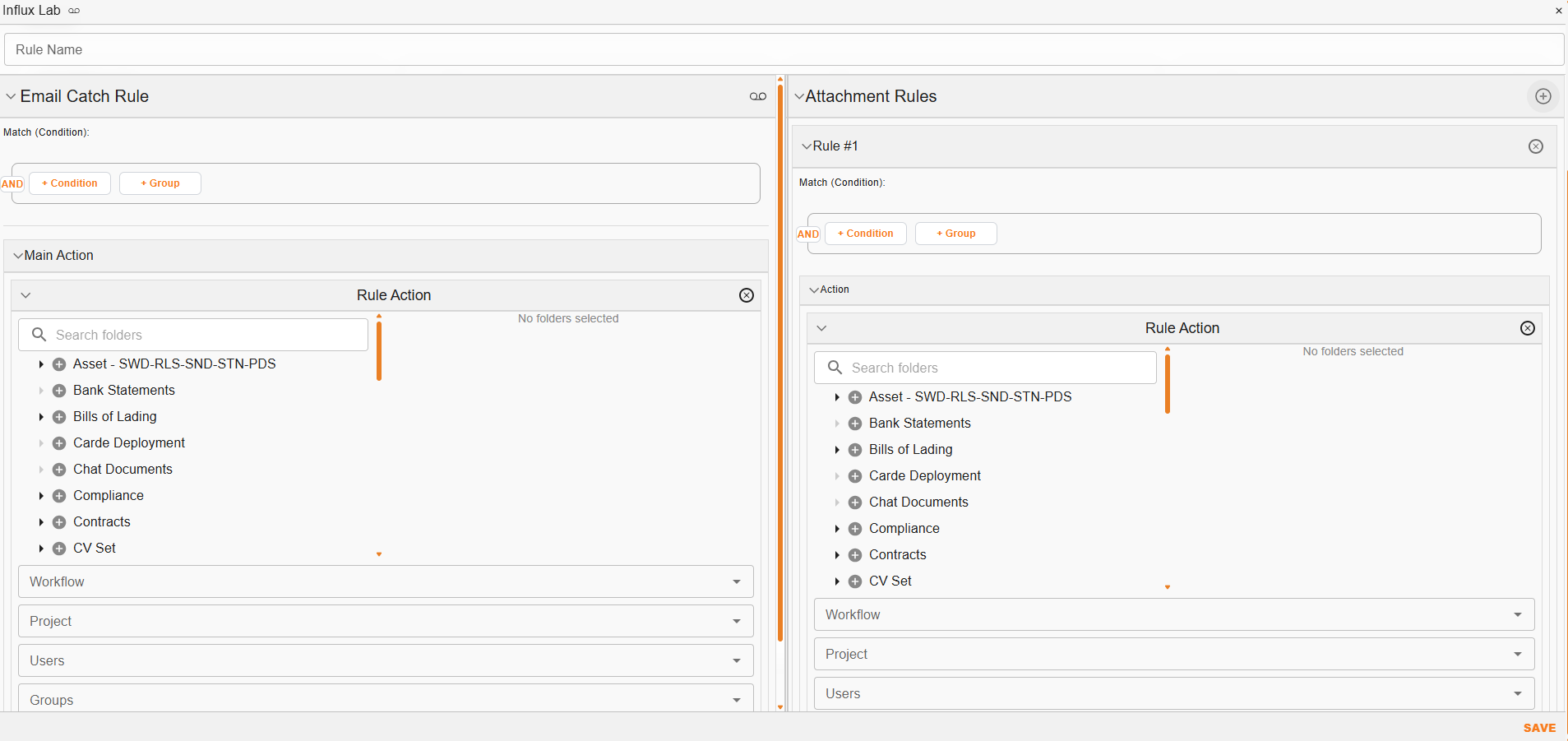
'Email Influx Lab'
Top Horizontal Section
| Field | Description |
|---|---|
| Rule Name | Users can input the name of the rule in this field. |
Left-hand Section
Email Catch Rule:
| Field | Description |
|---|---|
 | Expands/collapses the Email Catch Rule section. |
| Match Condition | Users can select conditions and groups to set the rule(s). |
| And/Or | This toggles between ‘And’ and ‘Or’ options, depending on the desired rule. |
| + Condition | When clicked, users can select from fields and values to set a rule. |
| + Group | If users want to create rules as a group, users can select this option. |
'Main Action' Section:
In this section, users can select from relevant information (eg. Folders, Workflows, Projects, Users, Groups, Initiator) as part of creating the rule.
For example, if a user wants all emails sent from Ms. Wise (mswize@abc.com) to be allocated to the ‘HR Folder’, in the ‘Email Catch Rule’ the user would select ‘sender’ = (mswize@abc.com). In the ‘Main Action' section the user would select the ‘HR Folder’.
Right-hand Section
Users can set rules for attachments in the right-hand section of the Email Influx Lab. The rules depend on markers like attachment name(s), size or type.
| Field | Description |
|---|---|
| + | Expands/collapses the sections to complete for creating Attachment rules. |
| Match Condition | Users can select conditions and groups to set the rule(s). |
| And/Or | This toggles between ‘And’ and ‘Or’ options, depending on the desired rule. |
| + Condition | When clicked, users can select from fields and values to set a rule. |
| + Group | If users want to create rules as a group, users can select this option. |
| Save | Saves the created rule. |
'Main Action' Section:
In this section, users can select from relevant information (eg. Folders, Workflows, Projects, Users, Groups, Initiator) as part of creating the attachment rule.
For example, if a user wants all attached invoices to be allocated to the ‘Finance’ folder’, in the ‘Email Catch Rule’ the user would select ‘name’ = Invoice. In the ‘Main Action’ section, the user would select the ‘Finance folder’.