Projects
Overview
Docwize allows users with given permissions manage projects. A Docwize project is a metadata field of a document. An organization can have multiple projects.
This feature is located under the ‘New’ module.
'New' module icon

'Projects' Section: Overview
'Manage Projects'
The ‘Manage Projects’ feature allows users with given permissions to add and edit projects relevant to the users’ database.
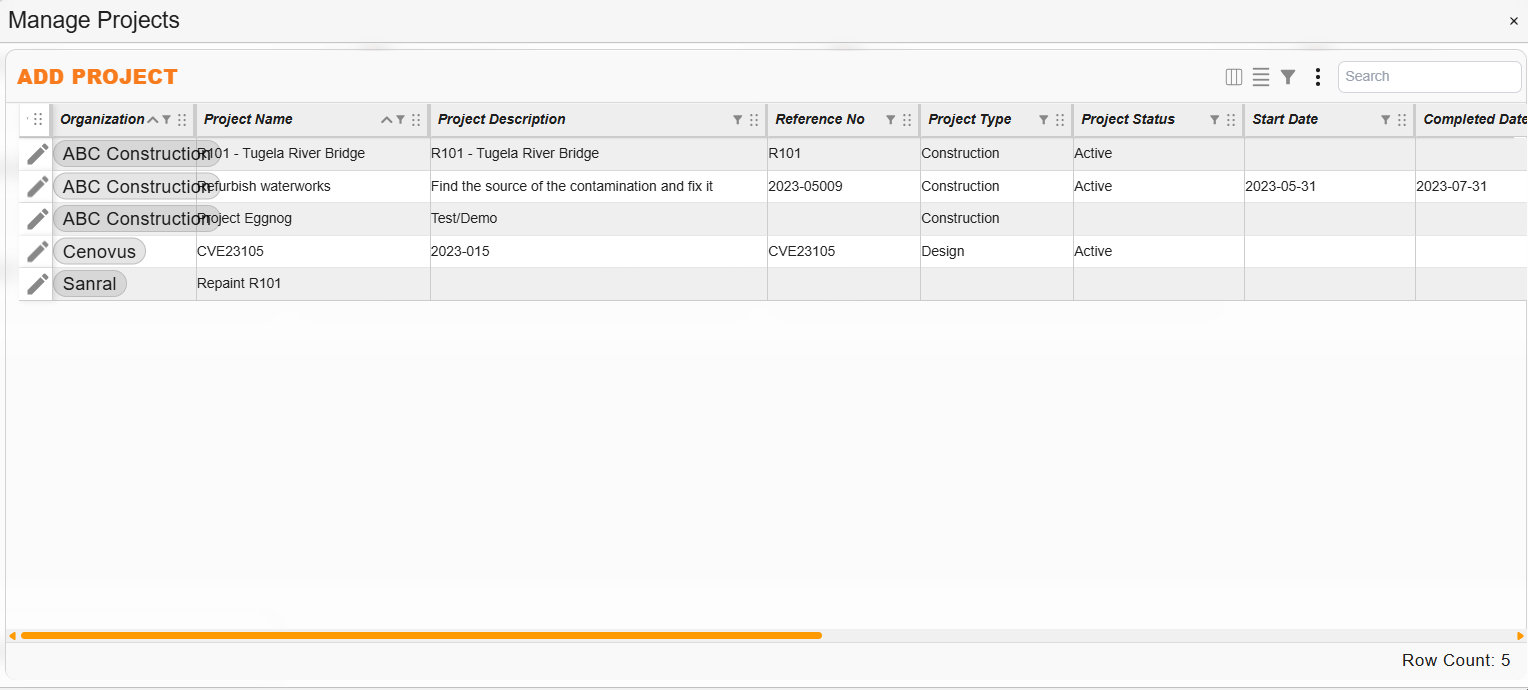
'Manage Projects' Register
| Field | Description |
|---|---|
| Add Project | Navigates to the ‘Add Project dialog to add new projects. |
 | Opens the project's information for editing. |
| Organization | Indicates the name of the relevant organization. |
| Project Name | Indicates the project name. |
| Project Description | Provides a description of the project. |
| Reference No | Indicates the project’s reference number. |
| Project Type | Indicates the type of project (eg. Construction, Design). |
| Project Status | Indicates the date the project was initiated. |
| Start Date | Indicates whether the organization is active or inactive on Docwize. |
| Completed Date | Indicates the date the project was completed. |
| Project Owner | A user selectable field, normally indicating the project manager for the project. |
| Doc Control | Indicates the designated document controller for the project. |
| Project Email | Indicates the designated project email address. |
| Parties | Organisations directly involved with the project. |
| Other Parties | An optional field for users to record parties indirectly involved with the project. |
| Created Date | Indicates the date the project was created. |
| Created By | Indicates the user who created the project in Docwize. |
‘New Project’ Dialog
When a user selects the ‘Add Project’ button, the ‘New Project’ dialog will appear.
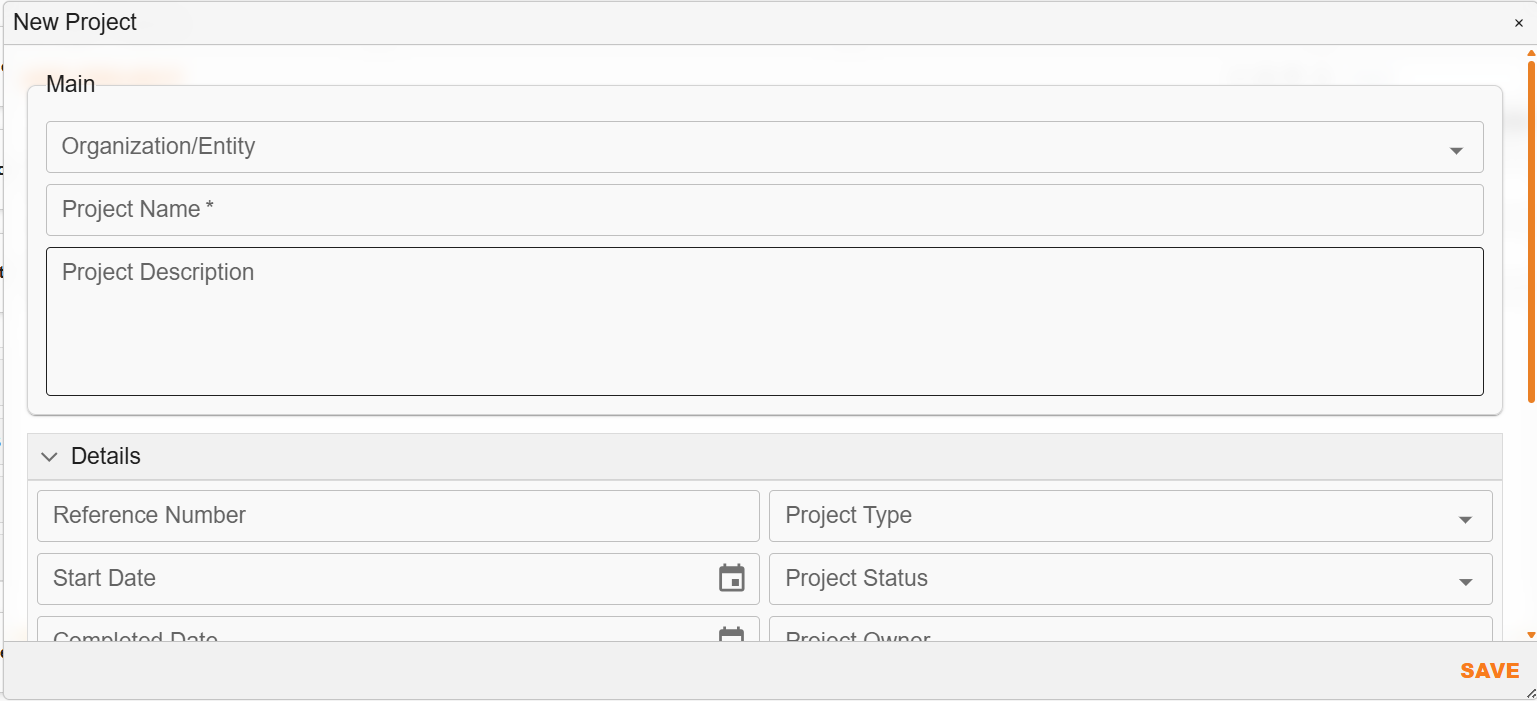
'New Project' Dialog
Note: the only required information is the name of the project. All other additional information can be added at the discretion of the user.
Editing Project Details
If a user ‘right-clicks’ on the name of an added organization, a drop-down menu will appear.
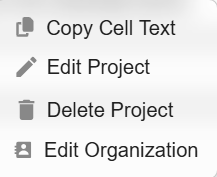
'Right-Click' Menu Options'
A user can select to copy the cell content, edit the project, delete the project or navigate to its related organization’s information for editing.