Homepage
Overview
The Docwize homepage enables users to access different modules within the software. Depending on a user's security settings, some of the features may not be visible.
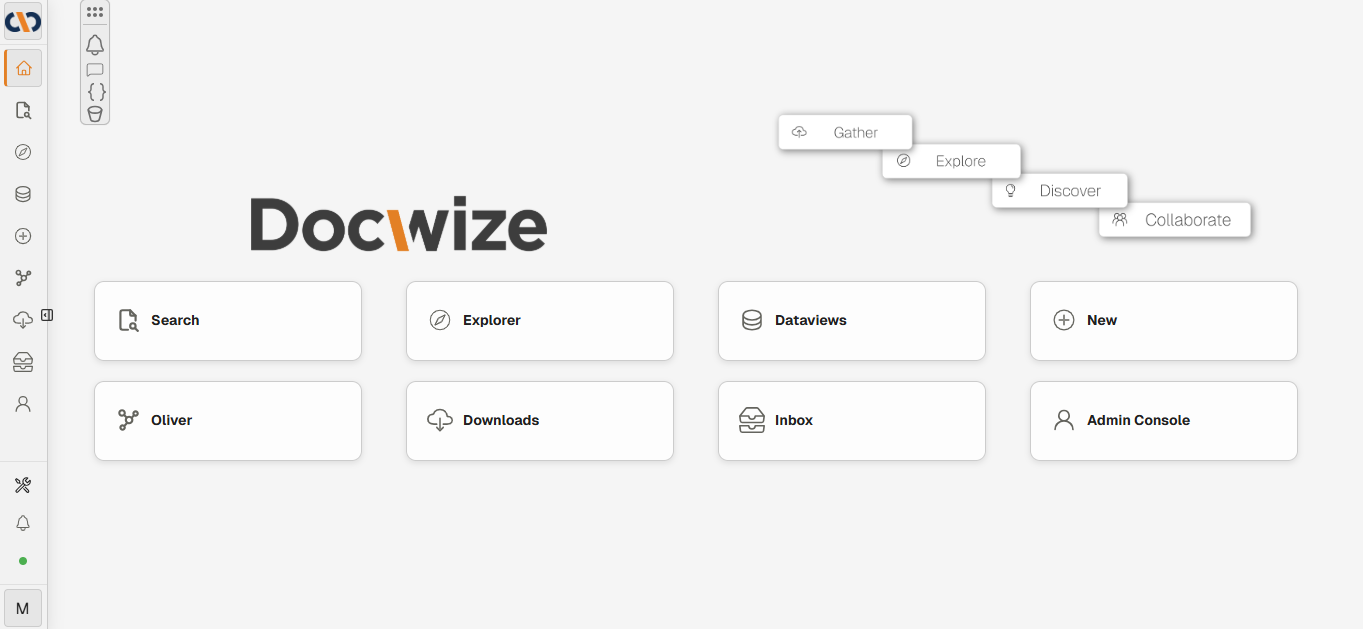 Docwize Homepage
Docwize HomepageDocwize Modules
A user can access different modules from the homepage. Depending on security settings, some of the features may not be visible.
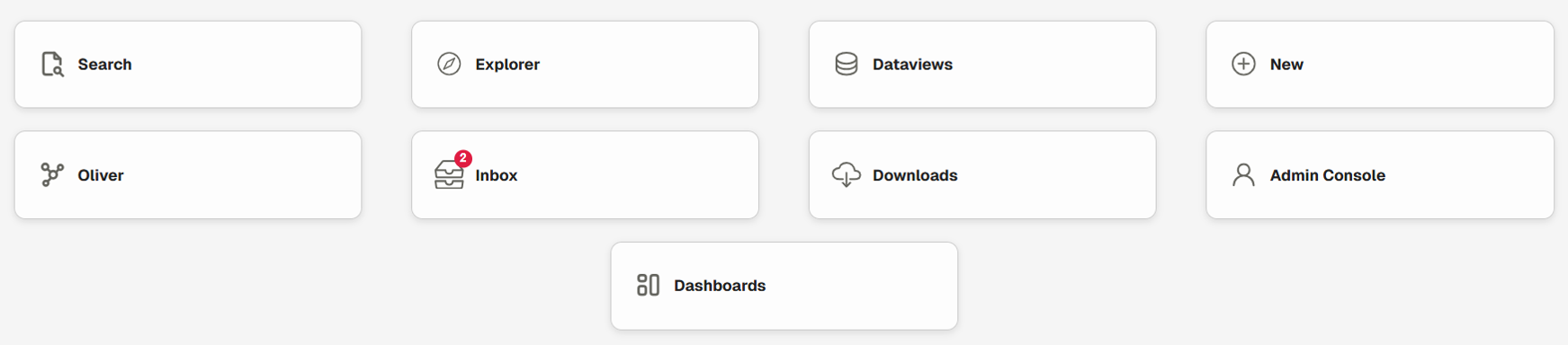 Docwize Modules
Docwize Modules| Field | Description |
|---|---|
| Search | Search allows users to run their own Elastic full content searches. |
| Dataviews | Dataviews allows users to view documents and data in row form according to customisable grids. |
| Downloads | A user can access downloads and bundles in Downloads. All downloads are listed with a progress status. |
| Admin Console | Access control and user permissions are managed in the Admin Console. |
| Explorer | Explorer enables users to access the documents stored in their Docwize database via folder view, tags, dataviews, or dynamic folders. |
| Oliver | Oliver is Docwize’s AI assistant. Use Oliver to search for meaning in document content. |
| Inbox | The Docwize Inbox records items sent by a user or received through workflows. |
| Dashboards | Dashboards provide visual displays of data from the database's documents. |
| New | The 'New' module enables users to access a variety of features, such as custom field templates, workflow templates, and records. |
Left-hand Side Toolbar
The vertical toolbar on the left-hand side of the homepage includes shortcuts to all the modules as well as:
| Field | Description |
|---|---|
 | The company logo is a drop-down menu that enables users to navigate between different databases a user has access to. |
 | Enables a user to navigate back to the homepage. |
 | Accesses the PDF Fusion Studio. |
 | Accesses user notifications. |
 | A status indicator of whether the user is active on the database. |
 | Accesses user settings and log out. See below for details about settings. |
Customising the homepage
Using the 'Manage Homepage' feature, users with Admin Console access can customise the homepage.
Options for customising the display on a homepage include:
- Change the layout of modules
- Add images to the homepage
- Add dataview grids
User Settings
Users can customize their interface via the Settings section.
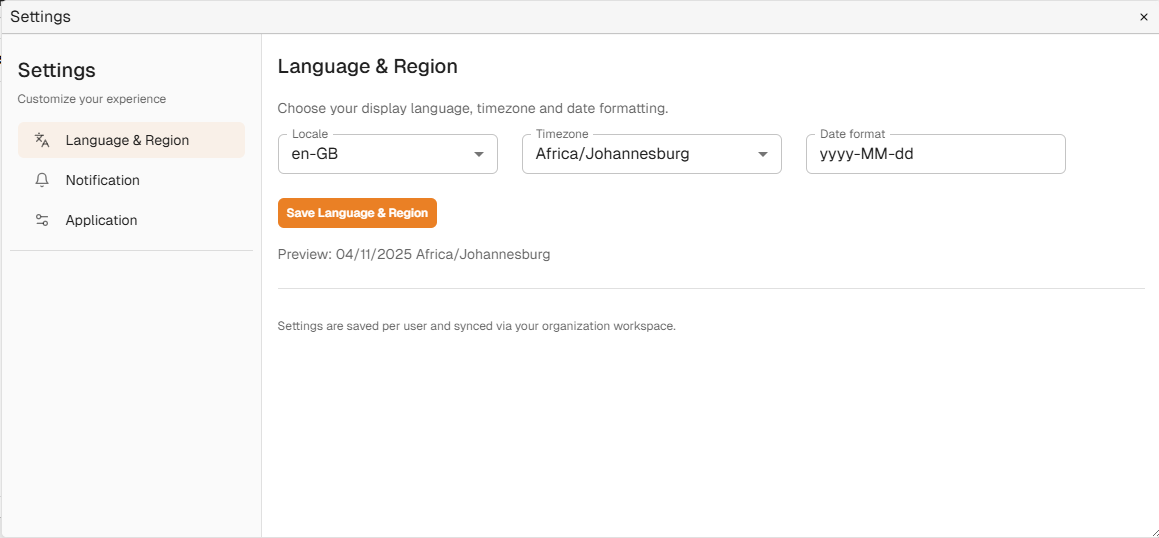 User Settings Dialog
User Settings Dialog| Field | Description |
|---|---|
| Language & Region | Enables users to select their preferred language, timezone and date format. |
| Notifications | Enables users to select the frequency and method of receiving Docwize-related notifications. Users can also opt to disable Docwize notifications. |
| Application | Enables users to select particular application settings. |