Managing the Homepage
Overview
One of the features available via the Admin Console is the ability to manage, or customise, the homepage of the database. This enables users with Admin Console access to tailor the look of the database’s homepage, such as selecting its background image and determining the visual layout of available Docwize modules. It also allows users to select and display dataview(s) on the homepage.
Overview: 'Manage Homepage' Options
'Manage Homepage' icon
Clicking on the 'Manage Homepage' icon directs you the location where you can add apps, images and/or dataview.
| Field | Description |
|---|---|
 | Bottom right: Add Section – Accesses the option to add apps, add image(s) and to dataview(s). |
 | Bottom right: Save – Enables the saving of any changes made. |
Regardless, of whether one is adding or customising the module layout, image(s) or dataview(s), the following options are available in the toolbar:
| Field | Description |
|---|---|
 | Sends the content forward. |
 | Pushes the content backward. |
 | Deletes the added section. |
 | Accesses the editing options. |
 | Click and drag enables the user to move the section. |
 | Bottom right corner: Enables the user to adjust the size of the section. |
'Add Apps'
An Admin Console user can decide on the layout of the apps, or modules, displayed in the database. This is done via the ‘Add Apps’ option. When a user navigates to the 'Add Apps' section, and selects 'Edit', the following dialog appears:
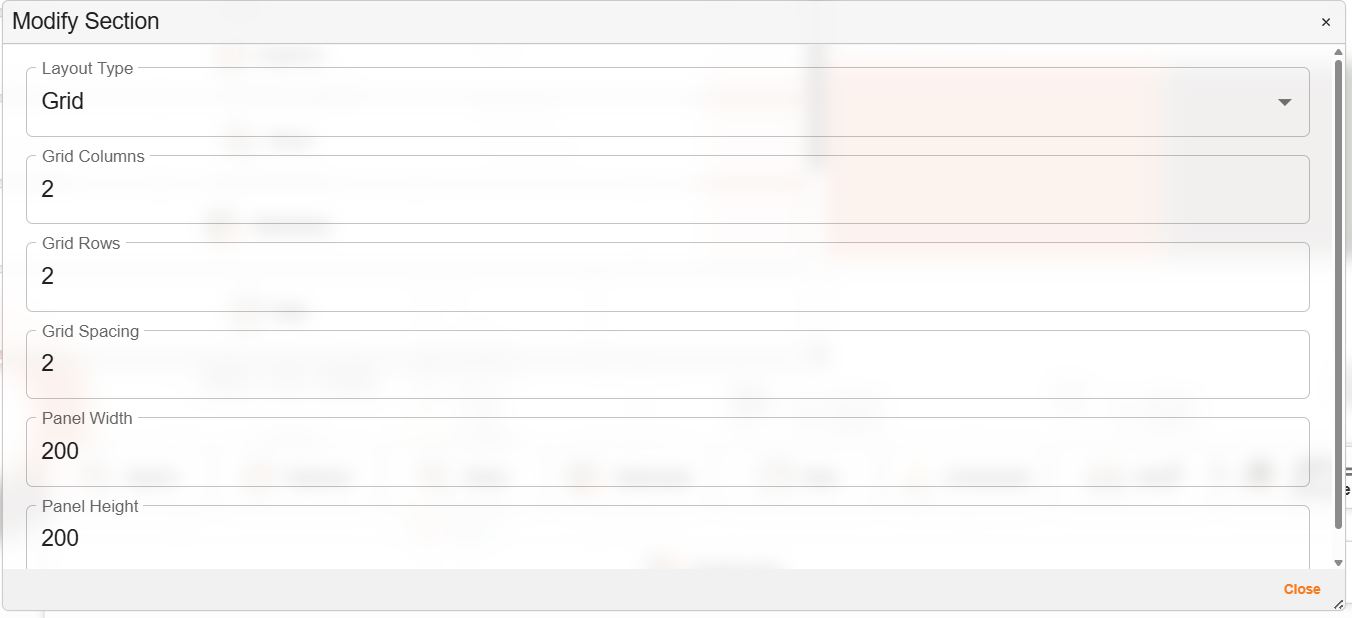
'Modify Module Layout' dialog
| Field | Description |
|---|---|
| Layout Type | Enables choice between a grid or list layout of the Docwize modules. |
| Grid Columns | Indicates how many columns in the grid format. |
| Grid Rows | Indicates how many rows in the grid format. |
| Grid Spacing | Indicates space between rows in the grid. |
| Panel Width | Indicates width of the panel. |
| Panel Height | Indicates height of the panel. |
| Close | Closes the editing module layout dialog. |
How to Add and Modify the Module Layout
An Admin Console user can add and modify the layout of the Docwize modules on the homepage by following these steps:
| Step | Description |
|---|---|
| 1 | Navigate to the ‘Add Apps’ option. |
| 2 | Click on the ‘Edit’ function. |
| 3 | Modify the appearance of the layout, according to your preferences. |
| 4 | Change the position of the apps, according to your preferences. |
| 5 | Change the size of the section, according to your preferences. |
| 6 | Change the layering (send it forward or back), according to your preferences. |
| 7 | Press ‘Save’. Note: to view the changes made, first refresh the browser before navigating to your Homepage to view the change. |
Here is an example of adding and customising the module layout:
Example: Adding and Customising Module Layout
'Add Image'
An Admin Console user can decide which image is displayed on the homepage. For example, a company may choose to add their logo and/or a background image. This is done via the ‘Add Image’ option. When a user navigates to the 'Add Image' section, and selects 'Edit', the following dialog appears:
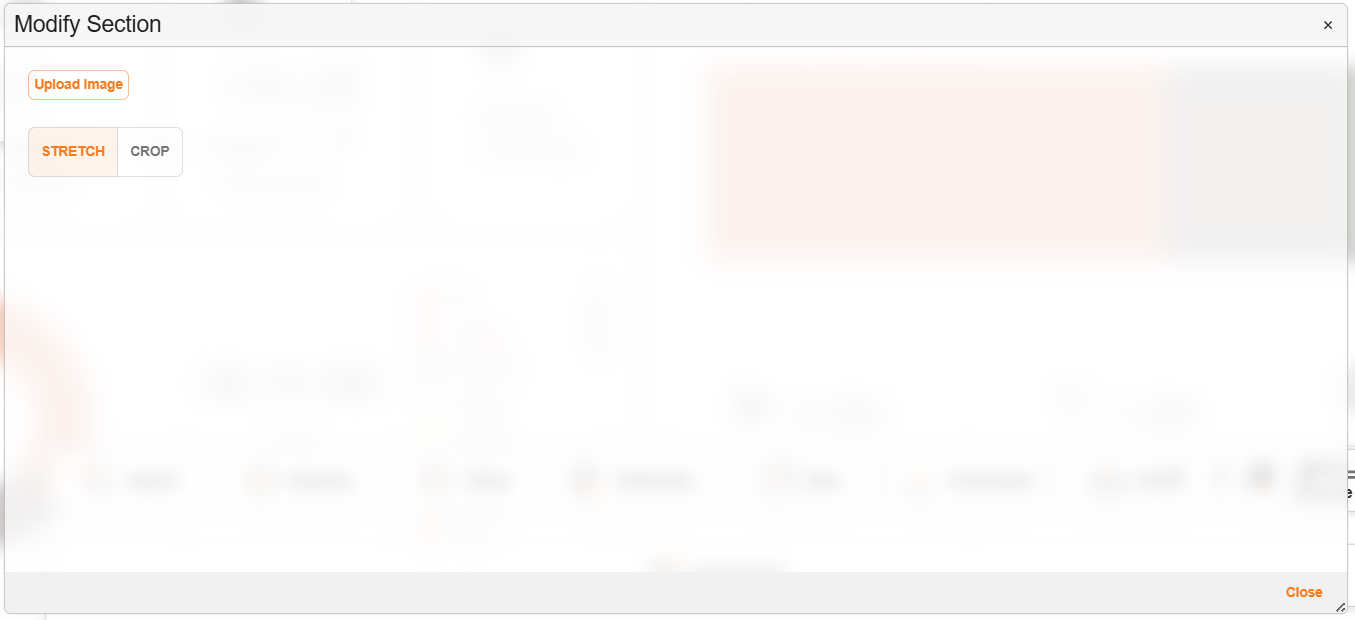
'Edit Image' dialog
| Field | Description |
|---|---|
| Upload image | Enables a user to upload an image from their device. |
| Stretch | Stretches, or lengthens, the image. |
| Crop | Crops, or reduces, the image. |
| Close | Closes the editing image dialog. |
How to Add an Image
An Admin Console user can add and modify image(s) on the homepage by following these steps:
| Step | Description |
|---|---|
| 1 | Navigate to the ‘Add Image’ option. |
| 2 | Click on the ‘Edit’ function. |
| 3 | Click on ‘Upload Image’ and select your preferred image. |
| 4 | Crop or stretch the image, according to your preferences. |
| 5 | Change the position of the image, according to your preferences. |
| 6 | Change the layering (send it forward or back), according to your preferences. |
| 8 | Press ‘Save’. Note: to view the changes made, first refresh the browser before navigating to your Homepage to view the change. |
Here is an example of adding and customising an image:
Example: Adding and Customising an Image
'Add Grid'
An Admin Console user can decide on whether to include a dataview from within the database on the homepage. This is done via the ‘Add Grid’ option. When a user navigates to the 'Add Grid' section, and selects 'Edit', the following dialog appears:
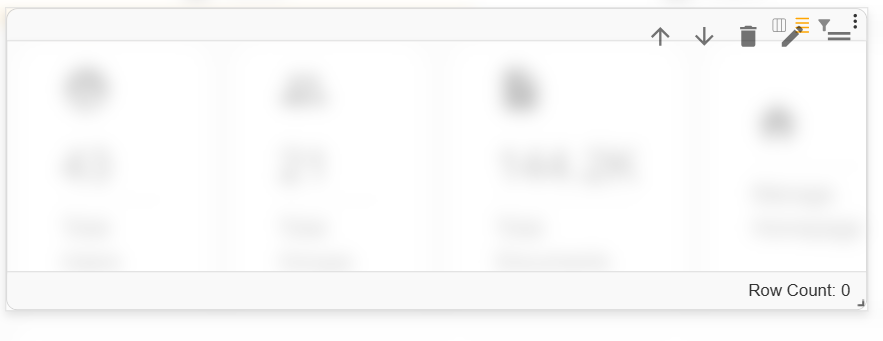
'Add Grid' dialog
How to Add a Grid
An Admin Console user can add and modify dataview(s) on the the homepage by following these steps:
| Step | Description |
|---|---|
| 1 | Navigate to the ‘Add Grid’ option. |
| 2 | Click on the ‘Edit’ function. |
| 3 | Select the desired dataview from the drop-down menu and close the dialog. |
| 4 | Change the size of the section, according to your preferences. |
| 5 | Change the position of the dataview, according to your preferences. |
| 6 | Change the layering (send it forward or back), according to your preferences. |
| 8 | Press ‘Save’. Note: to view the changes made, first refresh the browser before navigating to your Homepage to view the change. |
Here is an example of adding and customising a dataview:
Example: Adding and Customising a Dataview