'Groups' Page
The 'Groups' page provides an overview of groups that have been created and also enables a user to create and manage groups.
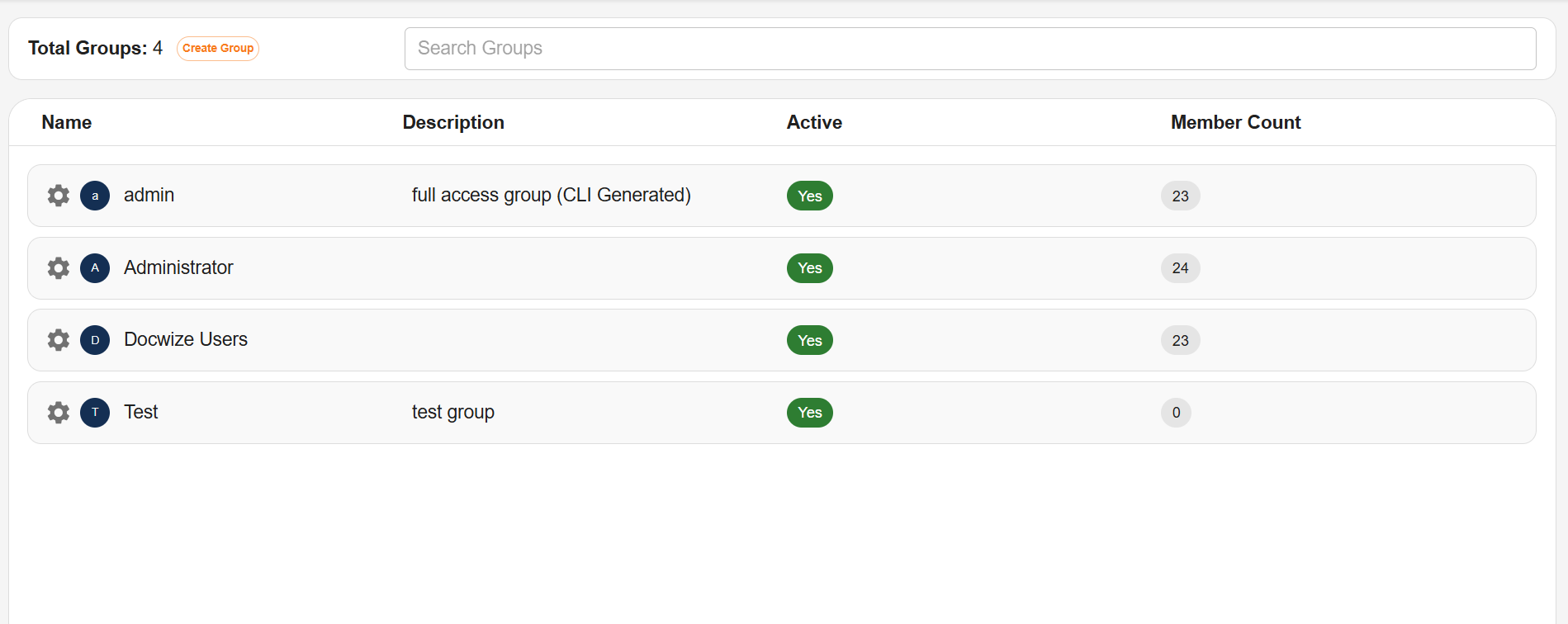
Admin Console 'Group' Page
'Group' Page Features
The horizontal toolbar of the 'Group' page includes the following:
| Field | Description |
|---|---|
| Total Groups | Indicates how many groups have been created for the database. |
| Create Groups | Enables the user to create a new group. |
| Member Count | Indicates how many users are a member of the group. |
Below the horizontal toolbar is the register of current groups.
| Field | Description |
|---|---|
| Name | Indicates the name of the group. |
| Description | A descriptive field that was given to the relevant group (optional). |
| Active | Indicates whether the user is active. An active user has received an invite to access Docwize and is a billable user. |
Managing Groups: 'Settings' Dialog
Next to the name of each group that is created is a 'Settings' icon. Clicking on the 'Settings' icon brings up a pop-up dialog to manage the relevant group.
'Settings' Icon
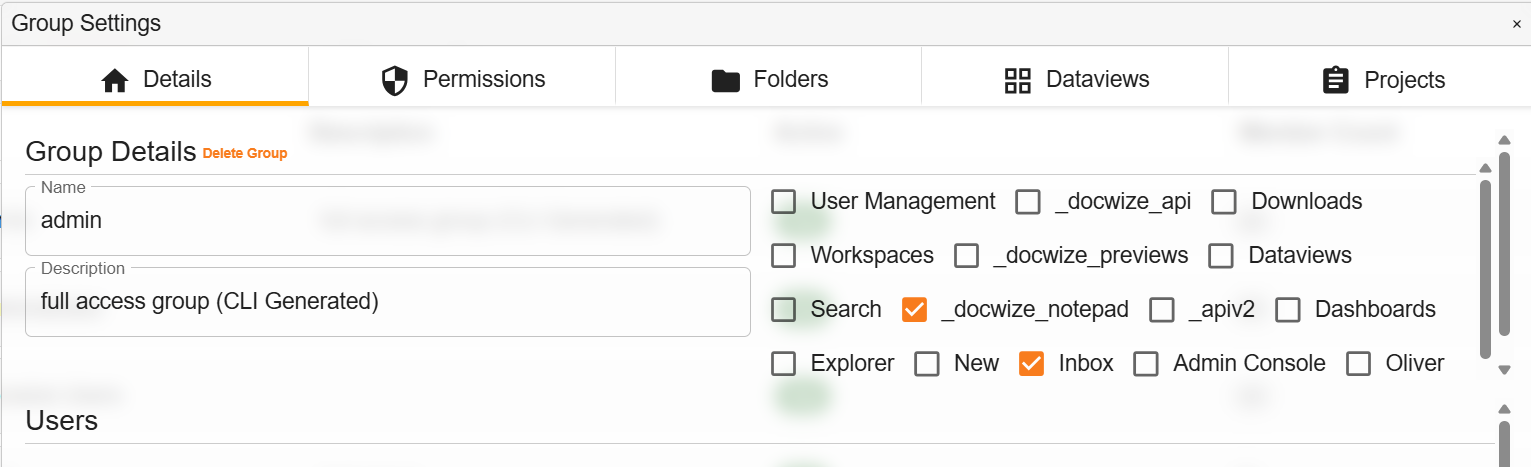
'Group Settings' Dialog
The horizontal toolbar of the 'Group Settings' dialog includes the following:
| Field | Description |
|---|---|
| Details | Provides an overview of the group’s details. (See below for more information.) |
| Permissions | The 'Permissions' Page lists all possible permissions and provides information about the scope of permission(s) of the relevant group. |
| Folders | Provides information about the folder(s) the group has access to. A list of all folders in the database are visible. A green row with a “+” icon indicates the group can access the folder(s). A red row with a ‘no entry’ icon indicate the group does not have access to the folder(s). |
| Dataviews | Provides information about the dataviews a group has access to. A list of all dataviews in the database are visible. A green row with a “+” icon indicates the group can access the dataview(s). A red row with a ‘no entry’ icon indicate the group does not have access to the dataview(s). |
| Projects | In instances where a database has project(s), this provides information about to which project(s) a group has access. |
'Settings' Dialog: 'Details' Section
| Field | Description |
|---|---|
| Group Details | Includes the name, description and a higher-level overview of access permissions of the group. |
| Users | Lists users on the database. An orange check-box and a tick mark by a user’s name indicates the user belongs to the group. User access can be managed here. |
| Downloads | Enables the group to have access to the Docwize Downloads module. |
| Explorer | Enables the group to have access to the Docwize Explorer module. |
| New | Enables the group to have access to the Docwize New module. |
| Dataviews | Enables the group to have access to the Docwize Dataviews module. |
| Search | Enables the group to have access to the Docwize Search module. |
| Admin Console | Enables the group to have access to the Admin Console module. |
| Inbox | Enables the group to have access to the Docwize Inbox. |
| Dashboards | Enables the group to have access to the Docwize Dashboards module. |