Document Access Control
One of the strengths of Docwize is its capability to manage who has access to what documents. Docwize offers different ways in which users may be granted access to documents, some of which depend on certain conditions being met. Options include:
The following diagram depicts how some of these options work in practice. By following the pathways to the "Access Granted" tick mark, you will identify some of the specific conditions that enable a user to have access to a document.
Explicit User Access
A user can be given explicit access to a document. Direct access to a document allows the user to see and/or download the document. This happens automatically by system tasks, such as workflows sent to the user. Permission to a specific document can also be explicitly granted by a Docwize user with Admin-level access.
Note: additional permission needs to be granted for the user to have editing rights. The edit toggle reflects whether users have been granted permission to edit the document within Office Online (see image below).
For example: in the image below of the Document Permissions dialog, users Piet and Koos have direct user access to the document. Koos can only view or download the document. By contrast, Piet has also been given editing rights to the document.
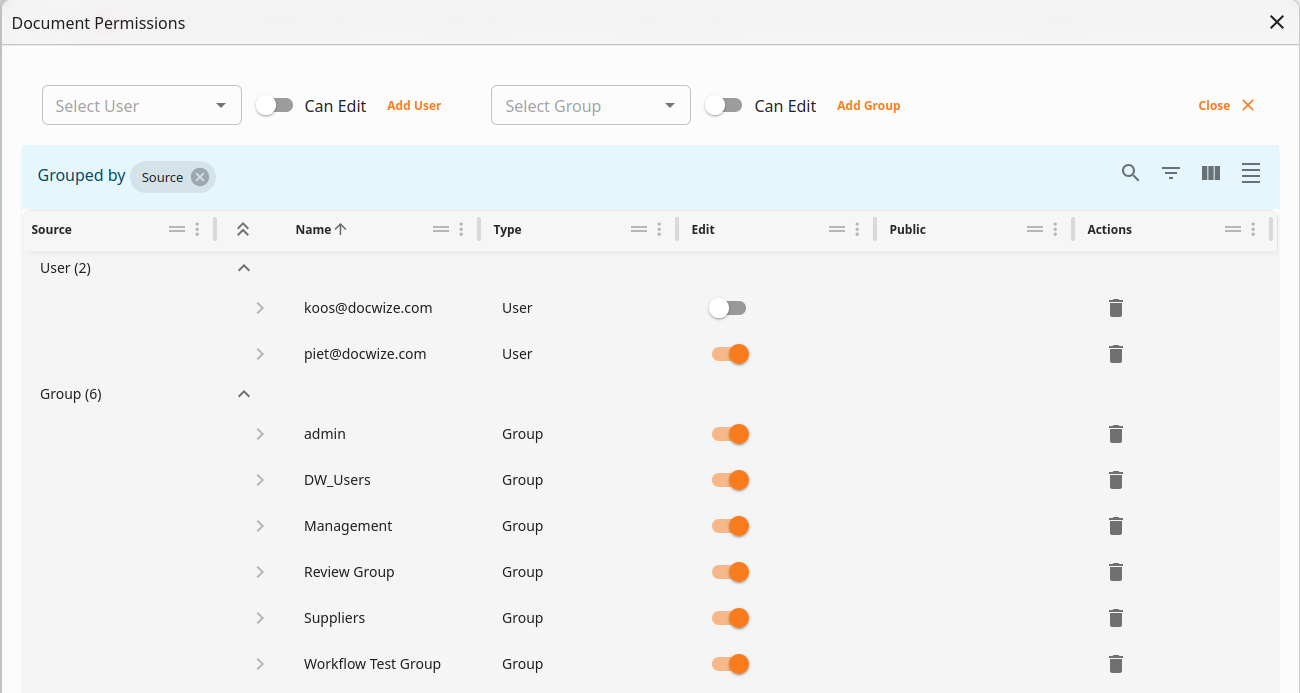
'Document Permissions' Dialog: User Access
Access via Groups
In Docwize, a group is a collection of users. A user can belong to many groups. If a user belongs to a group that has access to a given document, then by default the user can access the document.
For example: in the image below, six groups have access to the document, namely Admin, DW Users, Management, Review Group, Suppliers, Workflow Test Group. All these groups have editing rights on the document. (This is in addition to users Piet and Koos being granted explicit access to the document.)
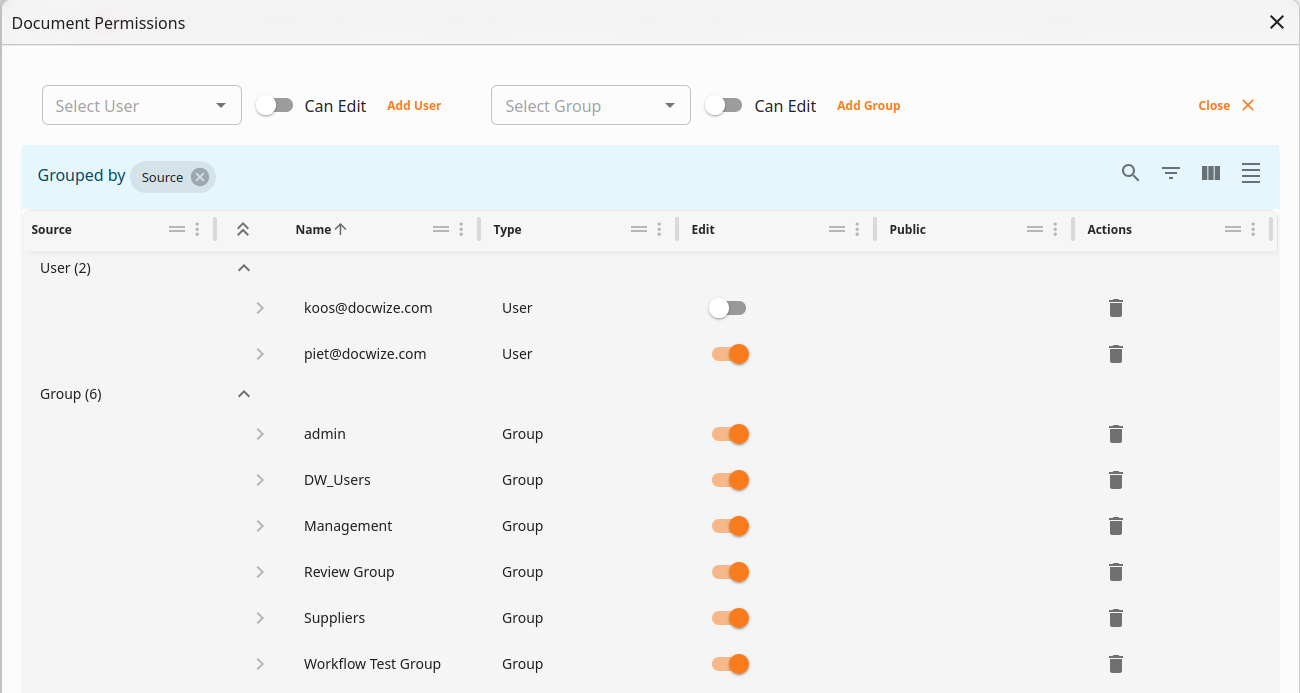
'Document Permissions' Dialog: Group Access
The video below shows how to assign a folder to a group. The folders in red means the group does not have access to the folder. The folders in green means the group has access to those folders.
Managing group folder access
Access via Projects
A Docwize project is a metadata field of a document. If a user is assigned to a project, and there is no associated folder(s) assigned to the project, then the user can access the documents in the project. Alternatively, if the project is public (ie. visible to all users in the system), the user can see the project’s documents. Project security is managed by users with required permissions.
If a document is assigned to both a project and a folder, the user needs to be assigned to both the project and folder in order to access the document. Alternatively the folder needs to be public (visible to all users in the system).
Access via Folders
A Docwize folder is a tree structure for storing documents. A folder can be:
- Public
- Assigned to a specific user
- Assigned to a group
- Hidden from a user
If a user is given permission to access a folder, then the user can see the document(s) in the folder as long as either:
-
the user also belongs to the document’s associated project, or
-
there is no project assigned to the document.
In other words, if a document is in a folder with no associated project(s), the user can access the document. If the document is in a folder with an associated project(s), the user needs to belong to both the folder and the project in order to access the document.
It is possible to identify what permission a user has been granted in relation to a particular folder by the following icons:
| Permission Icon | Name | Description |
|---|---|---|
 | Public Access | The folder is public. It has not been assigned to any explicit user(s) and/or group(s). |
 | Explicit User Access | The folder has been assigned directly to this user, independent of group(s) that have access to it. |
 | Explicit Group Access | The folder access is granted via specific group(s) access. |
 | No Access | Indicates the user cannot see this folder.The user cannot see this folder. |
The video below shows the folder permissions tab for a user.
Managing user folder access