Folders
Overview
Users can create new folders, upload individual documents, create placeholder documents and view documents via the folder section. Folder access and viewing permissions are managed in the Admin Console.
Folders Interface Features
| Field | Description |
|---|---|
| Search | Enables users to search for a specific folder name. |
| Create New Folder | Enables users to create a new folder. |
 | Expands the dropdown menu of subfolders. |
The Doc Grid features are available in folders.
'Right-click' Options
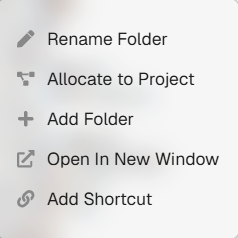
'Right-click' Menu Options
A menu of options will appear when a user 'right-clicks' on a folder name. Users can rename the folder, allocate it to a project, add a subfolder, open the folder in a new window or add a shortcut, which pins it to the Floating Toolbar for easy access.
Uploading Options
See Uploads for more information about uploading documents and folders, and how to create placeholder documents via the Folder section.
Folder Permissions
Folder-level security is one of the methods of security offered in Docwize. For more general information regarding user access and security measures, please see the Admin Console. For more detailed information about folder-level security, please see Controls.
How to Create a New Folder
| Step | Description |
|---|---|
| 1 | Click on 'Create New Folder'. |
| 2 | Input the name and folder code (in applicable) of the new folder. |
| 3 | Select the relevant folder security option. |
| 4 | Click 'Add Folder'. |
Example: Creating a New Folder
How to Assign Documents to a Folder
| Step | Description |
|---|---|
| 1 | Select the relevant document(s) using the tickbox. |
| 2 | Click on 'Assign' and select 'Assign All' or 'Assign Selected', as is needed. |
| 3 | Navigate to the 'Folders' tab in the pop-up dialog. |
| 4 | Click on the 'plus' sign of the relevant folder for documents to be allocated to. The selected one will appear in the right-hand section of the pop-up dialog. |
| 5 | Click 'Save'. |
Here is an example of assigning documents to a folder:
Example: Bulk Assigning Documents to a Folder