FAQs
How do I access my database?
To log on Docwize, access https://portal.docwize.com/. You will be presented with the option to supply your username and password, or to log on via a pre-existing Gmail or Microsoft account.
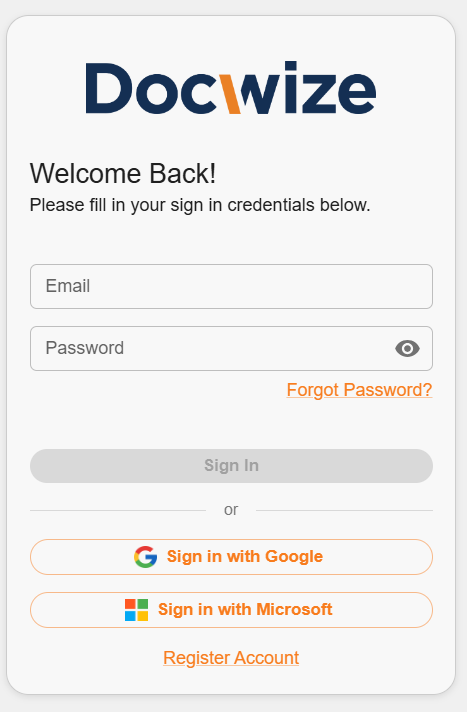
Docwize Login
| Step | Description |
|---|---|
| 1 | Supply your username and password OR click to log on via a pre-existing Gmail or Microsoft account. |
| 2 | Select your company's database from the drop-down menu. NOTE:Some users will only have access to one database. Others have access to multiple databases. |
| 3 | Click on 'Select Company'. |
After selecting the relevant database, you will be directed to its homepage. You can access different modules from the homepage. Depending on your security settings, some of the features may not be visible.
Here is an example of logging in:
Example: Logging In
Why can’t I sign in via Microsoft?
If you’re having trouble signing in via Microsoft, most likely the issue needs to be resolved outside of Docwize. Try logging onto this page https://login.microsoftonline.com/ on the same browser that you were using when you encountered the issue. Once you have successfully logged into ‘microsoftonline.com’, in future you should not have a problem logging into Docwize Microsoft - as long as you remained logged in at 'microsoftonline.com'.
How do I bulk assign documents?
| Step | Description |
|---|---|
| 1 | Click on the box icon to select the relevant document(s) OR directly click on ‘Assign’ and choose ‘Select All’ to select all documents in grid display.Note: The upper most checkbox in the toolbar can be used to select all or deselect all documents. |
| 2 | Click on ‘Assign’ and choose ‘All’ or ‘Selected’. |
| 3 | From the horizontal toolbar in the pop-up dialog, select what you want to assign the document(s) to (Document Details, Tags, Folders, Workflows) and complete the relevant content in the dialog. |
Here is an example of assigning documents to a tag:
Example: Bulk Assigning Documents to a Tag
How do I export documents?
| Step | Description |
|---|---|
| 1 | Click on the box icon to select the relevant documents OR directly click on ‘Assign’ and choose ‘Select All’ to select all documents in grid display. Note: The upper most checkbox in the toolbar can be used to select all or deselect all documents. |
| 2 | Click ‘Export’ and select ‘All’ or ‘Selected’ to proceed. |
| 3 | A pop-up dialog with Docwize exporting options will appear. Details of the options are available in the Exports and Downloads section. |
Here is an example of exporting document:
Example: Exporting Documents
How do I annotate a document?
| Step | Description |
|---|---|
| 1 | Navigate to the Preview Document window and to the Annotation toolbar. |
| 2 | Select the annotation you want to add. |
| 3 | Add a note pertaining to the annotation. For more details, see the Annotations section. |
Here is an example of how add annotations to a document:
Example: Adding document annotations
How do I create a signature and sign a document?
| Step | Description |
|---|---|
| 1 | Navigate to the Preview Document window and to the Annotation toolbar. |
| 2 | Click on ‘Signature' icon. |
| 3 | Click on 'Create New'. |
| 4 | Select your method of creating a signature (system-generated, by hand, or by uploading a signature). |
| 5 | Save the signature. |
| 6 | To proceed to sign the document, click on the 'Signature' icon again. |
| 7 | Select the signature. |
| 6 | Place and size the signature according to your preference. |
| 7 | Click on the 'Sign Document' button at the top of the page. |
Here is an example of how to create and sign a document:
Example: Creating and signing a document
How do I create a tag and tag a document?
| Step | Description |
|---|---|
| 1 | Navigate to the 'Tag' sidebar. |
| 2 | Click on the orange '+' sign located next to the phrase 'Tag'. |
| 3 | Type in the name of the tag you want to create. |
| 4 | Click 'Save'. The new tag will now exist in the list of created tags. |
| 5 | Click on the tag in the list and it will tag the open document. For more details on tagging, see the Tags section. |
Here is an example of creating a tag and tagging a document:
Example: Creating and tagging a document
How do I un-tag a document and delete a tag?
| Step | Description |
|---|---|
| 1 | Navigate to the 'Tag' sidebar. |
| 2 | Click on trashcan icon of the tag that you want to remove. This will un-tag the document. |
| 3 | To delete the tag completely, navigate to the three dots by the name of the relevant tag. |
| 4 | Select 'Delete' from the drop-down menu. |
| 5 | Follow the instructions in the pop-up dialog. For more details on tagging, see the Tags section. |
Here is an example of how to un-tag a document and delete a tag:
Example: Creating and tagging a document
How do I add a note?
| Step | Description |
|---|---|
| 1 | Navigate to the note-making section of the sidebar. |
| 2 | Click on the "+" and select to make a private or public note. |
| 3 | Add the note. |
| 4 | Click 'Save'. For more details on notes, see the Notes section. |
Here is an example of how to create a private note:
Example: Creating a private note
How do I complete a record?
| Step | Description |
|---|---|
| 1 | Navigate to the ‘Record’ selection and click on the relevant record. |
| 2 | Complete the information, as prompted to, in the record. Note: this will vary, depending on the record template that was created. |
| 3 | Click ‘Save’ to complete the record-making process. For more details on records, see the Records section. |
Here is an example of how to complete a record:
Example: Completing a record
How do I initiate an export and access downloads and bundles?
| Step | Description |
|---|---|
| 1 | Select the items you wish to export from any grid in the Docwize Portal. |
| 2 | Configure the Export options. |
| 3 | Select ‘Start Export’. |
| 4 | Navigate to the ‘Downloads’ module. |
| 5 | Click on the 'Download' icon of the relevant download. For more details on Downloading, see in the Exports and Downloads section. |
Example: Exporting and Downloading
How can I select documents for assigning them to tags/workflows/gridlinks etc?
Users can select one or multiple documents for assigning documents:
-
Individual Selection: Select the box by the relevant document, ticking it for selection
-
Section Selection: Click on the box of the first relevant document in the selection. Hold down the 'Shift' key. Click the last document in the relevant selection.
-
Select All: Click on the upper-most box in the Doc Grid to select all documents
How do I upload a single document/create a placeholder document in Explorer?
The easiest way to upload a single document is to drag it into the target folder from your file explorer. The 'Bulk Upload Files' option below will then appear. Alternatively, users can create a placeholder document and upload the file later.
| Step | Description |
|---|---|
| 1 | Navigate to ‘New’ in the Explorer’s grid view and select ‘Blank Document’. |
| 2 | Provide a description and select a document type. Click ‘Save’. |
| 3 | Either immediately upload the relevant file or exit the ‘Document Details’ dialog to leave the document as a placeholder document. |
| 4 | Optional: users can complete additional fields of metadata pertaining to the document in the ‘Document Details’ dialog. |
Example: Creating a single document and then uploading a file into it.
How do I bulk upload files/folders in Explorer?
| Step | Description |
|---|---|
| 1 | Navigate to ‘New’ in the Explorer’s grid view and select ‘Bulk Upload Files’ or 'Bulk Upload Folder'. |
| 2 | Select the relevant files/folder from your device. |
| 3 | Optional: revise the document metadata. |
| 4 | Select ‘Start Upload’. |
| 5 | Optional: select specific documents/files and click on ‘Assign' to bulk assign documents as needed. |
Example: Bulk uploading files/folders
How do I upload documents via the 'Upload Document(s)' dialog in the 'New' module?
| Step | Description |
|---|---|
| 1 | Navigate to the ‘New’ module and click on the ‘New Document(s)’ icon. |
| 2 | Drag and drop the relevant field on the ‘Upload Document(s) pop-up dialog and select the relevant files. |
| 3 | Complete the relevant meta data (eg. document type, relevant project, doc status). |
| 4 | Click ‘Next’ and allocate the document(s) to the relevant folder(s). |
| 5 | Click ‘Next’ and allocate the document(s) to the relevant location(s). |
| 6 | Either close the dialog or choose to send the document(s) to a workflow. |
Example: Uploading Documents via the 'New' Module
How do I upload a file version?
| Step | Description |
|---|---|
| 1 | 'Right-click' on the relevant document and select 'File Versions' from the dropdown menu. |
| 2 | Click on 'Replace File'. |
| 3 | Select the required file and click 'Confirm'. |
Example: Uploading a File Version
How do I upload an attachment to a file?
| Step | Description |
|---|---|
| 1 | 'Right-click' on the relevant document and select 'Attachments' from the dropdown menu. |
| 2 | Click on 'Add Attachment' and select the relevant document. |
| 3 | Complete the relevant meta data (eg. document type, relevant project, doc status). |
| 4 | Click ‘Next’ and allocate the document(s) to the relevant folder(s). |
| 5 | Click ‘Next’ and allocate the document(s) to the relevant location(s). |
| 6 | Exit out of the dialog. The attachment will reflect. |
Example: Uploading an Attachment
How do I create a record template?
| Step | Description |
|---|---|
| 1 | Navigate to ‘Manage Records’ and select ‘Create a new record’. |
| 2 | Name your record and select which user groups can access the record to be able to complete it. |
| 3 | Type in your preferred name for a record section and select the type of section it is. Repeat until you have added all relevant sections. |
| 4 | Select your preferred settings (visible or hidden, optional or required) for each section. |
| 5 | If applicable, add additional options pertaining to the field. (For example, if you add a ‘Custom Field’ section, you need to select the relevant custom field template.) |
| 6 | Click ‘Save’. |
| 7 | Optional: click the ‘View Live Preview’ button to view your record template. For more details on records, see the Records section. |
Here is an example of how to create a record template:
Example: Creating a record template
How do I create an 'Action Request' for a workflow?
To create a new 'Action Request', complete the following steps:
| Step | Description |
|---|---|
| 1 | Navigate to the 'Action Request Editor' dialog. |
| 2 | Click on the 'plus' button. |
| 3 | Name the action request. |
| 4 | Add relevant response options. |
| 5 | Optional: configure reply options. For more details on workflows, see in the Workflows section. |
How do I create a Lookup List?
| Step | Description |
|---|---|
| 1 | Go to 'Custom Fields' and create a gridlink custom field template with the relevant field(s) for the lookup list. The field(s) will become the key(s), or column name(s) in the lookup list. Save the custom field. See Create New Custom Field Template for more detailed instructions. |
| 2 | Click on 'Add Row' and populate the register with the row(s) relevant to the lookup list's column(s). |
| 3 | Go to the 'Query Lab'. Drag and drop the relevant custom field into the Query lab canvas. Select which row(s) need to be visible. Test the query and use the tools in the righthand section to refine it. Save the relevant query. See Query Builder for more detailed instructions. |
| 4 | Go to the 'Lookup List Builder' and select the relevant virtual view/custom field template(s) and save. |
| 5 | Create and/or navigate to an already-created custom field template where the lookup list needs to appear. Select 'LookupList' as the 'Field Type' and select the relevant Lookup List name. |
How do I upload an attachment?
Users can upload attachments from the Attachments section of a document's Doc Details, or directly from the 'right-click' menu options.
| Step | Description |
|---|---|
| 1 | Navigate to the Attachments section in the relevant Doc Details dialog. Alternatively, right-click the relevant document and select Attachments. |
| 2 | Click Add Attachment. |
| 3 | Select the relevant document from your device. |
| 4 | In the Upload Documents dialog, follow the prompts and complete the required fields. Click Next to continue. Note: Selecting a folder is required, as document permissions are folder-based. |
Here is an example of uploading an attachment:
Example: Uploading an Attachment
How do I replace a file version?
Replacing a file version updates the document file while keeping a visible record of prior versions.
| Step | Description |
|---|---|
| 1 | Navigate to the Document File Version section in the relevant Doc Details dialog. Alternatively, right-click the relevant document and select File Versions. |
| 2 | Click Replace File. |
| 3 | Select the relevant document from your device. |
| 4 | Confirm the file replacement. |
| 5 | A record of previous and current file versions will appear. The latest version is displayed at the top of the list. |
Here is an example of replacing a file version:
Example: Replacing a File Version
How do I create a new revision?
Creating a new revision adds a new version to the document’s version history, with optional metadata duplication. The revision number can automatically update.
| Step | Description |
|---|---|
| 1 | Navigate to the Document File Version section in the relevant Doc Details dialog. |
| 2 | Click New Version. |
| 3 | Upload the relevant file by dragging and dropping it, or by clicking to browse your device. Alternatively, create a placeholder document. |
| 4 | Select which metadata fields to duplicate onto the new revision. |
Here is an example of creating a new revision:
Example: Creating a New Revision