Create New 'Custom Field Template'
Users can access existing custom field templates, as well as create a new custom field templates. This feature allows users to create a template with multiple custom field entries.
Overview: Create a 'Custom Field Template'
Users access the 'Create a Custom Field Template' via the 'Custom Fields' icon, which directs them to the 'Edit Custom Field' dialog.
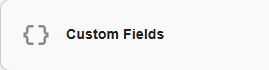
'Custom Fields' Icon
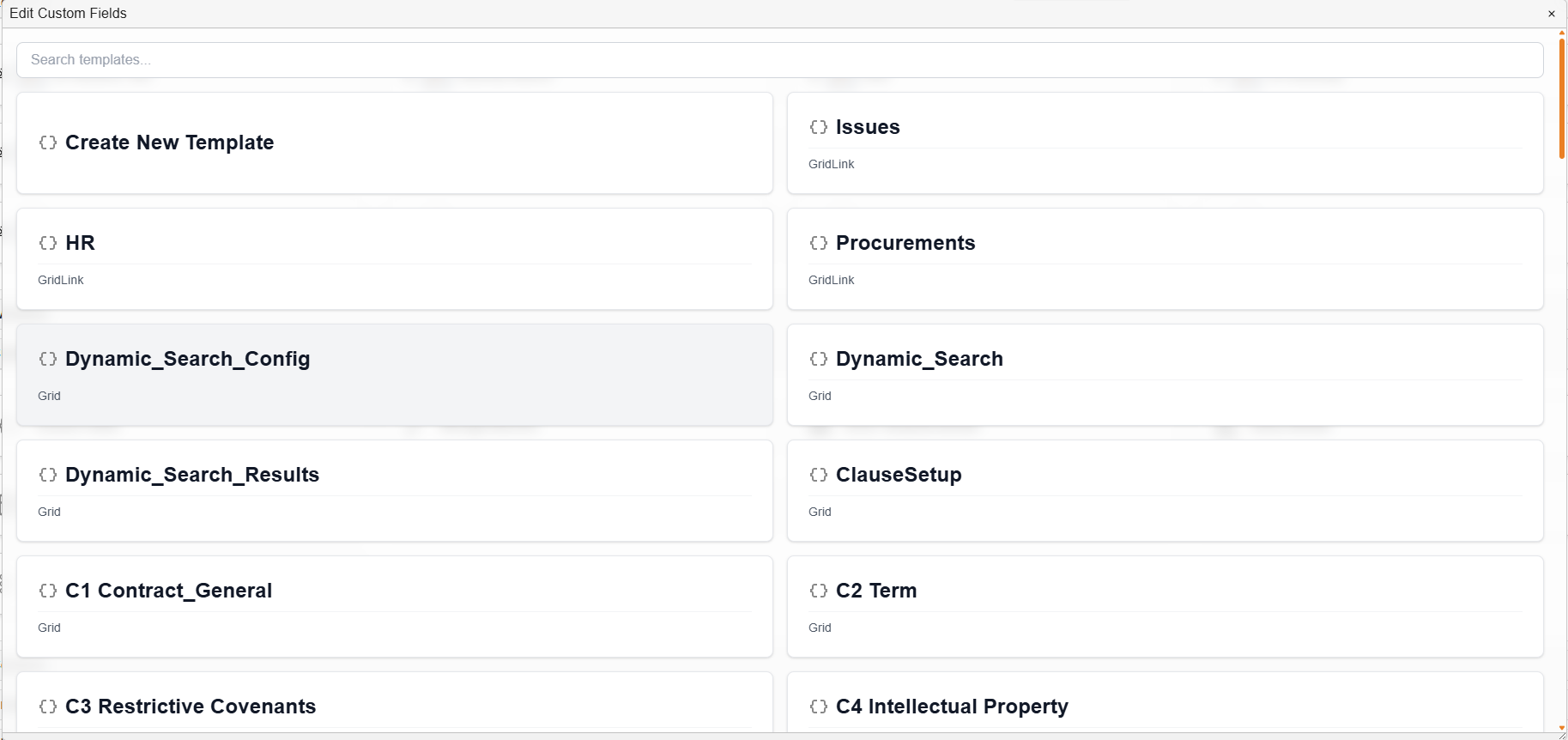
Example: 'Edit Custom Field' dialog
| Field | Description |
|---|---|
 | Enables users to search for existing custom field templates. |
| Create New Template | Enables users to create a new custom field template. |
When a user clicks on 'Create New Template', the following dialog appears:
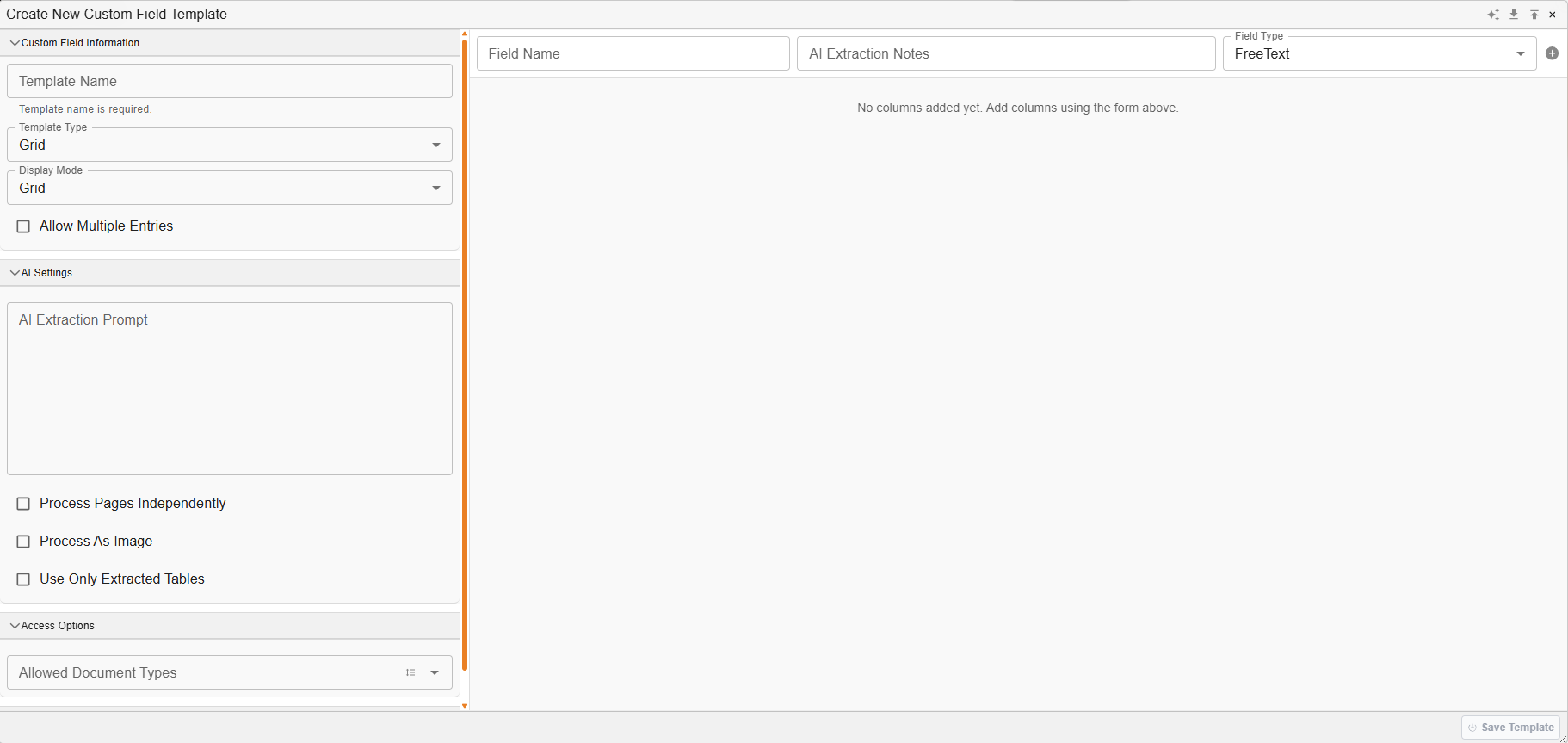
'Create New Custom Field Template' dialog
The horizontal toolbar of the 'Create New Custom Field Template' dialog includes:
| Field | Description |
|---|---|
 | Auto Import imports from an export of a custom field. |
 | Auto fixes downstream views. |
 | Enables users to delete the custom field template. |
 | Enables users to export the custom field template for convenient importing in a new template. |
 | Enables users to import custom fields into the template. |
The vertical sidebar of the 'Create New Custom Field Template' dialog options pertain to the template as a whole:
| Category | Field | Description |
|---|---|---|
| Custom Field Information | Template Name | A user can type in the preferred template name. |
| Template Type | Enables users to select the template type (grid, gridlink, filter) for the display of the custom fields | |
| Display Mode | Enables users to select the display mode, choosing between a form or a grid. | |
| Allow Multiple Entries | If a grid 'Display Mode' is selected, this enables users to select if it allows for one or multiple entries. | |
| AI Settings | AI Extraction Prompt | If the AI extraction will be used to extract the custom field template as a whole, directives for the extraction can be detailed here. It describes the task. |
| Process Pages Independently | When AI extraction is used, it allows users to select whether pages are passed to the llm on a page-by-page basis, or sent as one entire document in one prompt. | |
| Process As Image | An image of each page is used to extract things with the page text. | |
| Use Only Extracted Tables | When AI extraction is used, it allows users to direct that only extracted tables from the pdf are used for extractions. This is useful for invoice line items or any grid structure docs. | |
| Access Options | Allowed Document Types | Users can select the document type(s) from the drop-down menu to which the custom fields apply. |
Additional fields on the interface include information pertaining to each individual entry that can be added to the template:
| Field | Description |
|---|---|
| Field Name | A user can type in the name of this custom field entry (for example: date, PO number, etc). |
| AI Extraction Notes | If the AI extraction will be used to extract a specific custom field entry, directives for the extraction can be detailed here. |
| Field Type | Users can select the type of data that is to be captured in this field entry. |
| + | Clicking on the addition icon adds this field entry to the custom field template being built. |
| Save Template | Enables users to save the custom field template as a whole. |
When a custom field entry has been added to the template, the following options are available:
| Field | Description |
|---|---|
 | Enables the user to move the field entry, changing the order of its appearance in the template. |
 | Expands/contracts the field entry for additional information to be accessed/hidden. |
 | Deletes the entry in the custom field from the template. |
When the options available for a custom field entry are expanded, the following options are available:
| Field | Description |
|---|---|
| Field Name | A user can type in/revise the name of this custom field entry (for example: date, PO number, etc). |
| Field Type | Users can select/change the type of data that is to be captured in this field entry. |
| Caption | Enables a user to add an additional caption that will appear on the final product if the template will be used in a record. For example, if the Field name is ‘Name’, the Caption might give the directive, ‘Enter your name.’ |
| Required | Enables users to (de)select whether this field entry is required. |
| Load on Demand | When selected, lookup lists will only load when opened. |
| Extract Page Identifier | This inserts the page number where the extraction happened. This is only relevant when 'extract per page' is activated. |
| AI Extraction Notes | If the AI extraction will be used to extract a specific custom field entry, directives for the extraction can be detailed here. |
| List Name | If the field entry type is a ‘Lookup List’, the name of the list can be added here. This enables linking of the field entry’s data in the dataview. |
| Template Section | If the template has different sections, the name of the template section pertaining to the particular field entry can be added here. This can be helpful when creating a Record. |
How to Create a Custom Field Template
| Step | Description |
|---|---|
| 1 | Navigate to the 'New' module - 'Custom Fields' section. |
| 2 | Click on 'Custom Fields' and select 'Create New Template'. |
| 3 | Name the template and select the template type details. |
| 4 | Add relevant field names and select field types. |
| 4 | Click on 'Save Template' to save the template. |