Lookup Lists
Lookup lists are predefined lists of values used to populate dropdowns or selection fields in forms or templates in Docwize. For example, lookup lists can facilitate selecting doc types, populating project codes, or enabling AI extractions to select between 'yes', 'no', and 'unsure', etc. The 'Lookup List Builder' enables users to define and manage their database's lists by drawing on custom field template(s) and virtual view(s).
The 'Lookup List Builder', as well as other functions needed to create lookup lists, are located in the 'New' module, under 'Custom Fields'.
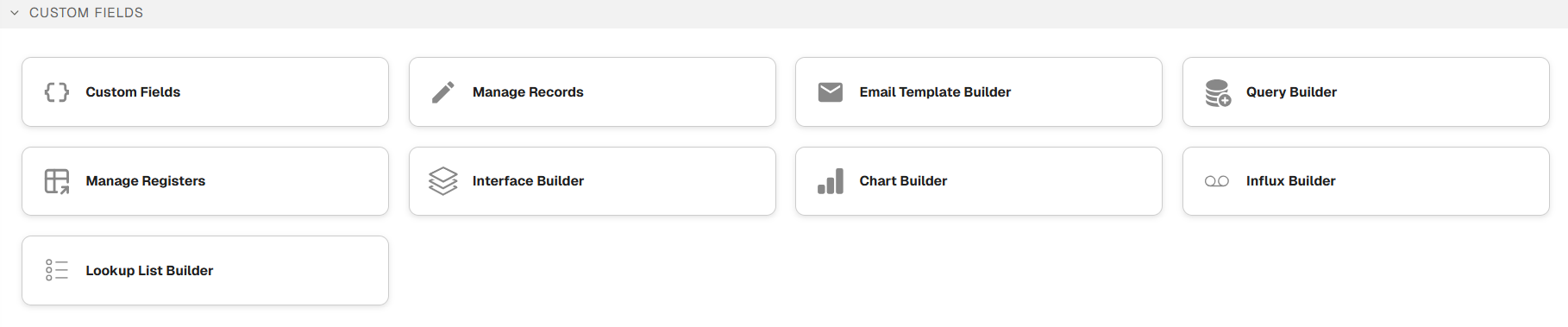
'Custom Fields' section
'Lookup List Builder' Interface
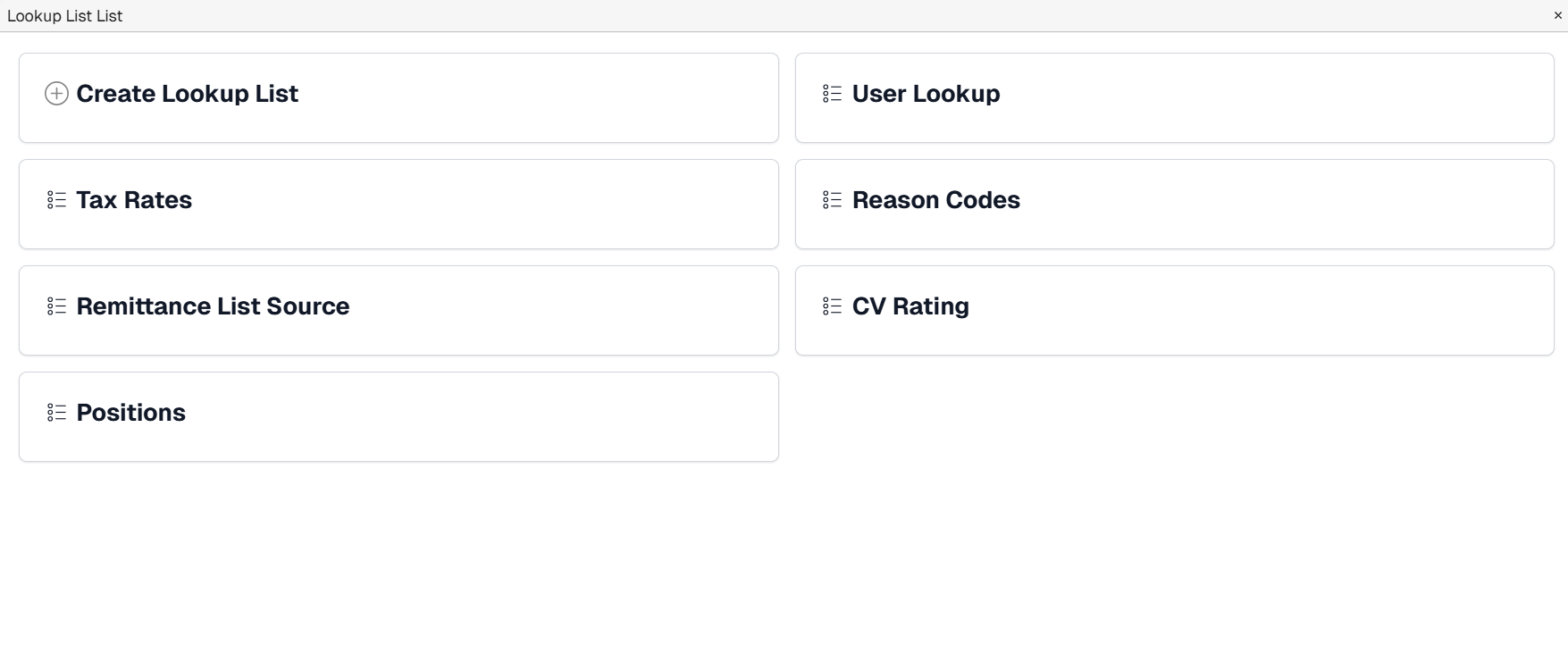
Example: List of Created Lookup Lists
'Lookup List Builder' Dialog
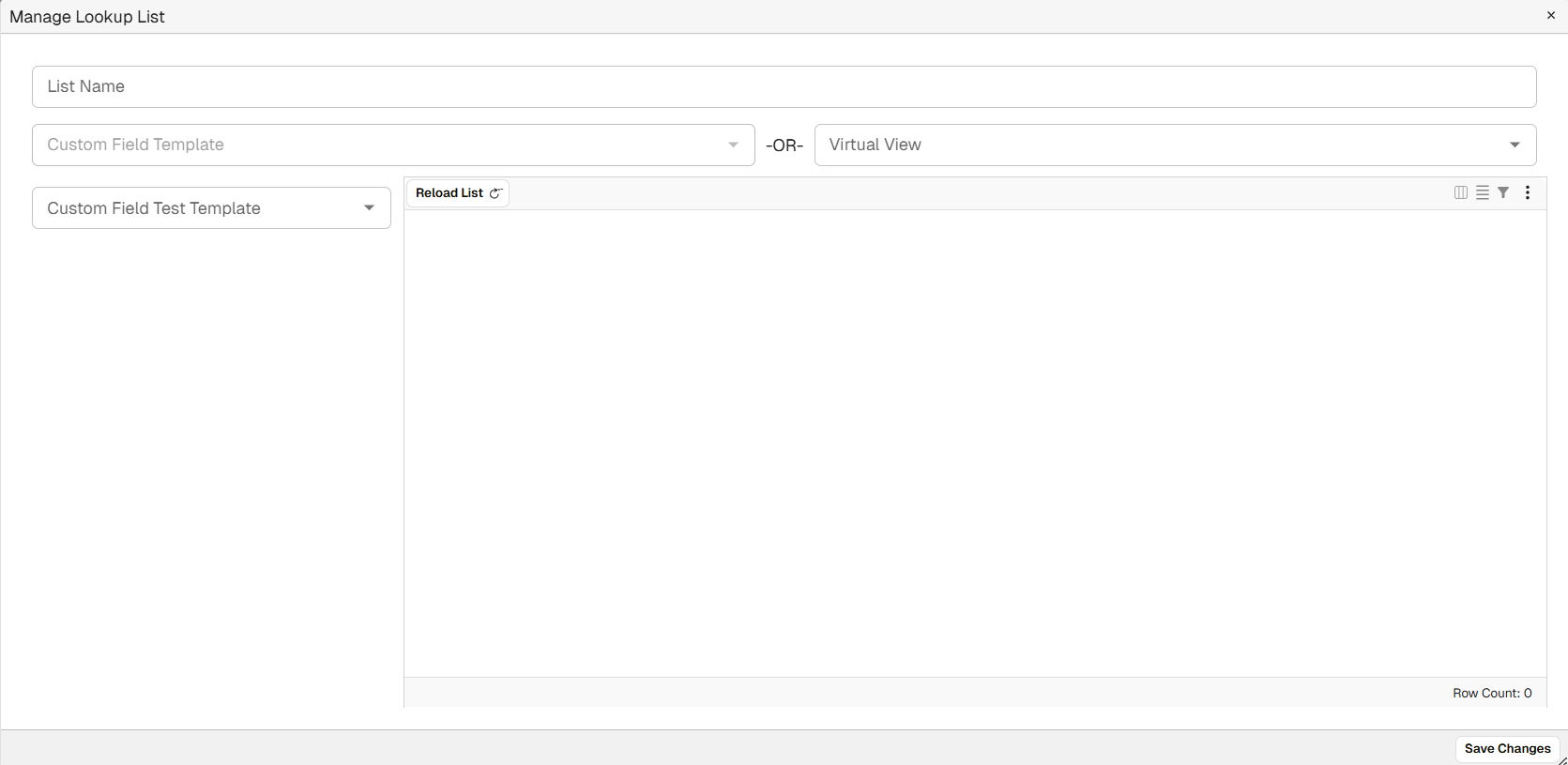
'Lookup List Builder' Dialog'
| Category | Description |
|---|---|
| List Name | A user can input a name of the lookup list. |
| Custom Field Template OR Virtual View | Users can select between a custom field template or a virtual view for to populate values in their lookup list. |
| Reload List | Clicking 'Reload List' will trigger the populating of values of the Lookup List in the Lookup List builder's canvas. |
| Save Changes | Enables a user to save the created Lookup List. |
How to Create a Lookup List
| Step | Description |
|---|---|
| 1 | Go to 'Custom Fields' and create a gridlink custom field template with the relevant field(s) for the lookup list. The field(s) will become the key(s), or column name(s) in the lookup list. Save the custom field. See Create New Custom Field Template for more detailed instructions. |
| 2 | Click on 'Add Row' and populate the register with the row(s) relevant to the lookup list's column(s). |
| 3 | Go to the 'Query Lab'. Drag and drop the relevant custom field into the Query lab canvas. Select which row(s) need to be visible. Test the query and use the tools in the righthand section to refine it. Save the relevant query. See Query Builder for more detailed instructions. |
| 4 | Go to the 'Lookup List Builder' and select the relevant virtual view/custom field template(s) and save. |
| 5 | Create and/or navigate to an already-created custom field template where the lookup list needs to appear. Select 'LookupList' as the 'Field Type' and select the relevant Lookup List name. |