Exports & Downloads
Docwize enables users to export grids and documents. Once relevant files have been selected for export, users can select from different download options. Bundles can also be created, where files are joined together into a single PDF file with a table of contents. The layout of the PDF and fields to be used in the table of contents can be configured.
When a user wants to export documents for download, the user can select the relevant documents and click on the ‘Export’ button in the Doc Grid.

Export Options
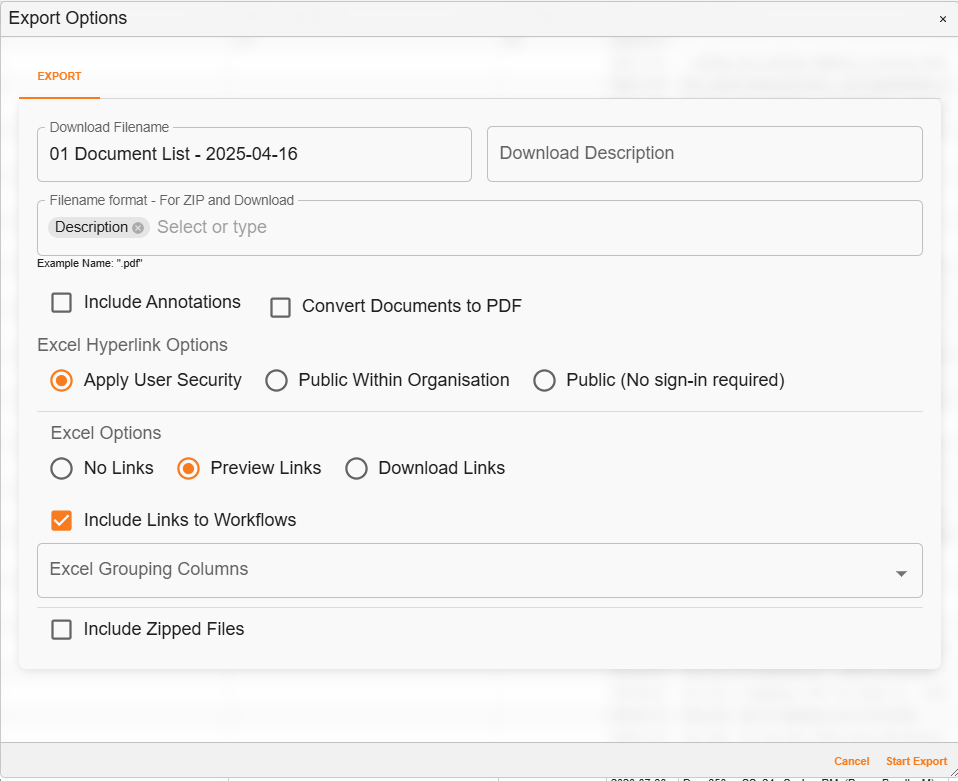
'Export Options' dialog
| Field | Sub-Field | Description |
|---|---|---|
| Download Filename | Provides the filename. Users can amend according to their preference. | |
| Download Description | Optional: allows users to add an additional description about the download. This is useful for tracking the download later. | |
| Filename Format | Allows users to select field to include in the filename format. This builds the filename for the download or within the zip file. Columns from the grid can be selected to build this filename. | |
| Include Annotations | This burns all annotations onto the documents for the download and zip file. This has a side effect of converting all documents to PDF. | |
| Convert Documents to PDF | This converts all documents to PDF for the download and zip file. | |
| Excel Hyperlink Options | Apply User Security | When selected, the user will need to be signed in to the Docwize Portal to access the documents, and will also require predefined access to the document(s). |
| Public Within Organisation | When selected, the user will need to be signed in to the Docwize Portal and be a member of the database to access the document(s). | |
| Public (No sign-in required) | When selected, the user will not need to be signed in to the Docwize Portal to access the documents. | |
| Excel Options | No Links | No links are included in the excel file. |
| Preview Links | Links to the preview of the document in the Docwize Portal are included. Note: these will require a user to be signed in. This enables recipients to view the document(s). | |
| Include links to Workflows | If applicable, links to the workflows are included. | |
| Excel grouping columns | This enables a user to select a list of columns to group by in the excel. This will create a hierarchy in the excel file. | |
| Include Zipped Files | Zip all the files selected and export them. | |
| Cancel | Cancels the export process. | |
| Start Export | Initiates the export process. |
'Downloads' Homepage
A register of exports that have been initiated by a user can be accessed in the 'Downloads' homepage. Users can initiate the downloads from this page.
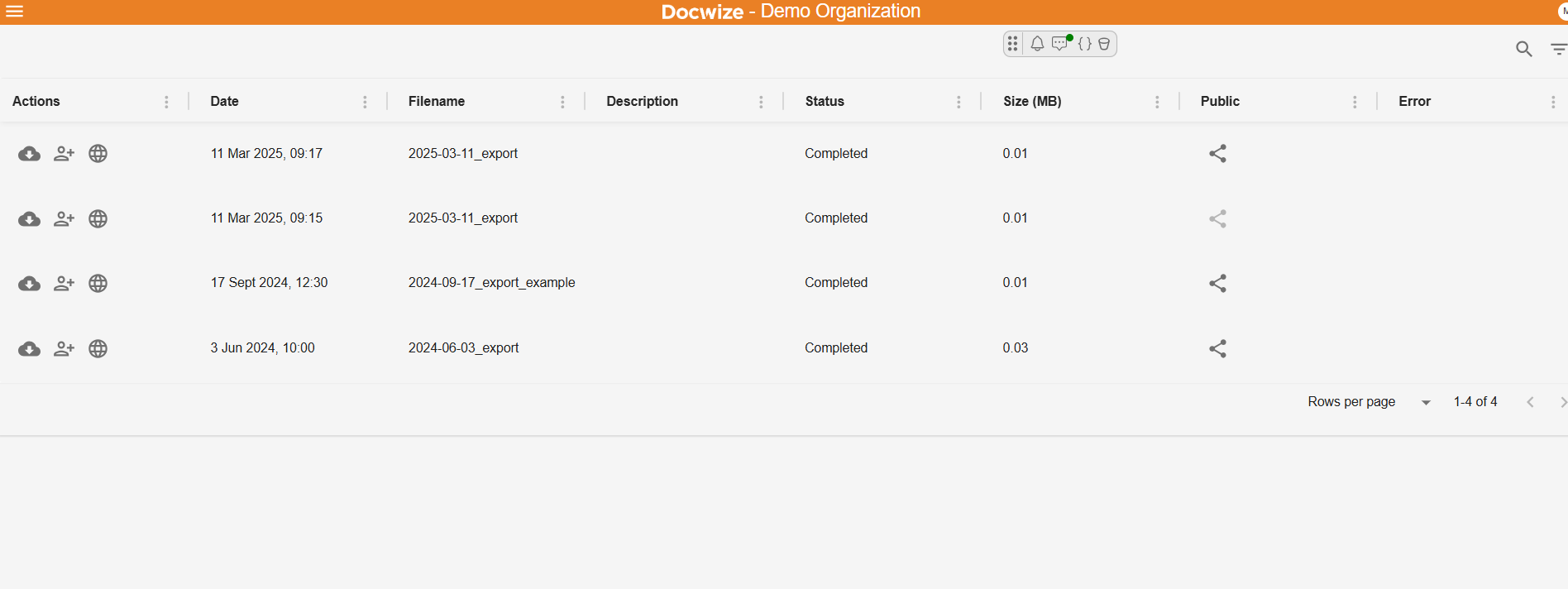
'Downloads' homepage
| Field | Description |
|---|---|
| Actions | A user can select to 1. Complete the download, 2. Share the download with a Docwize user, 3. Make the downloaded bundle public. That is, a user can download the excel but the links within are not automatically public. |
| Date | Indicates the date of the download. |
| Filename | Indicates the file name of the download. |
| Description | (Optional) Indicates the description given to the download. |
| Status | Indicates the download status. |
| Size (MB) | Indicates the size of the download. |
| Public | Indicates whether the download has been made public. |
| Error | Indicates if there was an error with the download. |
How to Export Documents
| Step | Description |
|---|---|
| 1 | Click on the box icon to select the relevant documents OR directly click on ‘Assign’ and choose ‘Select All’ to select all documents in grid display. Note: The upper most checkbox in the toolbar can be used to select all or deselect all documents. |
| 2 | Click ‘Export’ and select ‘All’ or ‘Selected’ to proceed. |
| 3 | A pop-up dialog with Docwize exporting options will appear. Details of the options are available in the Bundling and Downloads section. |
Here is an example of exporting document:
Example: Exporting Documents
How to Initiate an Export and Access Downloads and Bundles
| Step | Description |
|---|---|
| 1 | Select the items you wish to export from any grid in the Docwize Portal. |
| 2 | Configure the Export options. |
| 3 | Select ‘Start Export’. |
| 4 | Navigate to the ‘Downloads’ module. |
| 5 | Click on the 'Download' icon of the relevant download. |
Example: Exporting and Downloading