Managing Organizations, Contacts & Distribution Lists
Docwize allows users with given permissions manage organizations, contacts and distribution lists.
This feature is located under the ‘New’ module.
'New' module icon

'Contacts' Section: Overview
'Manage Organizations'
The ‘Manage Organizations’ feature allows users with given permissions to add and edit contact information of organizations related to the users’ database.
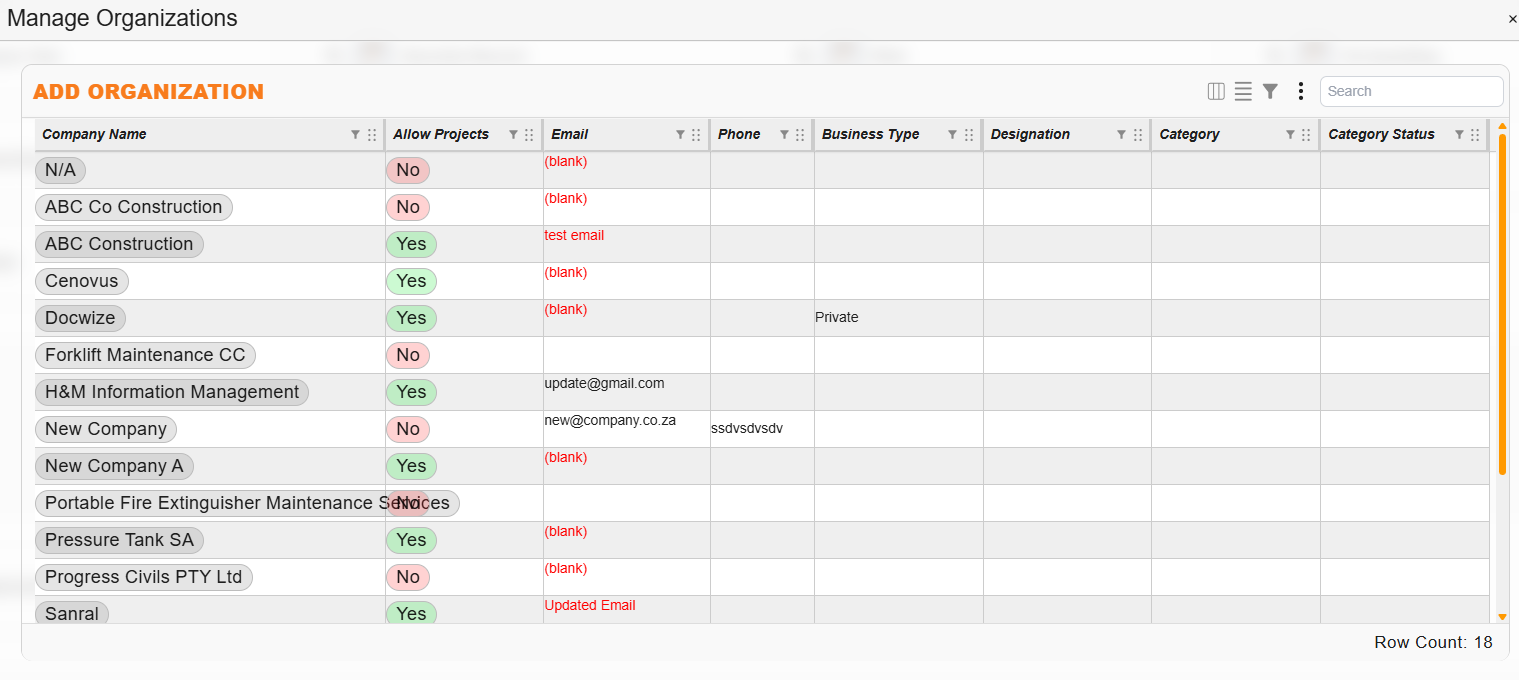
'Manage Organizations' Register
| Field | Description |
|---|---|
| Add Organization | Navigates to the ‘Add Organization’ dialog to add new organizations. |
| Organization Name | Indicates the name of the added organization. |
| Allow Projects | Enables the organization to have projects in Docwize. |
| Indicates the organization’s email. | |
| Phone | Indicates the organization’s phone number. |
| Business Type | Indicates the type of business. |
| Designation | Designates the type of company, allowing for greater granularity in the organization management. |
| Category | A customisable field that allows users to include more details for managing organizational contacts. |
| Category Status | Indicates whether the organization is active or inactive on Docwize. |
‘New Organization’ Dialog
When a user selects the ‘Add Organization’ button, the ‘New Organization’ dialog will appear.
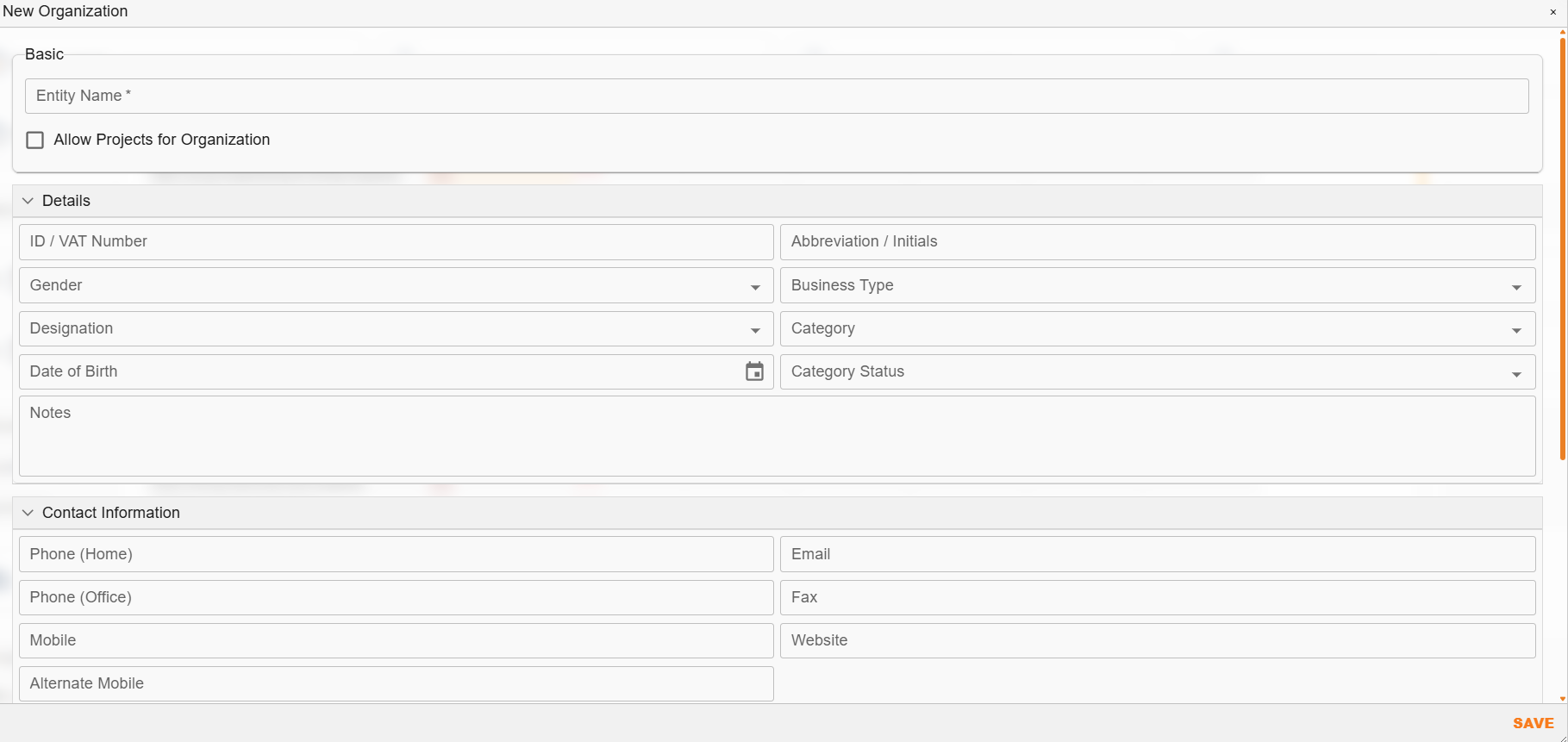
'New Organization' Dialog
Note: the only required information is the name of the entity. All other additional information can be added at the discretion of the user.
Editing Organization Details
If a user ‘right-clicks’ on the name of an added organization, a drop-down menu will appear.
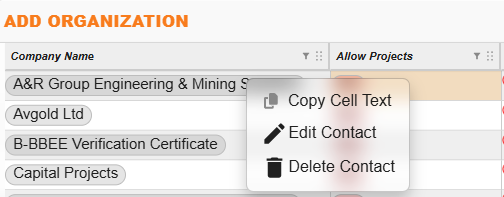
'Right-Click' Menu Options
A user can select to copy the cell content, access the Organization’s information dialog to edit relevant information, or delete the organization from the register.
'Manage Contacts'
The ‘Manage Contacts’ feature allows users with given permissions to add and edit contact information of people relevant to their database. Contacts are not Docwize users. In other words, they do not have a registered Docwize account. (A Docwize user has received an invite to access Docwize and is a billable user.) Contacts may receive things like transmittals.
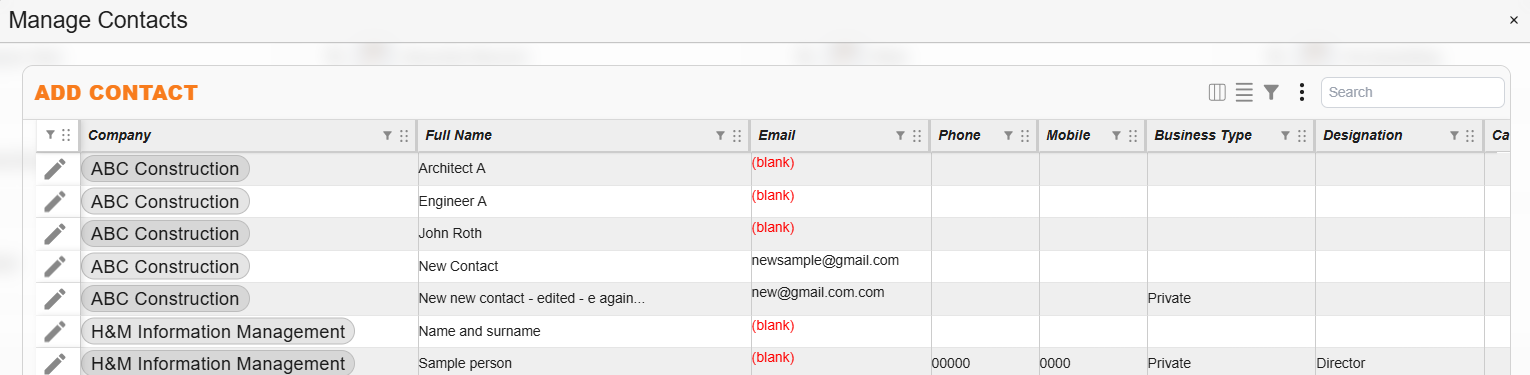
'Manage Contacts' Registers
| Field | Description |
|---|---|
| Add Contact | Navigates to the ‘Add Contact’ dialog to add new contacts. |
 | Opens the contact’s information for editing. |
| Company | Indicates the name of the company relevant to the contact. |
| Full name | Indicates the name of the added contact. |
| Indicates the contact's email. | |
| Phone | Indicates the contact's landline phone number. |
| Mobile | Indicates the contact's mobile phone number. |
| Business Type | Indicates the type of business pertaining to the contact. |
| Designation | Designates the type of contact, allowing for greater granularity in the contact management. |
| Category | A customisable field that allows users to include more details for managing contacts. |
| Category Status | Indicates whether the contact is active or inactive on Docwize. |
‘New Contact’ Dialog
When a user selects the ‘Add Contact’ button, the ‘New Contact’ dialog will appear.
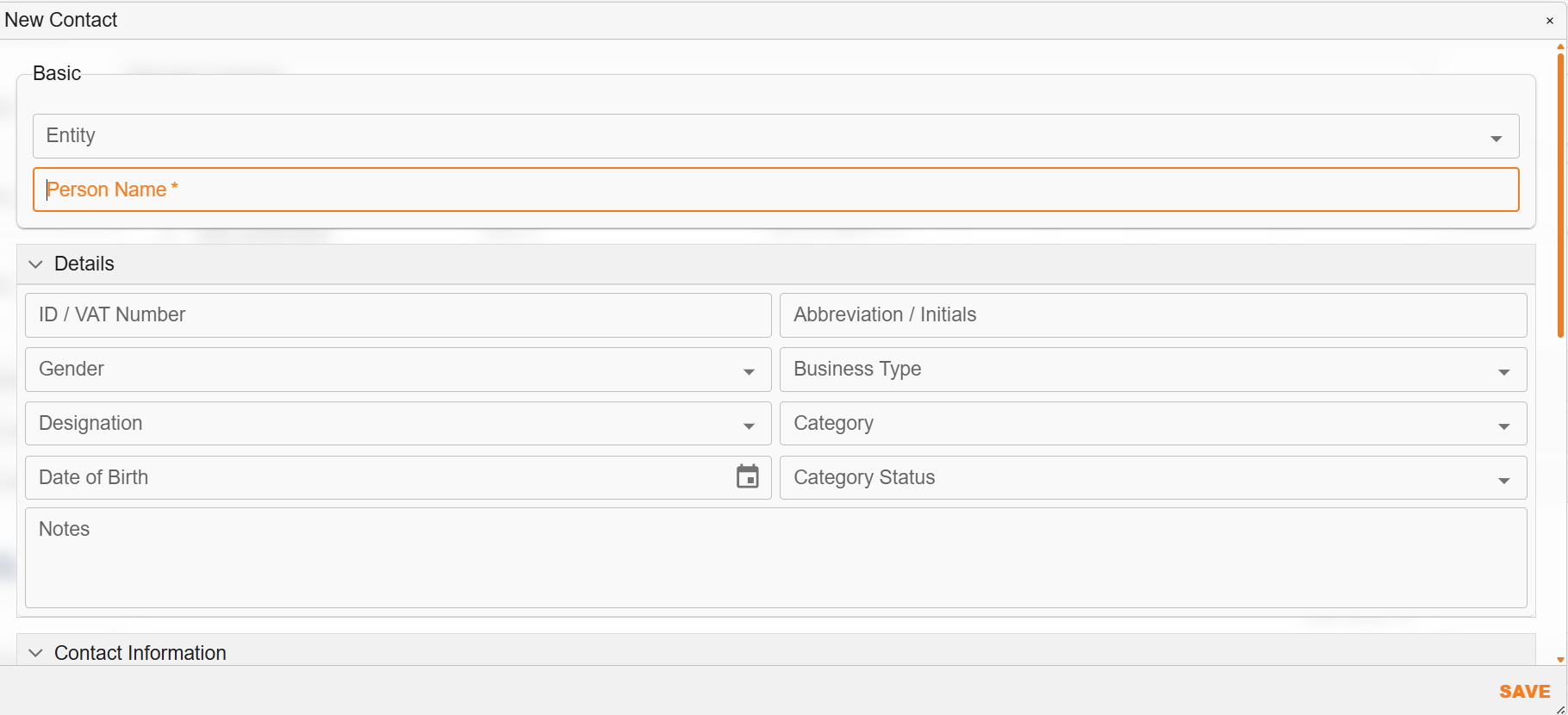
'New Contact' Dialog
Note: the only required information is the name of the person. All other additional information can be added at the discretion of the user.
Editing Contact Details
If a user ‘right-clicks’ on the name of an added contact, a drop-down menu will appear.
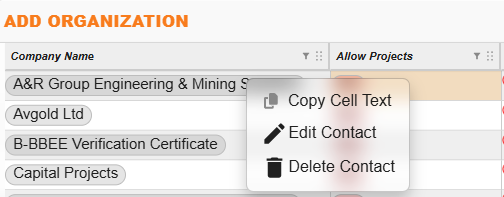
'Right-click' Menu
A user can select to copy the cell content, access the Contact’s information dialog to edit relevant information, or delete the contact.
'Manage Distribution Lists'
The ‘Manage Distribution Lists’ feature allows users with given permissions to add and edit lists of multiple people that may receive correspondence through Docwize, such as transmittals. The recipients can be a combination of contacts as well as registered Docwize users. Contacts are not Docwize users. In other words, they do not have a registered Docwize account. Docwize users have received an invite to access Docwize and are billable users.)
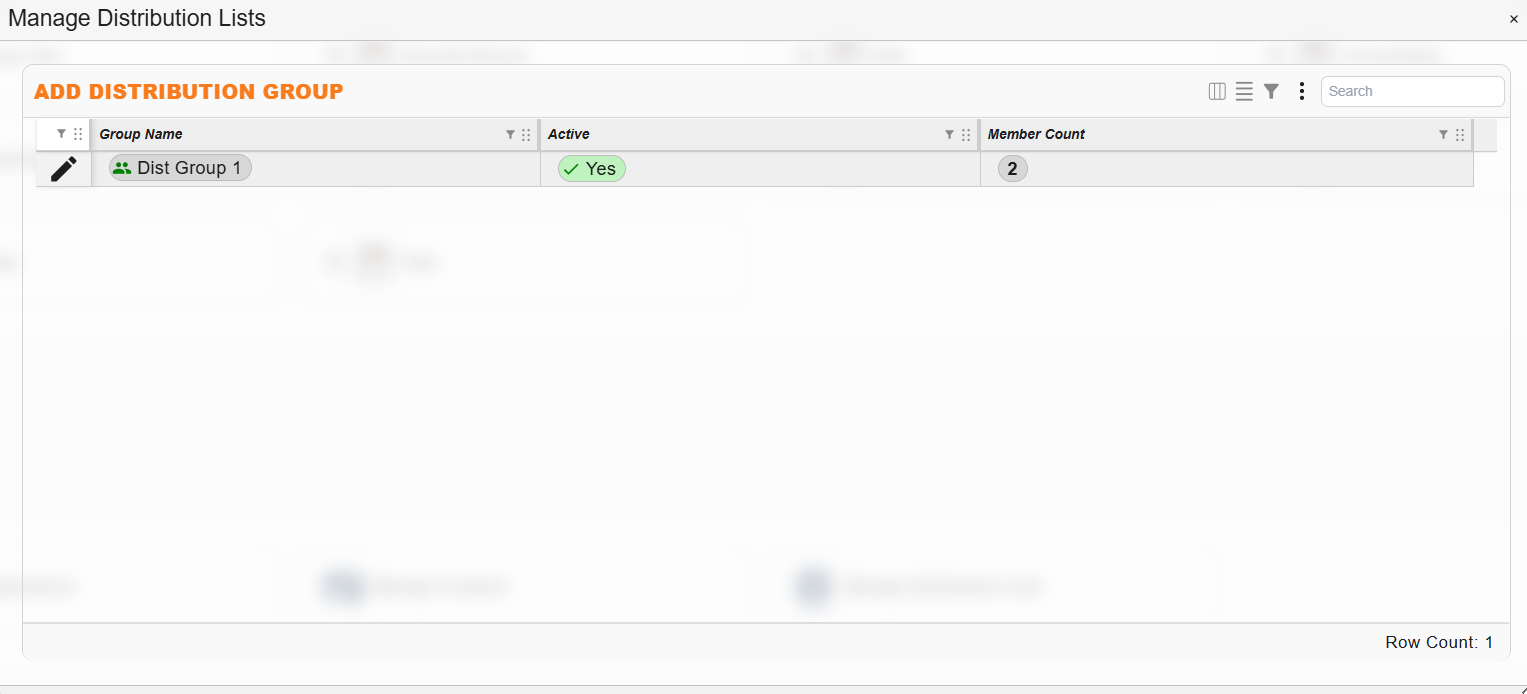
'Manage Distribution List' Register
| Field | Description |
|---|---|
| Add Distribution Group | Navigates to the ‘Add Distribution’ dialog to add a list of contacts to a group. |
 | Opens the group’s information for editing. |
| Group Name | Indicates the name of the distribution group. |
| Active | Indicates whether the group is active or inactive. |
| Member Count | Indicates how many members are in the group. |
‘Manage Distribution Group’ Dialog
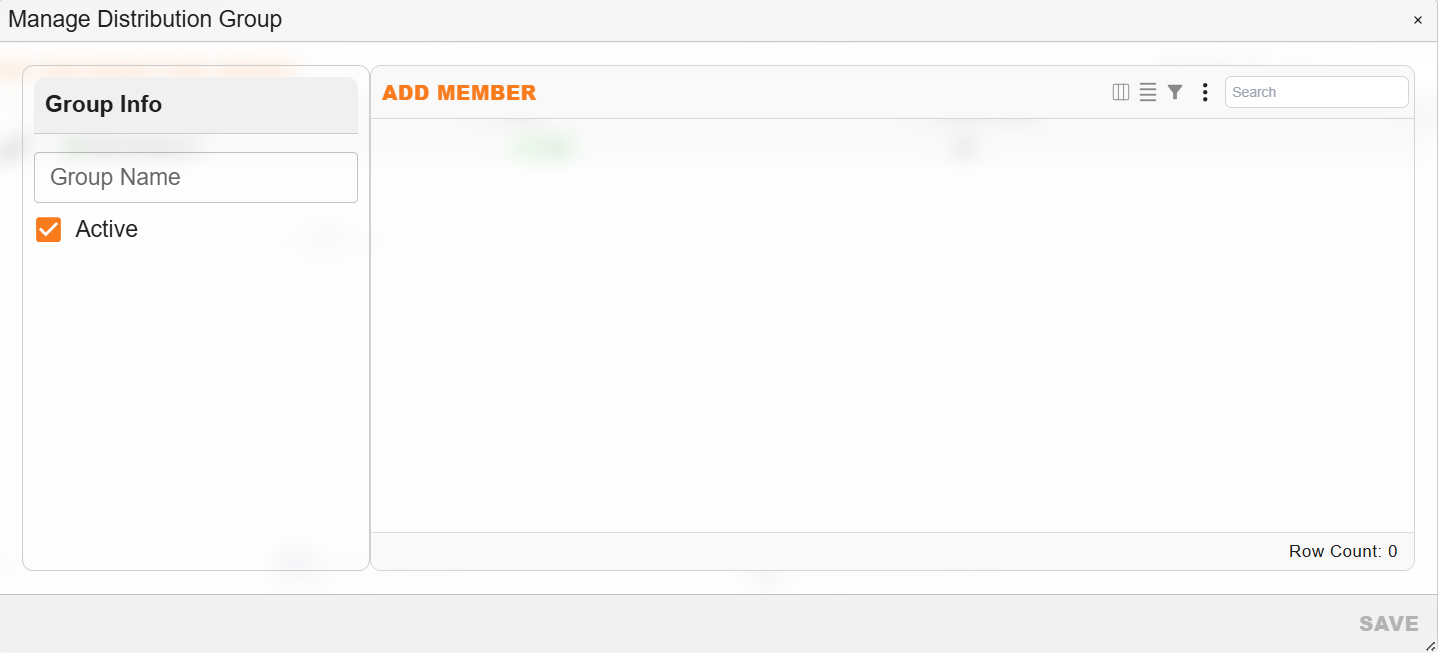
‘Manage Distribution Group’ dialog
| Field | Description |
|---|---|
| Group Name | Allows a user to add a name of the group. |
| Active | Indicates whether the group is inactive or active. When inactive, the group cannot be selected to receive a transmittal. |
| Add Member | Navigates to the the ‘Add/Modify Member’ dialog. |
‘Add/Modify Member’ Dialog
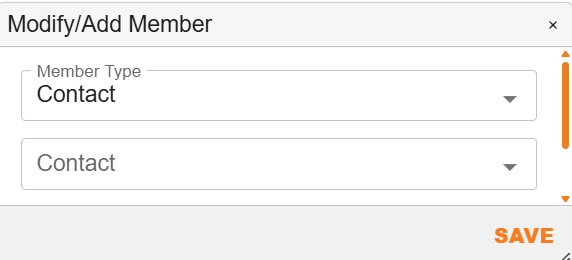
‘Add/Modify Member’ dialog
| Field | Description |
|---|---|
| Member Type | Allows the user to select between a User and a Contact. A user is a registered Docwize user. A contact is an external person who will receive correspondence. Once this selection is made, a list of possible users/contacts will appear for further selection. |
| Default Action Type | Allows the user to select the default action request from the recipient. Note: An external user cannot execute a ‘For approval’ signing request action. They will only receive an email with the doc and the text "For Approval". |