Permissions
Permissions in Docwize determine what a user or group can see and/or do. Permissions can be assigned to groups or to users.

A foundation of permissions is established via the group(s) to which a user belongs. Groups can be created based on the level of access granted to a type of user. Users can belong to multiple groups, similarly to how a person in a company may belong to different teams of people.
When creating a group, one can select which folders the group can access. This indicates the scope of permission, or document access, the users in the group have. Permissions inherited by groups appear greyed out in the permissions page of a user. Additional permissions can be granted on a user-basis. In other words, there can be case-by-case customisation of what a user can do and/or see in Docwize.
You can access the 'Permissions' Page via the 'Settings' icon from either the Users or Groups sections in the Admin Console.
'Settings' Icon
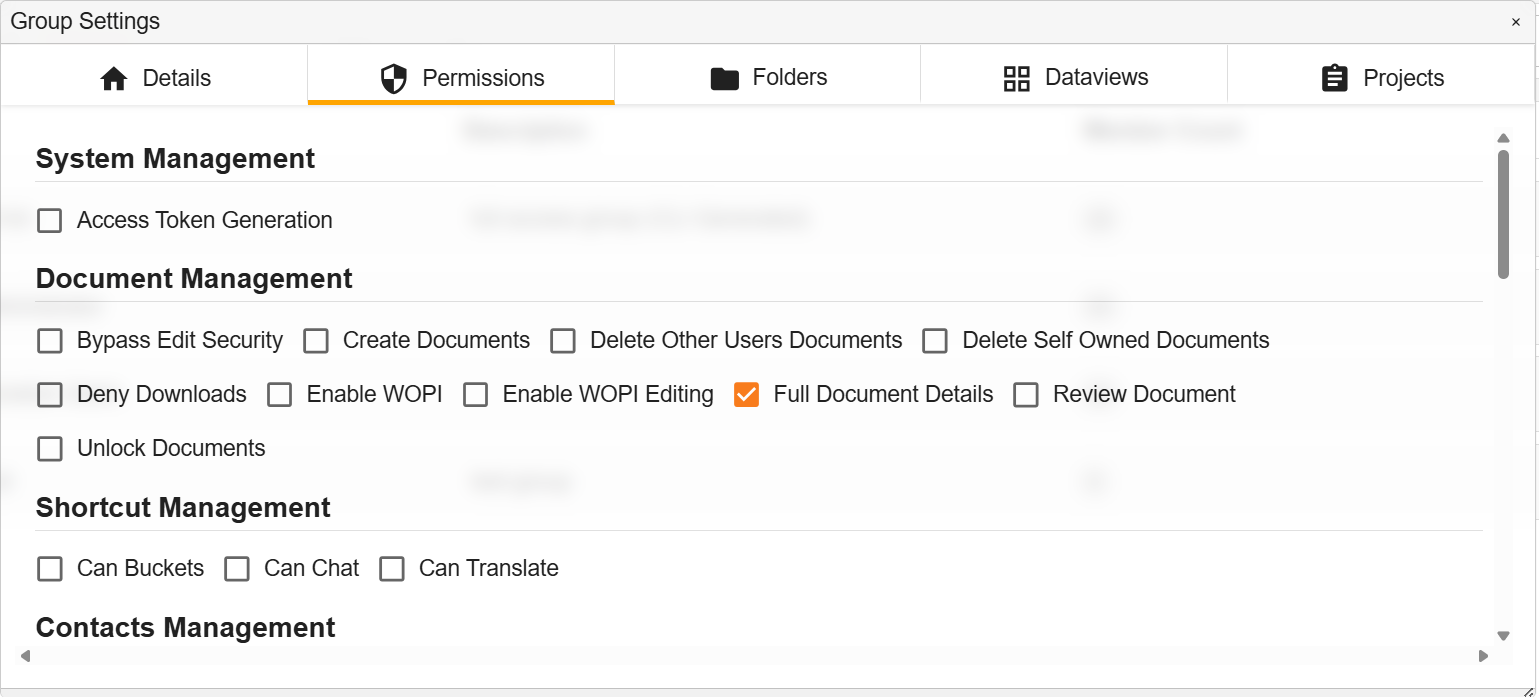
Example:'Permissions' Page
'Permissions' Page Features
The horizontal toolbar of the group/user 'Permissions' page includes the following categories and options:
| Category | Permission | Description |
|---|---|---|
| System Management | Access Token Generation | Create and view API keys for external integrations. |
| Docwize OCR | Enables a user to use Docwize OCR | |
| Document Management | Bypass Edit Security | Edit documents in Office Online even with only view rights. |
| Create Documents | Create new (including placeholder) documents. | |
| Delete Other Users' Documents | Delete documents created by other users. | |
| Delete Self-Owned Documents | Delete documents created by oneself. | |
| Deny Downloads | Prevent download of documents to local devices. | |
| Enable WOPI | View (but not edit) documents in Office Online. | |
| Enable WOPI Editing | Edit documents in Office Online. | |
| Full Document Details | Access the Document Details dialog. | |
| Review Document | Use features like bulk assign, annotations, notes, and tags. | |
| Unlock Documents | Unlock and modify locked documents. | |
| Shortcut Management | Can Buckets | Create, edit, and view Buckets. |
| Can Chat | Use the Chat feature. | |
| Can Translate | Use the translate feature. | |
| Contacts | Create / Edit / Delete / View Contacts | Manage contact records. |
| Influx Builder | Create Email Rules | Manage rules for the Email Influx system. |
| Folder Management | Create Folders | Create traditional folders. |
| Reports | Access Dataviews in the Explorer. | |
| View Folder Views / Locations / Tag Tree | Enable Explorer-specific views. | |
| View Folders | Access folders in the Explorer. | |
| Project Management | Create / Edit / Delete Project | Manage project metadata. |
| View Project Details | View project info only. | |
| Project Permissions | Manage project-specific permissions. | |
| Security Management | Document Permissions | View/set who can access a document (users, groups, folders, projects). |
| User Administration | Group and User Admin | Manage users and group security. |
| List Management | Lookup Lists | Manage dropdown list values for the database. |
| Signature Management | Manage Company / Legacy Signatures | Manage digital stamps and signatures. |
| Custom Fields Management | Manage Document Custom Fields | Create and manage custom fields in documents. |
| Interface Management | View / Manage Interfaces | Manage system interfaces. |
| Workflow Management | Replay Workflow | Retry tasks and actions in workflows. |
| Undo Actions Taken | Revert actions taken in workflows. | |
| Workflows – Create | Start new workflows. | |
| Workflows – Create Template | Design and save workflow templates. | |
| Workflows – Modify Action Recipient | Change assigned users mid-workflow. | |
| Workflows – Revoke Any | Terminate any running workflow. | |
| Workflows – View All | View all document workflows. |