Query Builder Interface
Overview: Query Builder
The Docwize query builder is located in the ‘New’ Module, under ‘Custom Fields.’ This lists created views, as well as provides the place for users to create new queries to build new views.
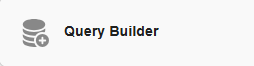
'Query Builder' button
'Virtual Views' dialog
When users navigate to the 'Query Builder' section, they encounter the 'Virtual Views' dialog.
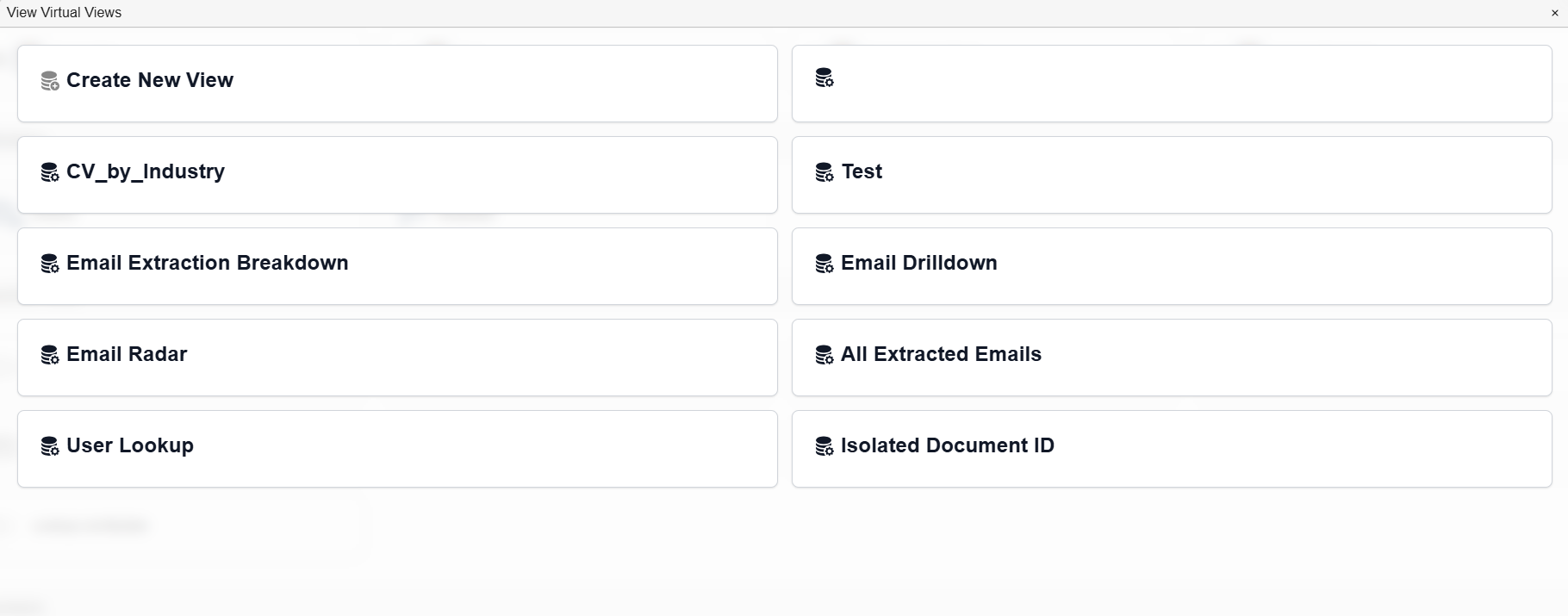
'Virtual Views' dialog
| Field | Description |
|---|---|
| Create New View | Navigates to the Query Lab canvas. |
| (Various names) | List of names of created views. |
The Query Lab
When users click on 'Create New View', they are directed to the Query Lab. Queries are built in the Query Lab's canvas.
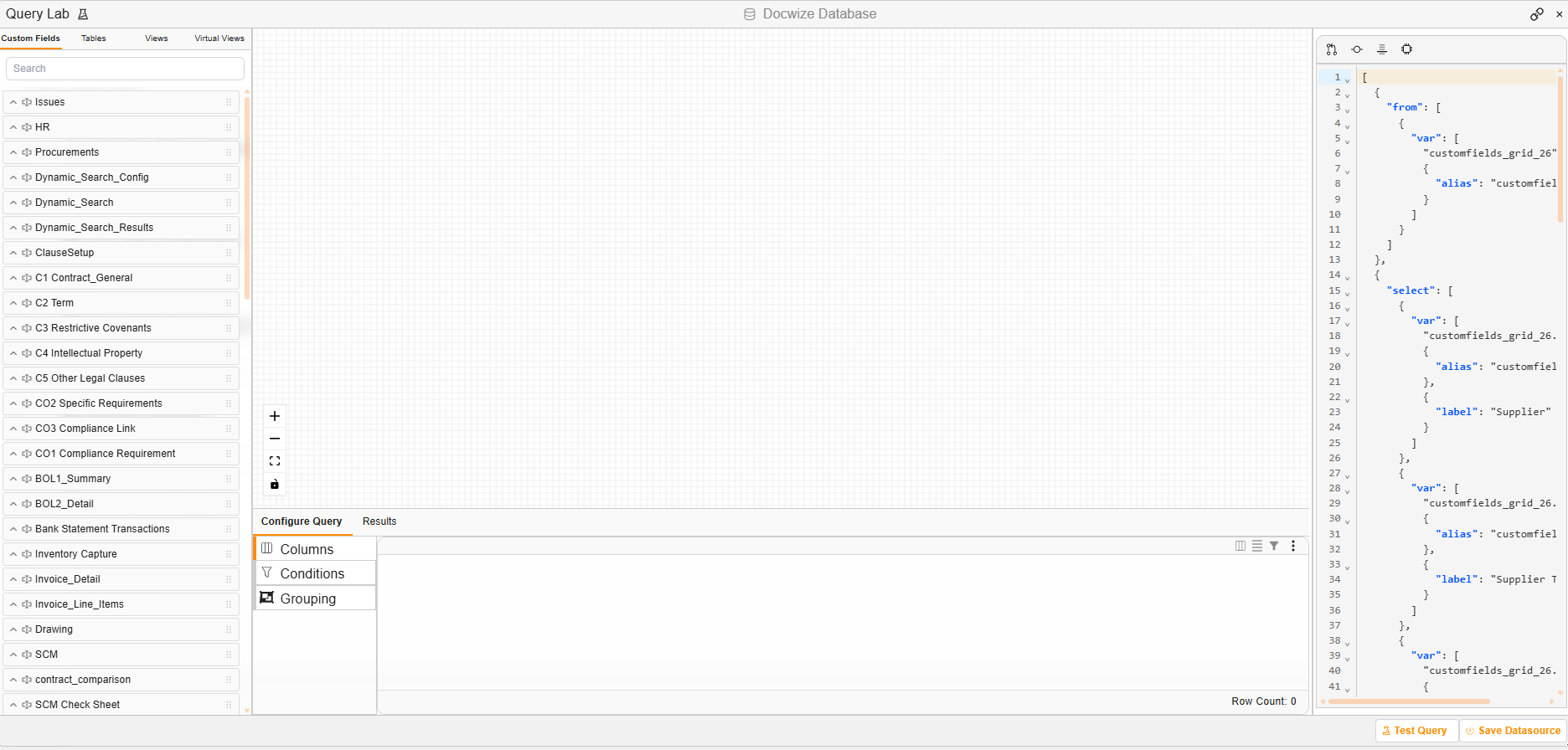
Example: 'Query Lab' canvas
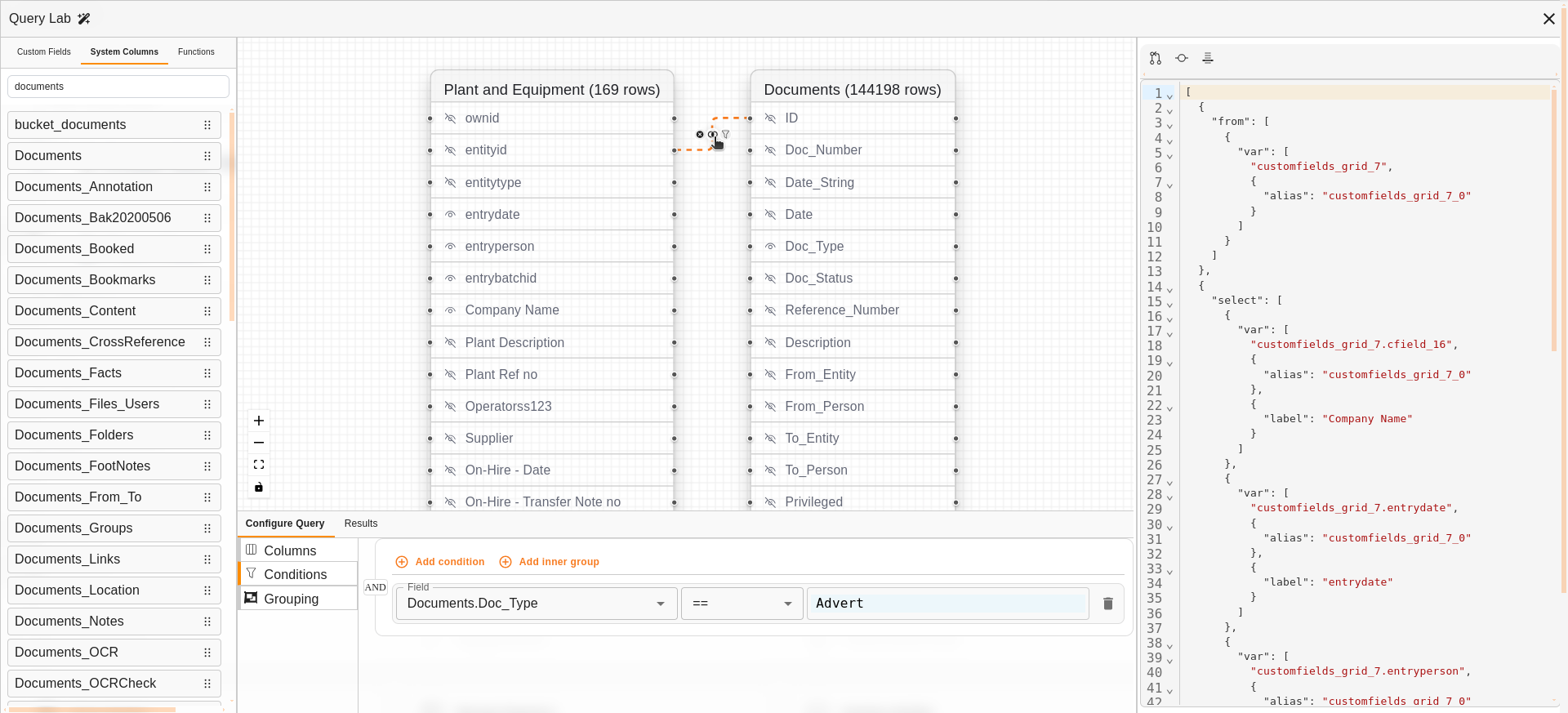
Query Builder: An example query
The Query Lab has four main sections.
Left-hand Section
| Field | Description |
|---|---|
| Custom Fields | Lists all available Custom Fields to select from. |
| Tables | Enables users to select the template type (grid, gridlink, filter) for the display of the custom fields. |
| Views | Enables users to select the display mode, choosing between a form or a grid. |
| Virtual Views | If a grid Display Mode is selected, this enables users to select if it allows for one or multiple. |
| Search | AI Extraction Prompt |
 | When selected, populates a dropdown menu of additional fields. |
 | Enables users to select a field to drag onto the canvas to create a node. |
Upper Central Section
This is the query builder canvas. Users can select items from the lefthand section to drag into the canvas. Fields that are dragged and dropped appear as a node.
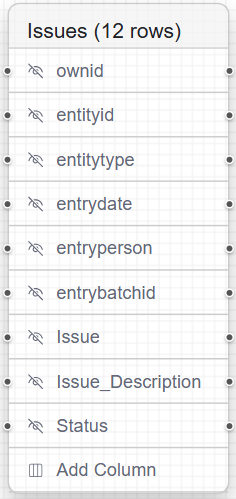
Example: Node
| Field | Description |
|---|---|
 | Enables users to link nodes as they build a complex query. |
 | Includes the column in the select. |
| Description | The column name. Note: Double clicking allows you to rename the column. |
There are certain fields in a node which are standard:
| Field | Description |
|---|---|
| OwnID | Unique ID in the table/view. |
| Entityid | Usually represents a document ID. |
| Entitytype | “D” for Document. |
| Entrydate | Date the row was inserted. |
| Entryperson | User ID of the user who did the insert. |
| entrybatchid | UUID unique to a batch insert. |
Bottom Central Section
| Field | Description |
|---|---|
| Configure Query | Toggles between the ‘Configure Query’ and ‘Results’ view, where users can view output columns, add static or runtime filters and add groupings to the query. |
| Results | Toggles between the ‘Configure Query’ and ‘Results’ view, where users can view output columns, add static or runtime filters and add groupings to the query. See additional details below. |
| Columns | Column descriptions for the output query. |
| Conditions | Enables users to apply static and runtime filters. |
| Groupings | Enables users to apply grouping and aggregations. |
When viewing the 'Results' view, users have access to the following:
| Field | Description |
|---|---|
| Select All | Fetch all rows. |
| Page Size | Batch size for pagination. |
| No/no rows | Total rows in the query. |
| Query Time | Time taken for query to execute. |
Right-hand Section
| Field | Description |
|---|---|
 | Allows users to connect to external databases. |
 | Loads the backend representation of a query (in JSON) for confirmation and/or editing. |
 | Uses the jsonlogic query as the source instead of the diagram. |
 | This will autoformat edits to JSON. |
 | Assists in fixing query errors. |
| Test Query | Enables users to run the query to preview results. |
| Save Datasource | Prompts the pop-up dialog for a user to save the created datasource. |
How to Build a Query
| Step | Description |
|---|---|
| 1 | Select for the relevant field(s), dropping and dragging them onto the Query lab canvas, where they convert to nodes. |
| 2 | Make the relevant row(s) visible on the selected nodes. |
| 3 | Optional: link rows across nodes. |
| 4 | Click on ‘Test Query’ and navigate to the bottom central section to confirm what is populated. Adjust if needed. |
| 5 | NOTE: remember to click on ‘Set as Source’ once editing is complete. |
| 6 | Click on ‘Save Datasource’ and input a name. |