Action Requests
Overview
Action requests are workflow nodes that allow users to interact with the workflow. Action request nodes can be directed for machined-based or human completion. For example, a step to OCR documents is a machine-based task. A step to review and sign a document will be completed by humans.
Components of an 'Action Request' Node
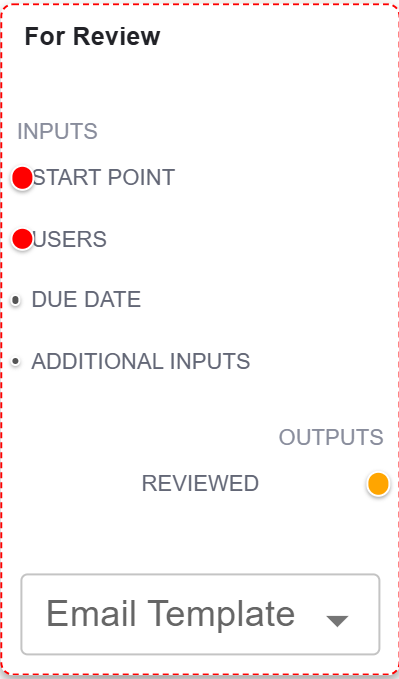
Example: Action Request Node
The basic components of an action request node for human completion include:
| Field | Description |
|---|---|
| Name of Action Request | This reflects the name given to the relevant action request. |
| Start Point | This links to the previous step, indicating what initiates this step in the process. |
| Users | This links to the user(s) who will be involved in this step of the workflow. |
| Due Date | An optional field where a due date for the completion of the step can be defined. |
| Additional Inputs | Enables users to add additional inputs pertaining to the workflow. Common ones include: attachment configuration, customfield inputs, interface inputs, and adding the Office Online button for quick access to edit documents. |
| Outputs | The ‘Outputs’ reflect the preconfigured options from which users completing the step in the workflow can select. |
| Email Template | An optional field used in instances where the step in the workflow is linked to populating a pre-defined template. |
‘Action Request Manager’ Dialog
Users can add, edit and delete ‘Action Request’ nodes in the 'Action Request Manager' dialog.
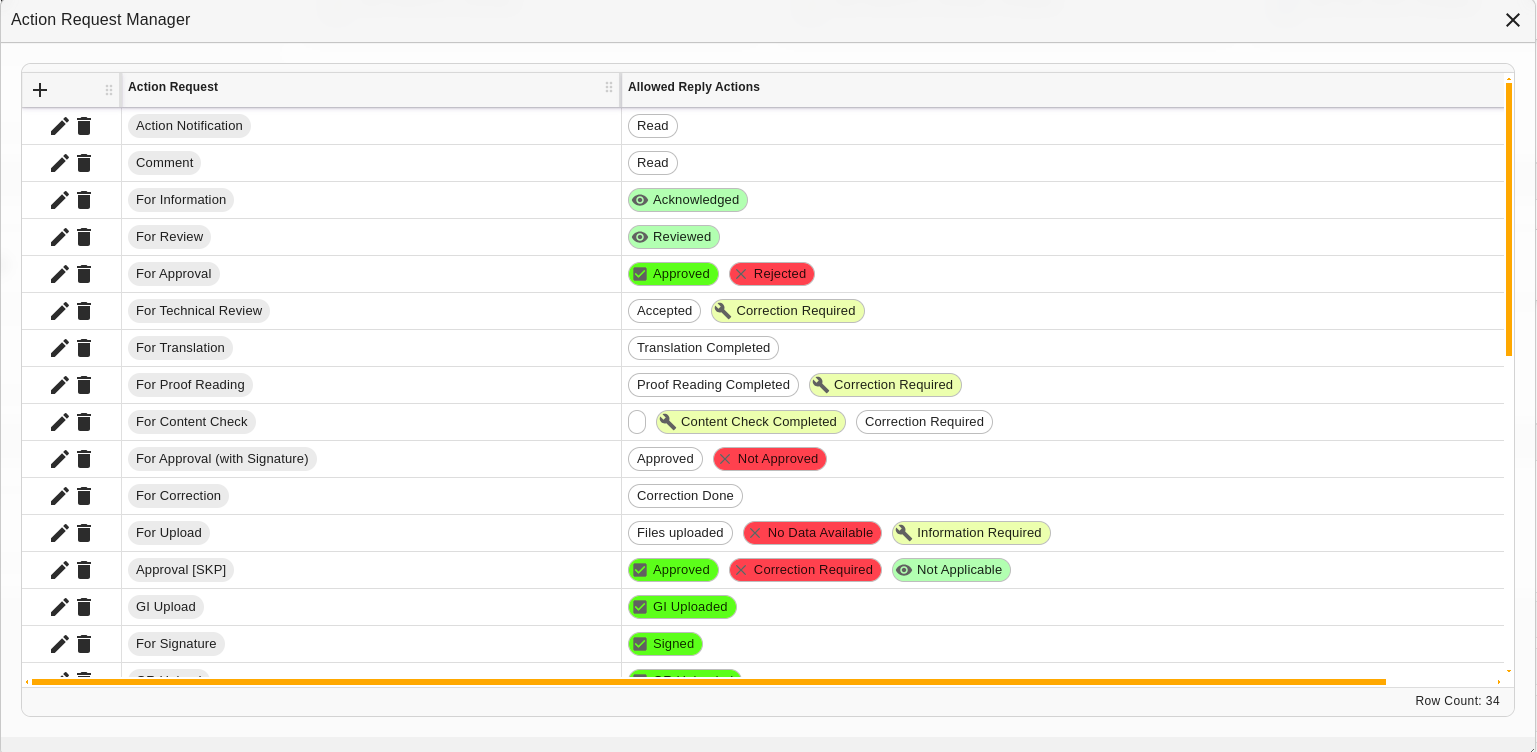
'Action Request Manager' Dialog
| Field | Description |
|---|---|
| + | Navigates to the ‘Action Request Editor’ dialog. |
 | Enables a user to edit an action request. |
 | Enables a user to delete an action request. |
| Action Request | Provides the name of the created action request node (the ‘what’). |
| Allowed Reply Actions | Lists the allowed action replies (the ‘how’) pertaining to the action request. |
‘Action Request Editor’ Dialog
Users can create and edit action requests in the 'Action Request Editor' dialog.
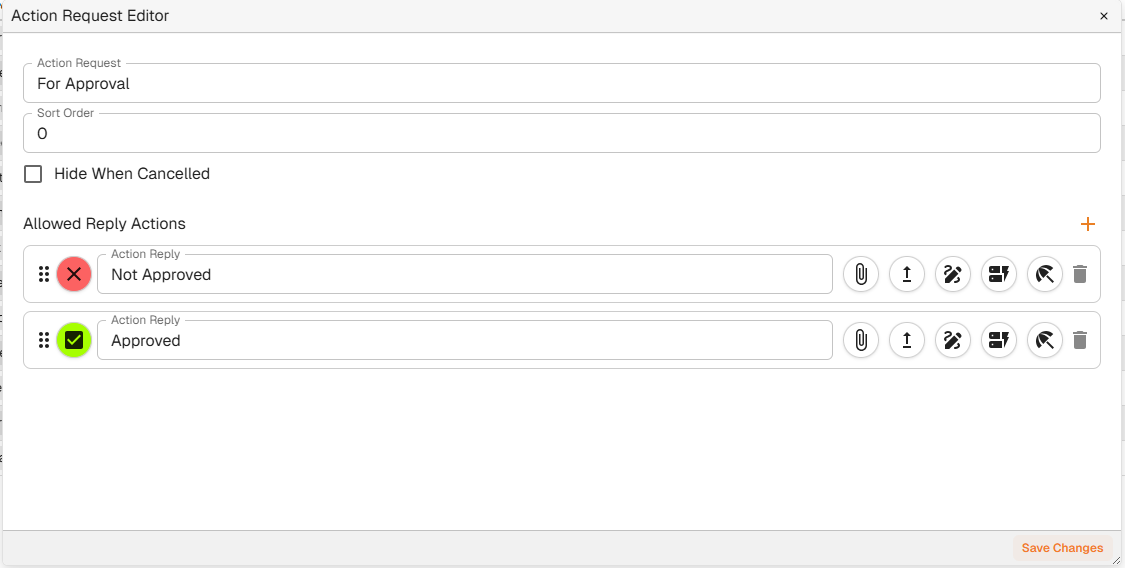
'Action Request Manager' Dialog
| Field | Description |
|---|---|
| Action Request | The name of the relevant action request |
| Sort Order | Enables a user to set the order in which the action request replies are listed on the node. |
| Allowed Reply Actions | A list of allowed reply actions to the action request is populated here, once made. |
| + | When a user clicks on it, this populates fields to create the reply option(s) to the action request. |
Reply Configuration Options
Docwize enables users to configure the responses, or outputs, of action requests. The options include the following:
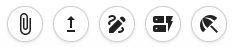
Reply Configuration Options
| Reply option | Description |
|---|---|
 | This option will allow the user to optionally attach a document to the main document being workflowed before taking this action. To make upload an attachment required you must add an Action Request Configuration -> Attachment Config Node and set 'optional' to false. |
 | This option will require the user to replace the main document being workflowed before taking this action. |
 | This option will require the user to sign the main document being workflowed before taking this action. |
 | This option will require the user to complete all required custom fields before taking this action. |
 | This option will allow the user to delegate the action to another user for completion. |
Example: Basic Approval Node
Below is a basic approval node. This node has two outputs: Approved and Rejected. The user is required to digitally sign the document before taking the Approved action.
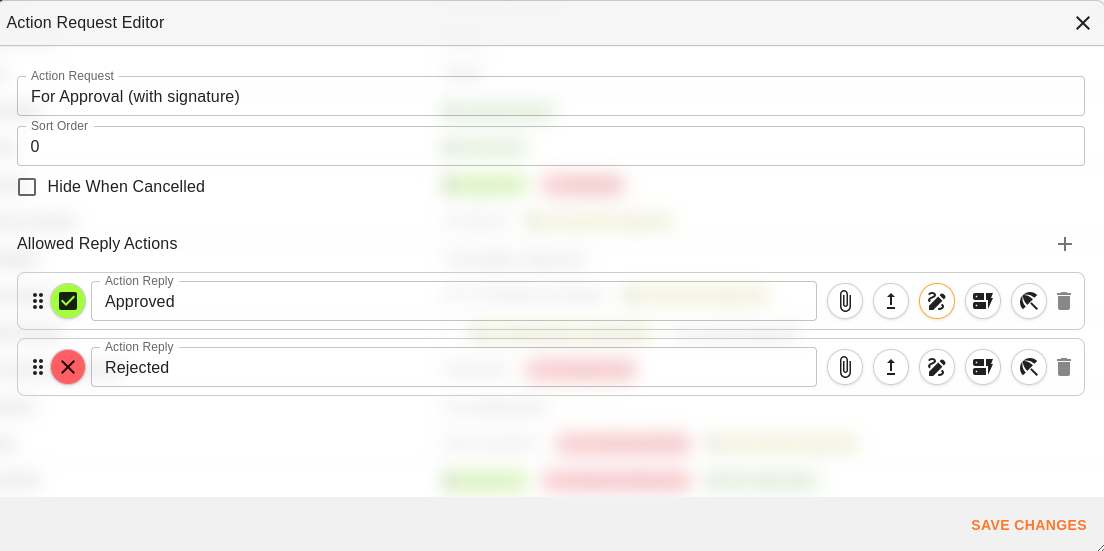
Example: Basic Approval Node
Creating a New 'Action Request'
To create a new 'Action Request', complete the following steps:
| Step | Description |
|---|---|
| 1 | Navigate to the 'Action Request Editor' dialog. |
| 2 | Click on the 'plus' button. |
| 3 | Name the action request. |
| 4 | Add relevant response options. |
| 5 | Optional: configure reply options. |
Below is a video that illustrates how to create a 'For Approval' action request node.
Example: Creating a 'For Approval' Action Request Node