Initiating a Workflow
The following provides an overview of the process to initiate and send a workflow.
Options for Initiating
A user can initiate a workflow through a variety of locations in the Docwize environment. All the options listed below direct the user to the ‘Assign Template Workflow’ dialog.
| Field | Description |
|---|---|
| ‘Right Click’ on a document | When a user right-clicks on a document, a drop-down menu appears. The user can click to the ‘Workflow’ option. |
| Via the Document Details dialog | If a user navigates to ‘Workflow’ section of the Document Details Dialog of a document, the user has the option to either select a ‘New Action Request’ on the document, or to assign the document to a ‘New Workflow Template’. |
| As part of the process of completing a Record | In some instances, a Record template has been configured to include a workflow. In these instances, one of the sections that a user completes in a Record will include inputting information to initiate the workflow. |
The ‘Assign Template Workflow’ Dialog
When a workflow is initiated from one of the above options, the user is directed to the 'Assign Template Workflow' dialog.
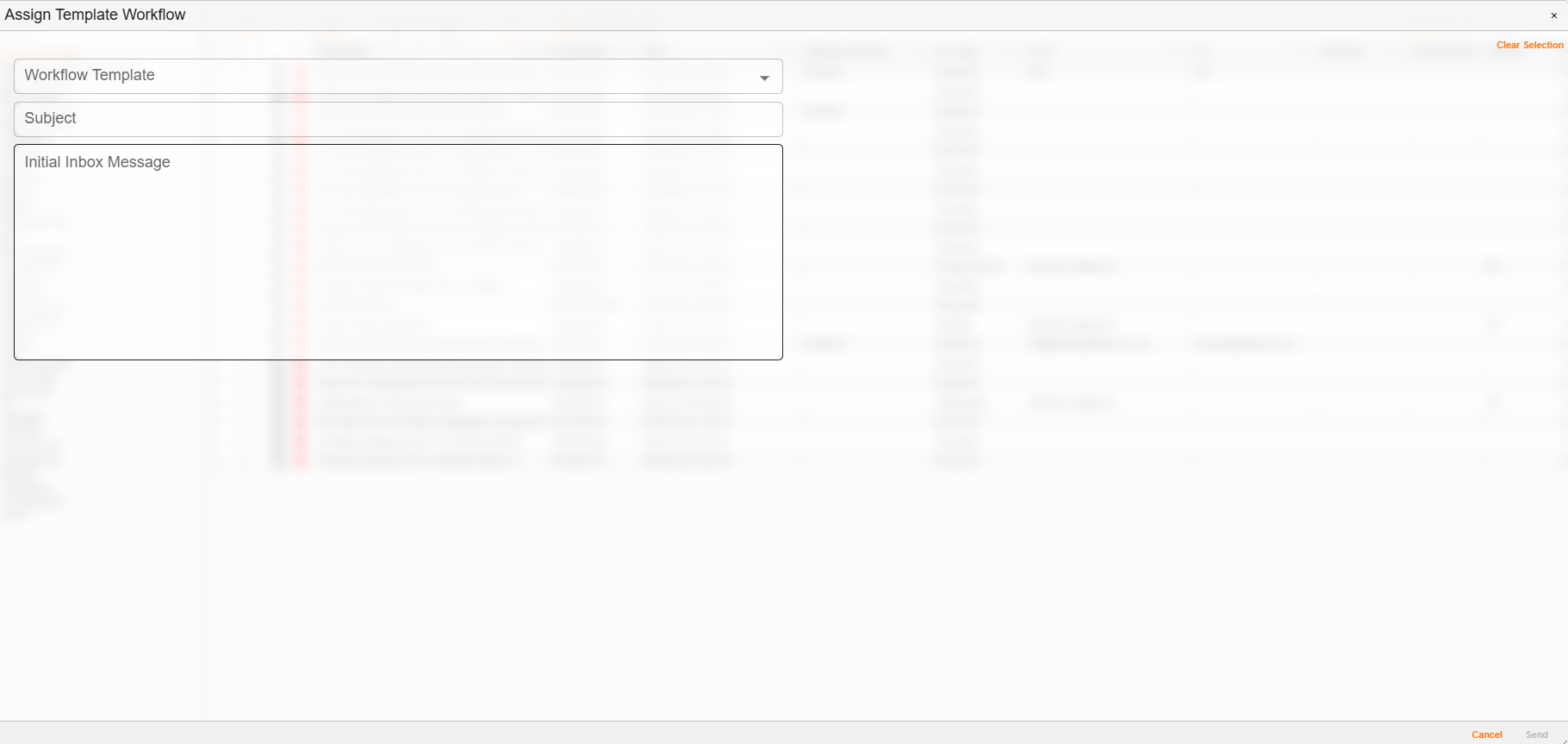
'Assign Template Workflow' dialog
| Field | Description |
|---|---|
| Workflow Template | This is a drop-down menu which populates workflows that the user has permission to initiate. |
| Subject | Optional (recommended): Similar to when sending an email, a user can give a subject for the workflow. |
| User | Depending on the workflow template selected, an additional field might pop up where the initiator selects the recipient(s) of the workflow. NOTE: in some instances, the user may need to select multiple users for different steps in the workflow process. In some instances, this information is preconfigured. |
| Initial Inbox Message | Optional: should the initiator want to, they can include a message that accompanies the workflow, appearing in the right sidebar of the Docwize Inbox. |
| Clear Section | Enables the user to clear information that has been inputted. |
| Cancel | Cancels the workflow. |
| Save | Initiates the workflow. |
How to Initiate and Send a Workflow
| Step | Description |
|---|---|
| 1 | Navigate to the 'Assign Template Workflow' dialog via one of the three ways described in the 'Options of Initiating' section. |
| 2 | Select the relevant workflow from the 'Workflow Template' dropdown menu. |
| 3 | Add relevant recipients. Note: in some instances, workflow recipients are preconfigured and this step is not needed. |
| 4 | Add a subject. Optional: add an initial Inbox message. |
| 5 | Click 'Send'. |
Overview: Initiating a Workflow