Interface Builder
Overview
The ‘Interface Builder’ is where users can create a dashboard that includes a composite of their selected charts, custom fields and/or datasource grids. This can provide broad access to multiple datasets at once. Once a virtual interface is built, it can be viewed via the ‘Explorer’ – ‘Virtual Interface’ section.
The ‘Interface Builder’ is located in the ‘New’ module, under ‘Custom Fields’.

'Interface Builder' button
'Interface Builder' Interface
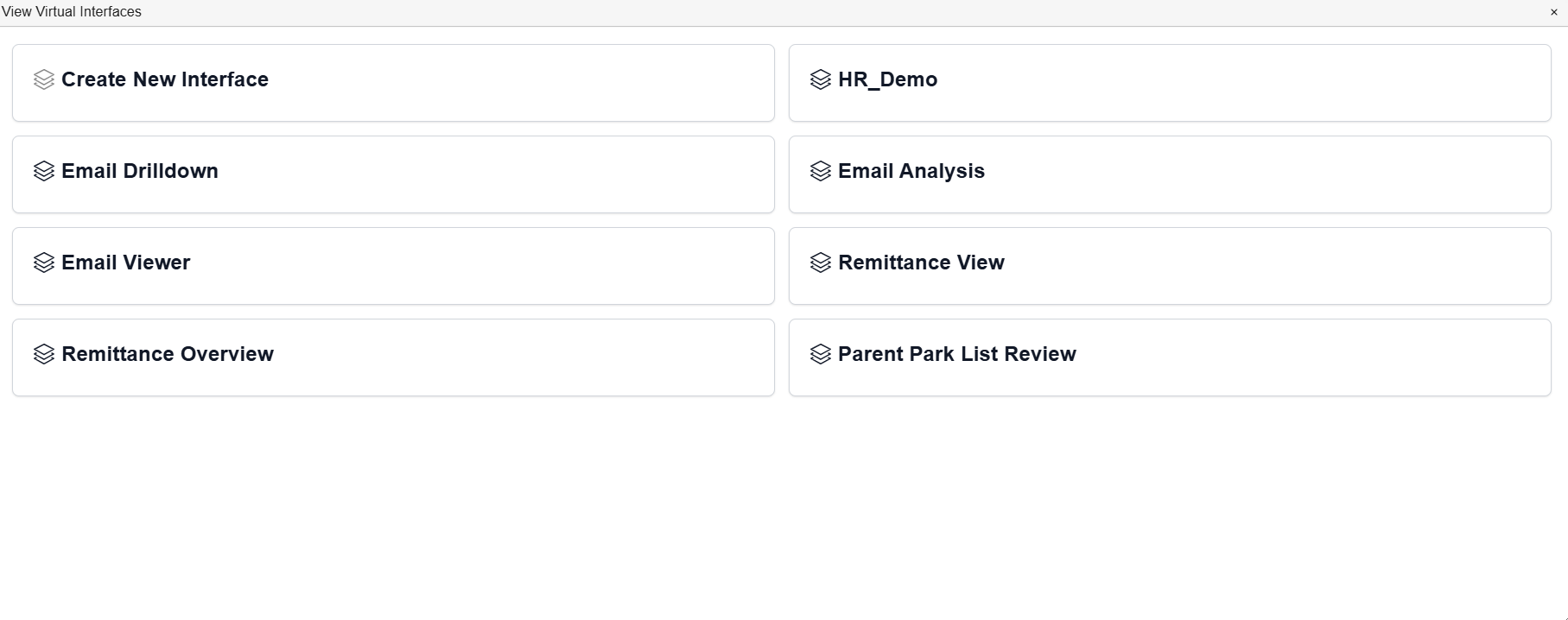
'Interface Builder' Interface
| Field | Description |
|---|---|
| Create New Interface | Navigates to the 'Interface Builder' dialog to create a new interface. |
| (varies) | Lists all created interfaces. |
'Interface Builder' Dialog
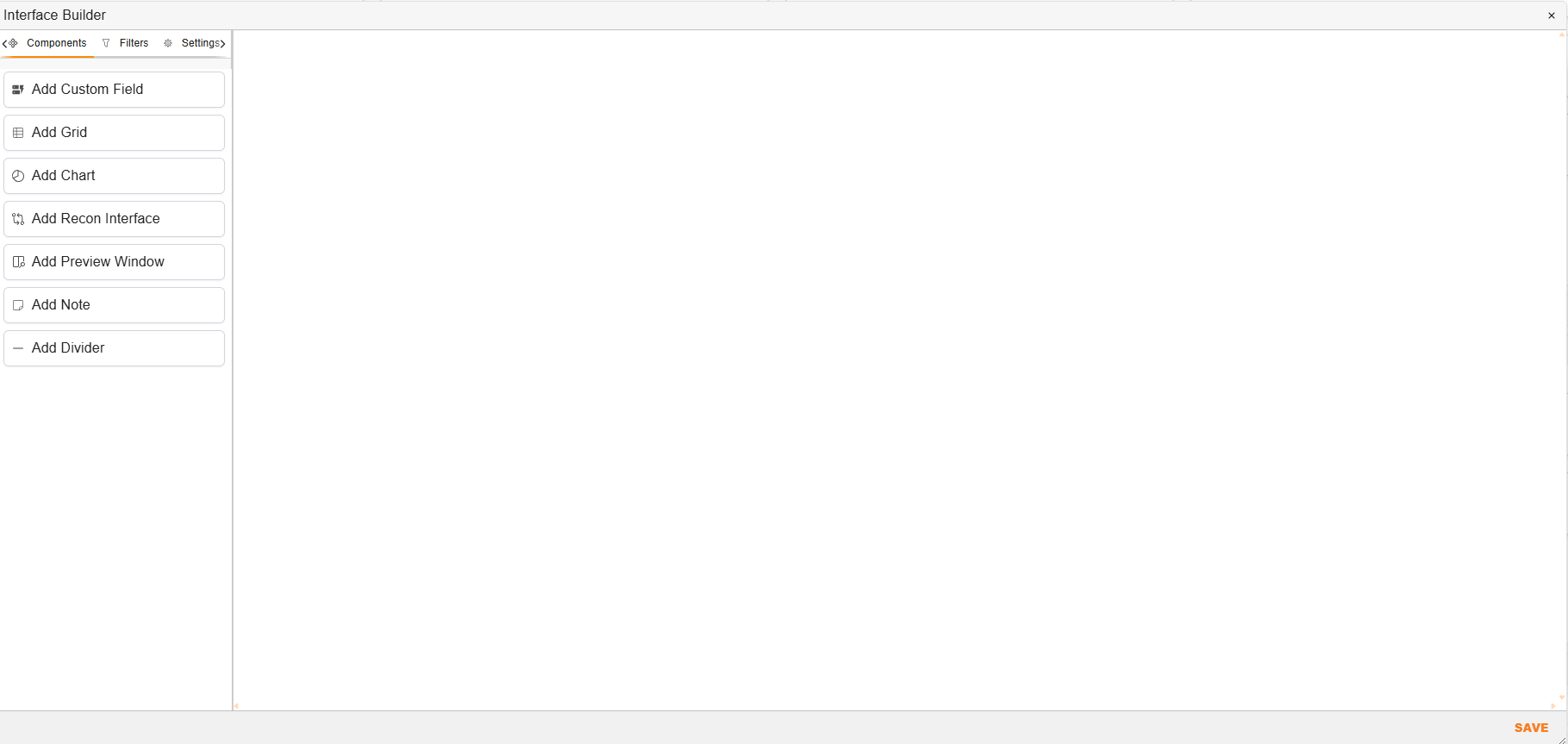
'Interface Builder' Dialog
| Category | Field | Description |
|---|---|---|
| Components | Provides a list of possible components to add to the virtual interface. | |
| Add Custom Field | Adds a section for users to select from available custom fields. | |
| Add Grid | Adds a section for users to select from available saved queries. | |
| Add Chart | Adds a section for users to select from available charts. | |
| Add Recon Interface | Associated with linking custom fields. | |
| Add Preview Window | Adds Docwize’s document preview window. | |
| Add Note | Adds a section where users can create notes. | |
| Add Divider | Adds a section divider. | |
| Filters | Enables users to create a filter of visible data, such as selecting a particular value, time, numerical or data range. |
Added Component ‘Untitled Section’
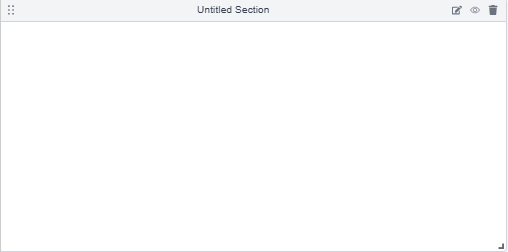
Added Component ‘Untitled Section’
| Field | Description |
|---|---|
 | Navigates to the dialog for the user to select from the available options for the section (eg custom field, chart). |
 | Navigates to the selected query builder. |
 | Enables a user to delete the component from the virtual interface. |
 | Enables a user to move the section to its desired location on the interface, using a ‘drag and drop’ method. |
 | Located in the bottom right-hand corner of the section, this enables a user to adjust the size of the added component. |
| Please select a context. | A 'context' is a document. Users can 'drag and drop' a document from any grid and then the interface will resemble what it would look like in a workflow. |
‘Save Changes’ Dialog
When an interface is complete and a user clicks on ‘Save’, the ‘Save Changes’ dialog appears.
| Field | Description |
|---|---|
| Name | A user can input the name of the interface. |
| Allowed Users | Enables users to select which Docwize user(s) can view the interface. |
| Allowed Groups | Enables users to select which groups can view the interface. |
| + | Enables users to add a new group to the virtual interface. |
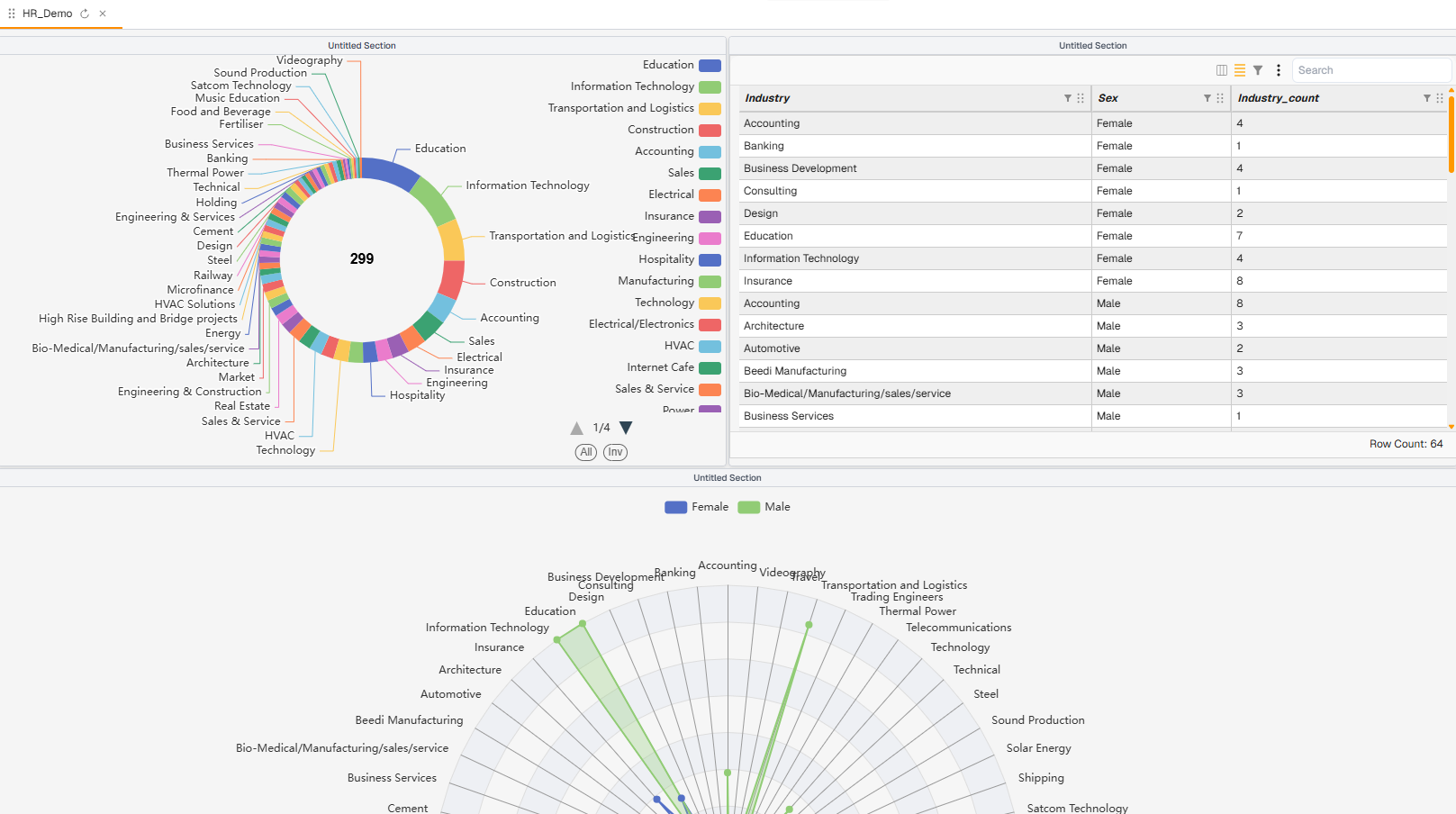
Example: A Built HR-related Interface
How to Build an Interface
| Step | Description |
|---|---|
| 1 | Navigate to the ‘Interface Builder’ section. |
| 2 | Add components and filters, as relevant. Adjust settings, as needed. |
| 3 | Customize the appearance of the components, as desired. |
| 4 | Click on ‘Save’ and input a name for the interface. Select users and/or groups who can view the interface. Saved interfaces can be viewed by the ‘Explorer’ – ‘Virtual Interfaces’ section. |