Search
Overview
The Docwize Search function is a sophisticated feature that enables users to search through the content of main documents, emails and attachments, as well as their respective metadata. Docwize processes search queries in a specific order of precedence, similar to mathematical BODMAS logic. Ensuring that the logic is followed will return strong search results.

'Search' Homepage
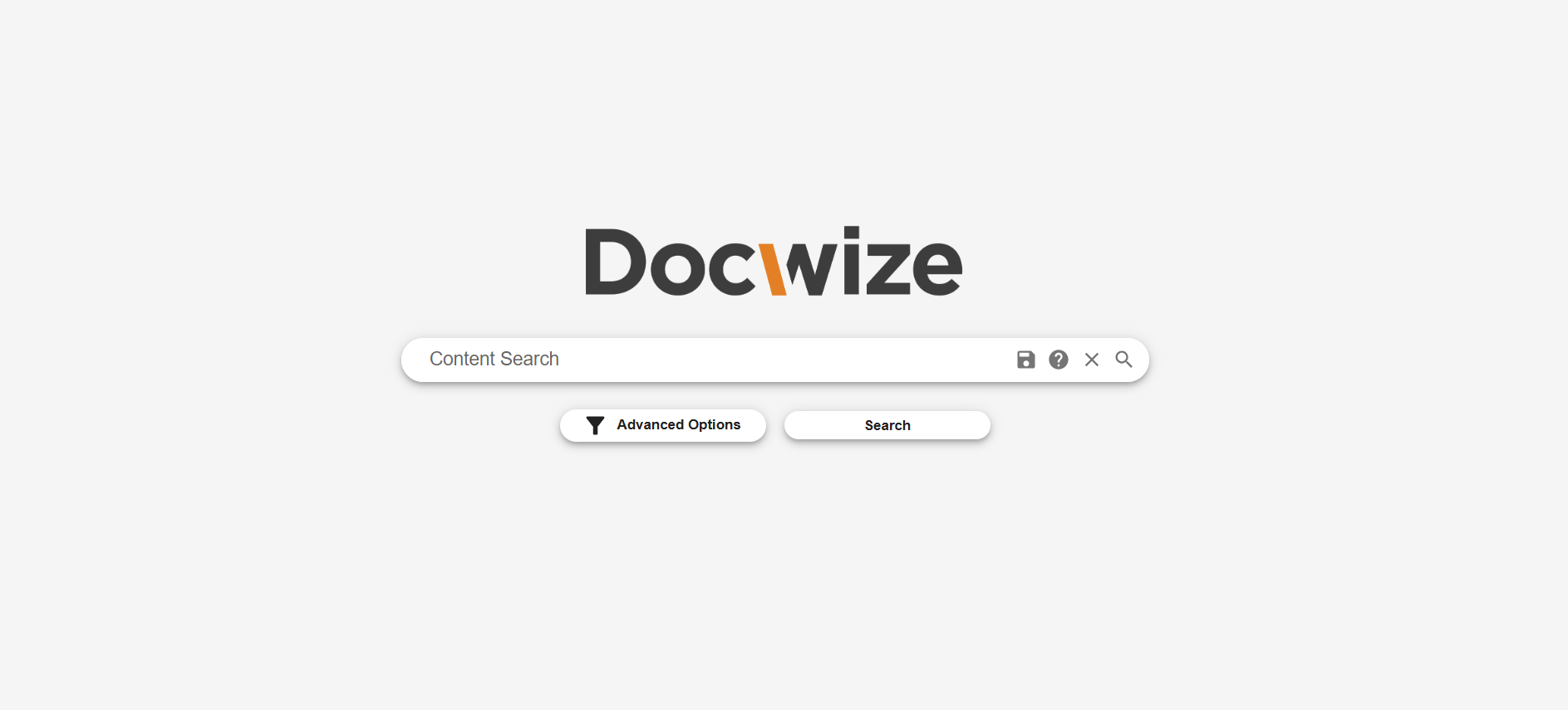
Docwize 'Search' Homepage
| Field | Description |
|---|---|
| Content Search | Users type in the word/phrase for searching in this section. |
 | Enables users to access saved search requests. |
 | Accesses Search Help notes. This includes a ‘Current Query Explanation’ which interprets users' search and provides a summary of what the query is set to find. |
 | Ends search. |
 | Initiates search. |
| Advanced Search | Accesses Advanced Search options. |
| Search | Initiates search. |
Search Operators
Search operators are special characters or command that users can use in a search to refine or filter search results. NOTE: it is important to keep in mind the order of precedence when using these search operators.
| Operator | Signifies | Example | Search Results Include |
|---|---|---|---|
&& or AND | Logical AND | project AND report | Documents containing both project and report. |
| || or OR | Logical OR | invoice OR receipt | Documents containing either invoice or receipt. |
! or NOT | Logical NOT | report !draft | Documents with report but excluding draft. |
" " | Phrase Match | "project summary" | Matches the exact phrase project summary. |
doc* | Prefix Match | doc* | Matches words starting with doc (document, Docwize). |
*ment | Suffix Match | *ment | Matches words ending with ment (statement, document). |
*tag* | Substring Match | *tag* | Matches words containing tag (tagged, tagging). |
( ) | Grouping | (invoice OR receipt) AND approved | Combines grouped terms logically. |
~1 | Fuzzy Match (edit distance) | plan~1 | Matches close variants like plan, plant, plane. |
" "~4 | Phrase Slop (proximity) | "project report"~4 | Matches project and report within 4 words. |
Example of a Complex Query
((project && update) || (summary && notes)) && !archived
Finds documents containing project update, summary notes, or both, excluding any that mention archived.
Real-time Syntax Validation
The Search function includes real-time syntax validation. Top search results will dynamically show as a menu below the search bar. Invalid and incorrect syntax are highlighted in red, alerting a user to errors. Clicking on the Help icon (?) will bring up a menu which provides an explanation of the error, allowing a user to make immediate corrections.
Example: Real-time Syntax Validation