Advanced Searching

In addition to using the search operators, users can further refine their search experience by using the 'Advanced Search' options. Using these features further narrows the search scope.
Overview: Applying Advanced Search
The 'Advanced Search' options are accessed by the 'Advanced Search' button:
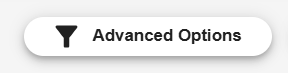
'Advanced Search' Button

'Advanced Search' Settings Dialog
'Advanced Search' Features
There are two sections in the 'Advanced Search' dialog: Standard and Original File Metadata. The Standard section includes fields generated within Docwize. The Original File Metadata section includes fields generated from the original metadata of uploaded files.
Standard Section
| Field | Description |
|---|---|
| Document Prefix | Enables a user to enter a document prefix, which limits search results to document containing this prefix in their document number. |
| Exact Doc Numbers | Enables a user to limit a search within the scope of specific document numbers. |
| Ref Number | Enables a user to limit a search within the scope of specific reference numbers. |
| Start Date | Enables a user to limit a search within a specified date range. A start date refers to the date of the document as populated in its Document Details. (An end date is also required.) |
| End Date | Enables a user to limit a search within a specified date range. An end date refers to the date of the document as populated in its Document Details. (A start date is also required.) |
| Start Created Date | Enables a user to limit a search within a specified date range in which the document was created in Docwize. (An end created date is also required.) |
| End Created Date | Enables a user to limit a search within a specified date range in which the document was created in Docwize. (A start created date is also required.) |
| Document Type | Enables the user to limit the search to specific document type(s). |
| Document Subtype | Enables the user to limit the search to specific document subtype(s). |
| From | Enables the user to limit the search to having been sent from specific people (eg. Emails or transmittals). |
| To | Enables the user to limit the search to having been sent to specific people (eg. Emails or transmittals). |
| Projects | Enables the user to limit the search to specific project(s). |
| Folders | Enables the user to limit the search to specific folder(s). |
| Locations | Enables the user to limit the search to specific location(s). |
| Tags | Enables the user to limit the search to specific tag(s). |
| Exclude Duplicates | Enables the user to exclude duplicate documents in search results. |
| Search Weights | The weights sliders affect how "relevant" each field is for searching. That is, it enables the user to adjust the level of importance of various search criteria from the document’s data, including the Document Number, Description, Content, Reference Number, From, To and CC. This affects the scoring and thus order of the search results. |
| Search Size | Enables the user to indicate the amount of search results per page that they desire. For example, if the search results has 15 000 docs in it, and the search size was set to 400, only 400 documents will load. |
| Highlights | Highlights are the text shown when a user hovers over the row in the search grid to contextualize the result. When highlights are enabled, the words/phrases that were searched for appear highlighted when hovering over the listed documents. A user can adjust the number of highlights/document as well as the size of the section highlighted. Note: disabling the highlights feature increases the speed of a search. |
Original File Metadata Section
| Field | Description |
|---|---|
| Content Type | Enables a user to limit the search by selecting from existing content types. |
| Author | Enables a user to limit the search by selecting from existing authors. |
| Last Author | Enables a user to limit the search by selecting from existing last authors of a document. |
| Producer | Enables a user to limit the search by selecting from existing producers. |
| Title | Enables a user to limit the search by selecting from existing document titles. |
| Creation Date (from) | Enables a user to limit a search within a specified date range in which the document was created. (An end date is also required.) |
| Creation Date (to) | Enables a user to limit a search within a specified date range in which the document was created. (A start created date is also required.) |
| Last modified (from) | Enables a user to limit a search within a specified date range in which the document was last modified. (An end date is also required.) |
| Last modified (to) | Enables a user to limit a search within a specified date range in which the document was last modified. (A start created date is also required.) |
| Exclude Duplicates | Enables the user to exclude duplicate documents in search results. |
| Search Weights | The weights sliders affect how "relevant" each field is for searching. That is, it enables the user to adjust the level of importance of various search criteria from the document’s data, including the Document Number, Description, Content, Reference Number, From, To and CC. This affects the scoring and thus order of the search results. |
| Search Size | Enables the user to indicate the amount of search results per page that they desire. For example, if the search results has 15 000 docs in it, and the search size was set to 400, only 400 documents will load. |
| Highlights | Highlights are the text shown when a user hovers over the row in the search grid to contextualize the result. When highlights are enabled, the words/phrases that were searched for appear highlighted when hovering over the listed documents. A user can adjust the number of highlights/document as well as the size of the section highlighted. Note: disabling the highlights feature increases the speed of a search. |
Selecting Options from the Dropdown Menus
For a number of the above-mentioned filtering options, when users click on the dropdown menu, additional available options for filtering will appear. A user can select which ones to include. Multiple options can be selected. The number of times an item with each value is present in the dataset is indicated in the parenthesis.
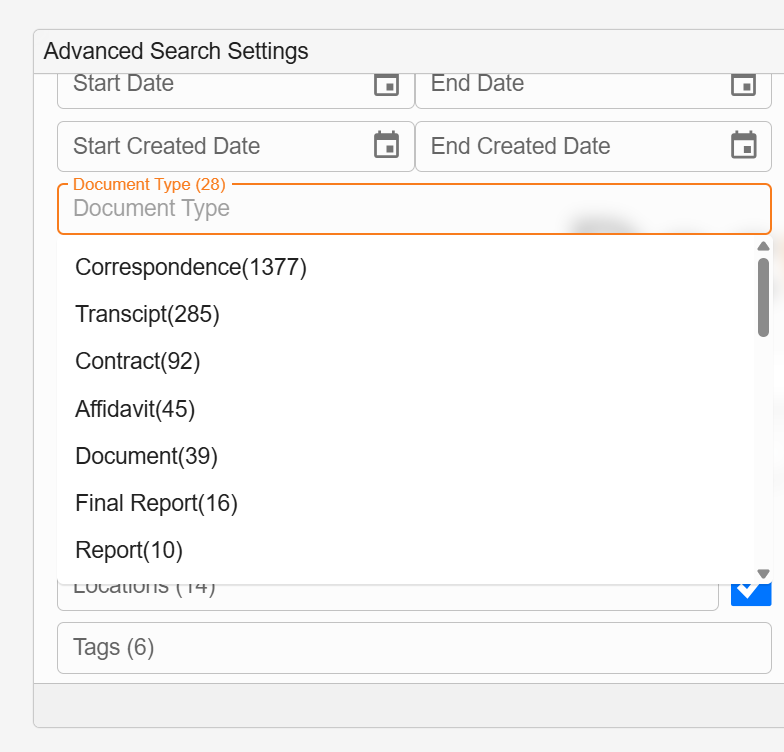
Example: 'Advanced Search' Dropdown Menu for 'Document Type'