Document Details
Overview
A “document” in Docwize refers to a sophisticated collection of file(s), metadata, and relationships.
The file(s) are the actual file(s). This can include a main file, as well as file versions. The metadata contains the identity markers of the document such as the title, description, author, date created, etc. The relationships are the connections between file(s) and actions that have been performed on the file(s), such as transmittal-drawing relationships, email-attachments, etc.
The following provides more detailed explanations about files, metadata and relationships. All this information can be accessed via the 'Document Details' dialog.
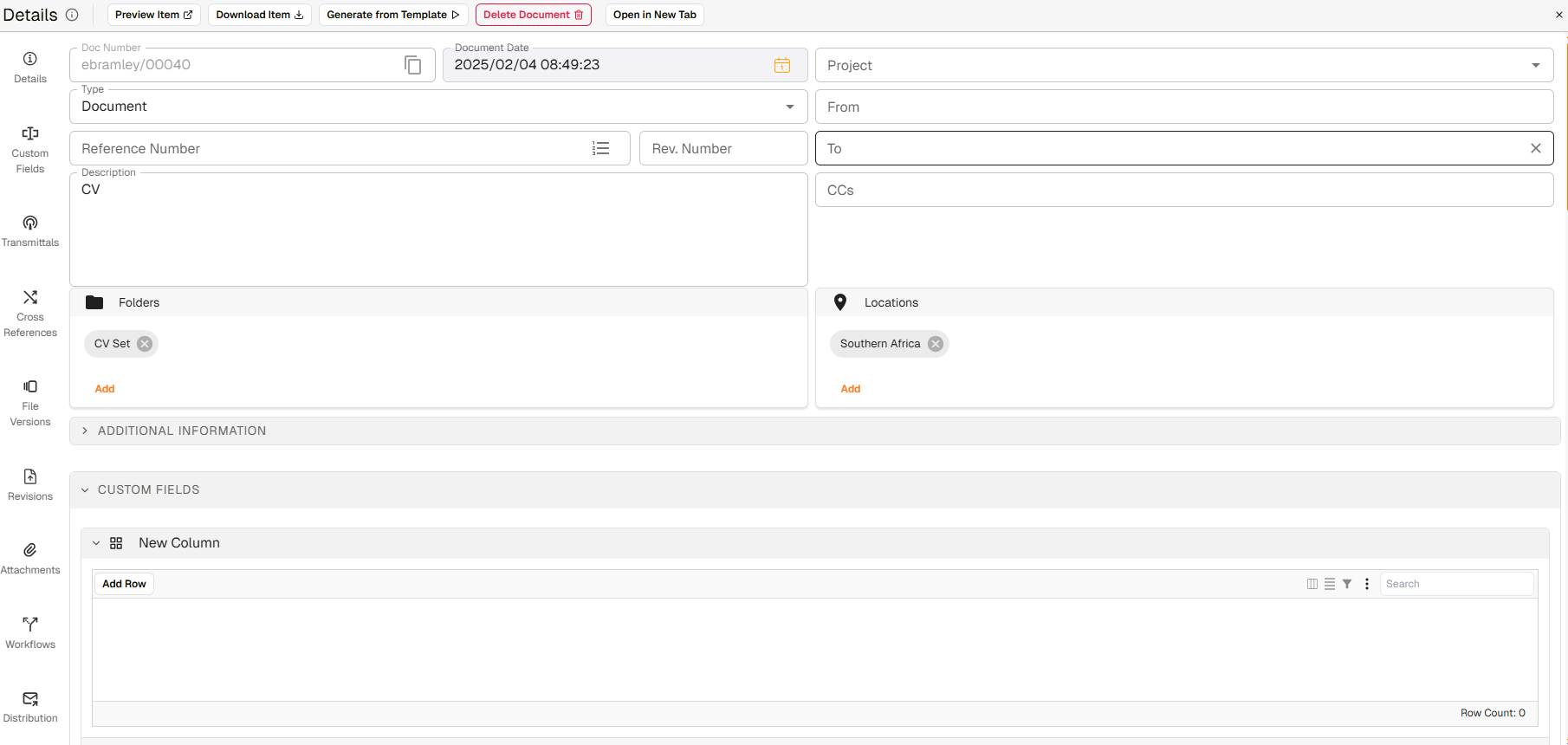
'Document Details' dialog
Files
In Docwize, file(s) refer to file(s) that are connected to the metadata of a Docwize document. This can include a main file, as well as file versions.
Note that a Docwize “document” can exist without a specific file being connected to it. This is known as a “placeholder document”. Metadata can be placed against a document before a file is uploaded. Sometimes placeholder documents are created and workflowed , and the workflow populates the document’s file at a later stage.
File types are indicated by different icons.
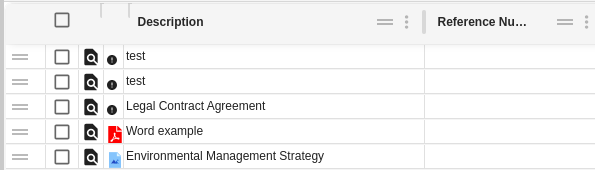
Example of grid display of document types, including ones with no file.
Note: If there is no file, the icon is an exclamation point.
Whether or not a document has a file, the metadata and relationships can still be accessed via the 'Document Details' dialog.
When the dialog is open, the following icons are visible on the horizontal toolbar:
| Field | Description |
|---|---|
| Preview Item / Save Changes | Enables previewing the main file. When details are changed, this turns into "Save Changes". |
| Download Item | Enables download of the main file. |
| Generate from Template | Initiates a predefined template process if applicable. |
| Edit in Office Online | Opens the document in Office Online. |
| Delete Document | Deletes the document (may be permission-restricted). |
| Open in New Tab | Opens the document in a new Docwize grid. |
Metadata
In Docwize, certain fields are common to all documents. These are listed first in the 'Document Details' dialog and form the metadata — identity markers of the document.
The Doc Number is auto-generated. It is recommended that at minimum, the Description field is filled in when creating a new document. Additional fields can be added or edited later. The more metadata is captured, the more powerful the system becomes.
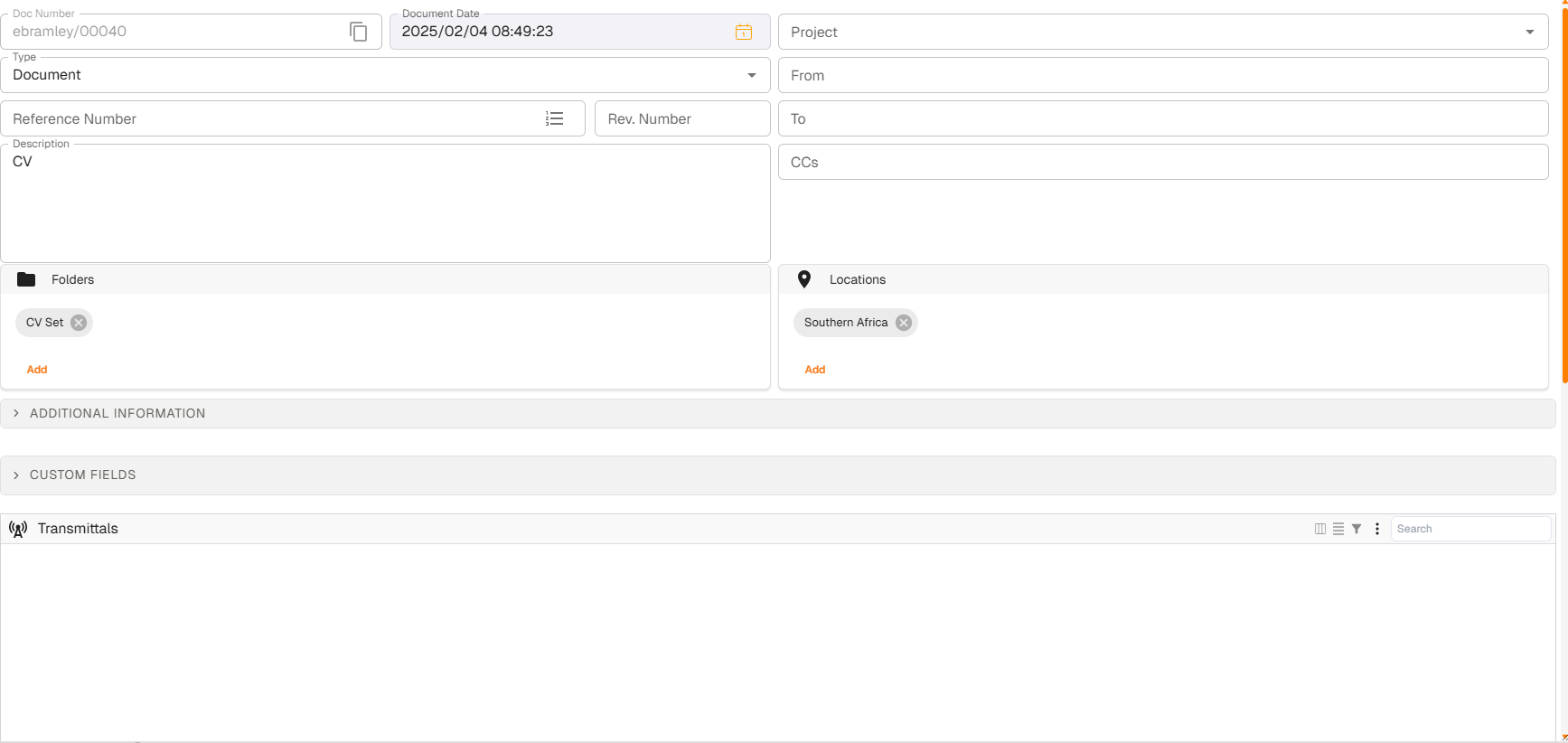
'Document Details' metadata
| Field | Description |
|---|---|
| Doc Number | A unique number assigned to the Docwize document. This is automatically generated. |
| Document Date | The date that defines the main document. It is not necessarily the date that the Docwize document was created within Docwize. |
| Project | The project the document belongs to. This affects security. If a user is assigned to a project then the user can see all documents in that project. |
| Type | The type of document. This is a dynamic set of labels that can be added to the document like "Drawing", "Specification", "Email", “Request for Information”, etc. to identify it. |
| From | Connects the document to the list of organizations and contacts in Docwize. |
| Reference Number | A reference number that can be used to link the document to other documents. If two documents have the same reference number, then they are revisions of each other. |
| Rev. Number | The revision number of the document. This is a number or letter that is incremented each time the document is revised. It is added onto the document’s Reference number. This block is green if the document is the latest revision. |
| To | Connects the document to the list of organizations and contacts in Docwize. |
| Description | A description or title of the document. It is recommended that at least this field is completed when creating a new Docwize document. |
| CCs | Connects the document to the list of organizations and contacts in Docwize. |
| Folders | Connects the document to the list of folders in Docwize. A document can be allocated to many folders. |
| Locations | Connects the document to the list of locations in Docwize. A document can be linked to many locations. |
| Additional Information | There are additional optional fields of information that can be used to store more information pertaining to a document. |
Relationships
The vertical toolbar in the Document Details dialog allows a user to explore relationships — essentially a record of how the document is used, linked, or distributed.
| Icon | Description | Icon | Description |
|---|---|---|---|
 | Opens the document details metadata section |  | Custom fields section |
 | Transmittals list |  | Cross-references |
 | File version history |  | Revisions overview |
 | Attached files |  | Workflow activity |
 | Distribution history |