Redaction
Users can redact, or hide/remove section(s) of texts and/or images, in Docwize. This feature is particularly helpful for documents pertaining to court cases. Redaction can be done manually as well with AI assistance, when the feature is enabled. When using AI-assistance, proposed redactions will be generated based on a user-provided prompt. Users can confirm or reject the proposed redaction prior to committing to them.
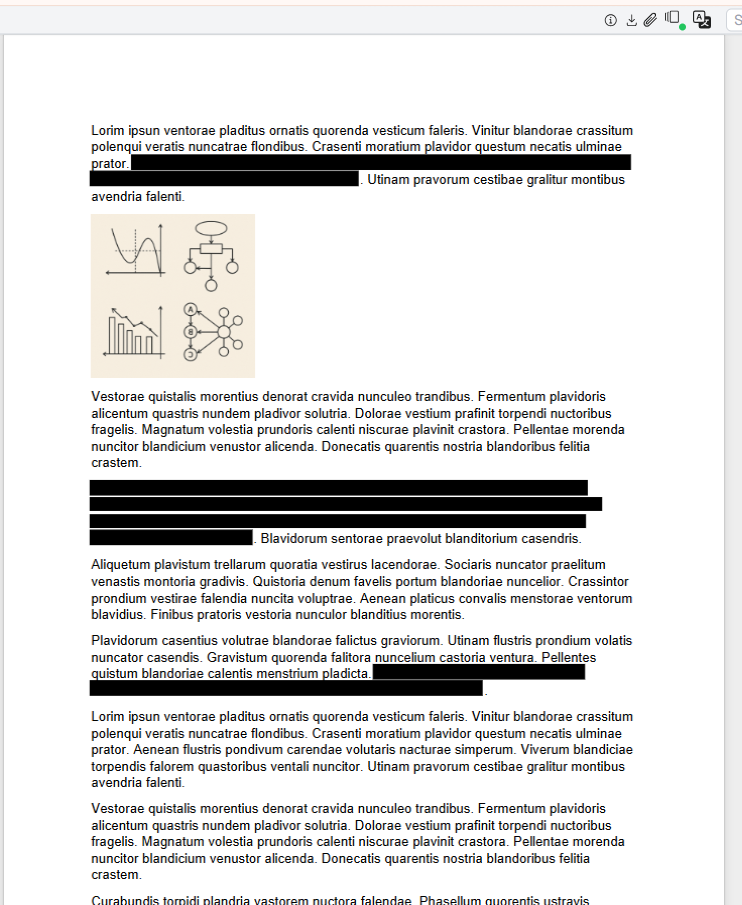
Example: Redacted Text in Document
How to Redact Text (manually)
| Step | Description |
|---|---|
| 1 | There are two methods. 1. Highlight the relevant section of text meant for redaction OR 2. click on the 'rectangle' annotation tool and select the section of text meant for redaction. |
| 2 | 1. Right-click on the highlighted section and select ‘Redact Text’ from the dropdown menu. 2. Or, Right-click on the outline of the rectangle and select ‘Redact’ from the dropdown menu. The selected area will appear greyed-out. Continue to apply all relevant content in the document. |
| 3 | When ready, click on ‘Burn Annotations’. Once complete, the sections of text that were selected for redaction will be hidden. |
How to Redact an Image (manually)
| Step | Description |
|---|---|
| 1 | Click on the 'rectangle' annotation tool. |
| 2 | Select the relevant image for redaction with the ‘rectangle’ annotation tool. |
| 3 | Right-click on the outline of the rectangle and select ‘Redact’ from the dropdown menu. The selected area will appear greyed-out. Continue to apply this to method to all relevant images in the document. |
| 4 | When ready, click on ‘Burn Annotations’. Once complete, the images that were highlighted for redaction will be hidden. NOTE: selecting even a small section of an image with the ‘rectangle’ annotation tool will result in the whole image being redacted. |
Here is an example of how to redact sections of text and images in a document:
Example: Redaction
How to Redact with AI-Assistance
| Step | Description |
|---|---|
| 1 | Click on the auto-redact tool in the sidebar. |
| 2 | Enter your redaction prompt in the pop-up dialog. Note: explanation for the proposed redactions can be found in the Notes section of right-hand sidebar. |
| 3 | Click on 'Generate Proposed Redactions' and wait for the proposed redactions to generate. Progress can be monitored in the floating 'Notifications' feature. |
| 4 | Review the proposed redactions (highlighted in grey). Right-click and select 'Delete' for any that do not apply. |
| 5 | When ready, click on ‘Burn Annotations’. Once complete, the sections of text that were selected for redaction will be hidden. |