Stamps
Docwize users can create and upload static and dynamic stamps to be applied to documents within their database. Dynamic stamps are stamps that include fields for Jinja codes, enabling users to insert items like initials, signatures and comments to the stamps.
'Stamp Collections' Section

'Stamp Collections' section
| Field | Description |
|---|---|
| Stamp collection name | Indicates the name of a created stamp collection. |
| Navigates to the ‘New Collection’ dialog for a user to create a new folder for a stamp collection. | |
| Navigates to the ‘Add Stamp’ dialog for a user to upload a new stamp to a collection. | |
| Opens an uploaded stamp for editing. |
‘New Collection’ Dialog
When users want to create a new folder to house a collection of relevant stamps, they can navigate to the ‘New Collection’ dialog.
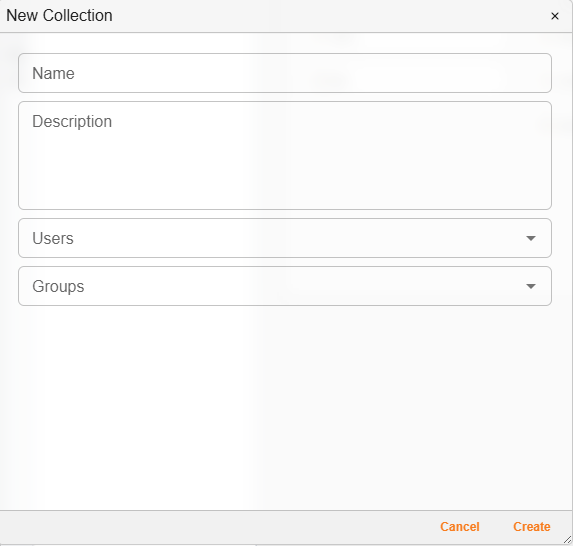
'New Collection' dialog'
| Field | Description |
|---|---|
| Name | Users can enter the name for the stamp collection here. |
| Description | Users can enter a description for the stamp collection here. |
| Users | Enables users to select specific users to have access to the stamp collection. |
| Groups | Enables users to select specific groups to have access to the stamp collection. |
‘Upload Stamp’ Dialog
When users want to add a new stamp to a collection, they can navigate to the ‘Upload Stamp’ dialog.
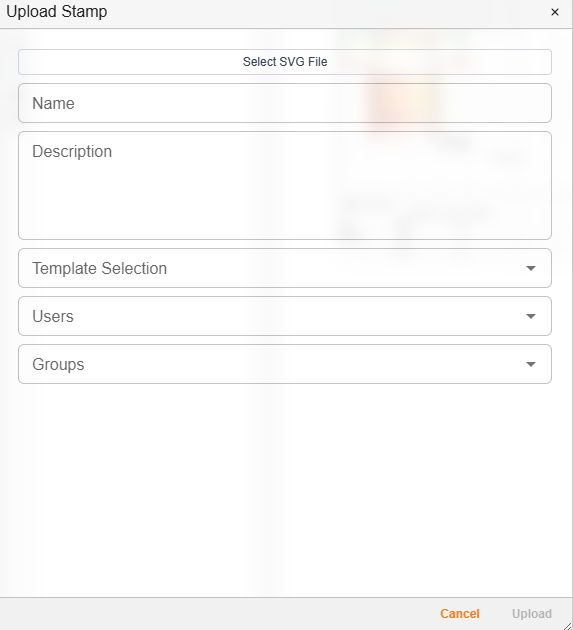
'Upload Stamp' dialog
| Field | Description |
|---|---|
| Select SVG file | Users can click here to select the relevant SVG file for uploading. |
| Name | Users can enter the name for the stamp here. |
| Description | Users can enter a description for the stamp here. |
| Users | Enables users to select specific users to have access to the stamp. |
| Groups | Enables users to select specific groups to have access to the stamp. |
Dynamic Stamps with Jinja Text
Docwize enables users to create dynamic stamps that include Jinja templates.
How to add a stamp to a document
| Step | Description |
|---|---|
| 1 | Navigate to the stamp section in the left sidebar Annotation toolbar of the Document Preview window. |
| 2 | Select the relevant stamp from the available stamp collections. |
| 3 | If it is a dynamic stamp (ie. There is information for a user to complete, such as initials, signature, etc.) complete the information in the dynamic stamp pop-up dialog. |
| 4 | Place the stamp in the desired location. |
| 5 | Optional: Click and drag to change the place. Click and drag on the corners of the stamp to revise the size of the stamp. |
Here is an example of adding static and dynamic stamps to a document:
Example: Adding static and dynamic stamps to a document