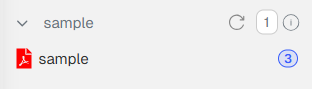Docwize Inbox
The Docwize Inbox is a central location where users can view and action documents that have been sent to them via a workflow. Both initiator and recipient(s) of a workflow can view the status of a workflow in the Docwize Inbox. The actions the user must take are defined in the Action Request section. Although action request can be customized, the most general ones include signing, annotating, stamping, and reviewing documents, as well as completing custom fields.

Docwize Inbox Features
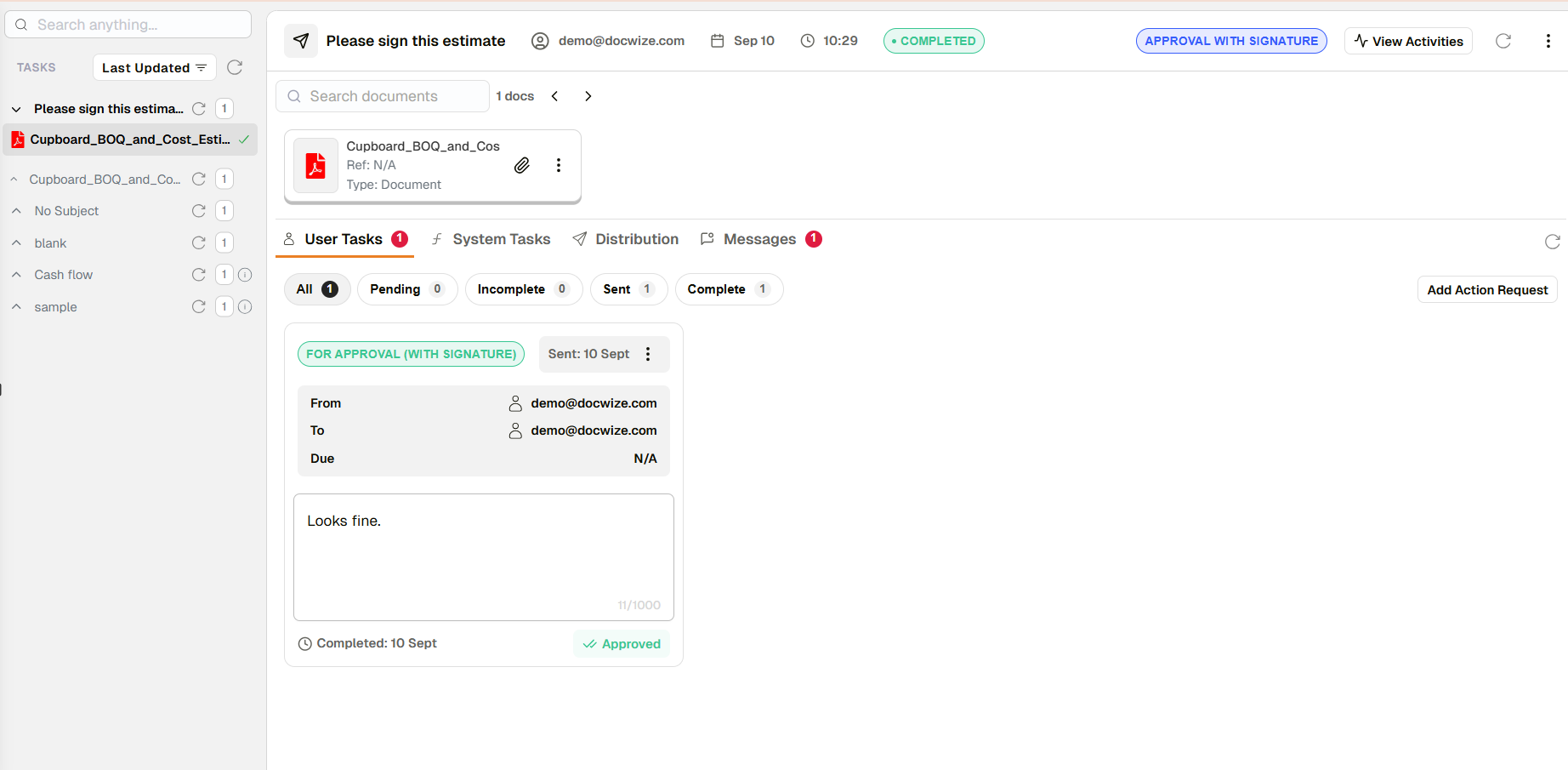
Example: Docwize Inbox
The Docwize Inbox has three main sections:
• left sidebar
• upper vertical section
• lower central section
Left Sidebar
The left sidebar provides users with a list of workflow tasks in their inbox. Filters can be applied to the list to limit the display according to the selected criteria.
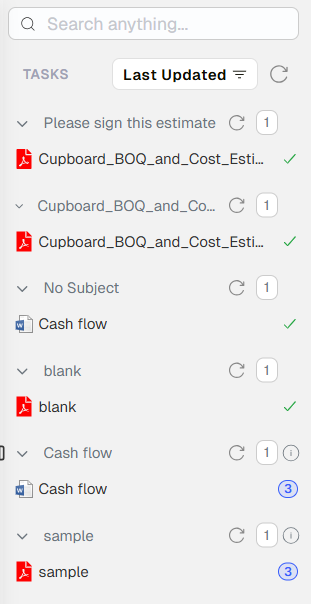
Example: Left Sidebar of Inbox
| Field | Description |
|---|---|
| Search | Allows users to search for a key word/phrase within the names of workflow subjects and/or document names sent to workflows. |
| 'Last Updated' filter | Displays a dropdown menu of options for users to filter their workflows. The default setting is ‘Last Updated’. When filters are applied, the relevant results will appear in the left sidebar list. |
| Refreshes the list of workflows in the inbox to the most up-to-date list. | |
| The arrow expands or contracts details of a particular workflow task. When expanded, a list of all the documents sent when the workflow task was initiated, will appear. Blue icon: indicates that a user has not completed the action request(s) pertaining to the specified document. Green tick: indicates that a user has completed the action request(s) pertaining to the specified document. | |
| Refreshes the list of workflows in the inbox to the most up-to-date list. | |
| (Varies) | The number in line with the workflow subject line indicates the number of documents pertaining to the specified workflow that was initiated. |
Upper Vertical Section
When a workflow task is clicked on in the tasks listed in the left sidebar, the upper vertical section of the workflow will populate.

Example: Upper Vertical Section
| Field | Description |
|---|---|
 | Subject of workflow. |
 | Initiator of workflow. |
 | Date workflow was sent. |
 | Time workflow was sent. |
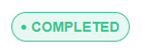 | Status of workflow (eg. in progress, completed). |
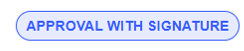 | Name of workflow template. |
| View Activities | Clicking here brings up a dialog that provides additional details pertaining to the specific workflow task’s documents. |
| Refreshes action requests and tasks against the selected workflow item. | |
 | Enables users to Export a Report of the workflow or share the workflow. An exported report can be accessed via the Downloads xxxx module. |
| Search Documents | This search function enables users to search for key words/phrase found in the document name of the set of documents pertaining to the selected workflow task. |
| List of documents | A list of documents pertaining to the selected workflow tasks are displayed in a vertical row. When a user clicks on one of the documents, it will highlight the selected document in the left sidebar too. (See more detailed information below.) |
Details in the List of Documents
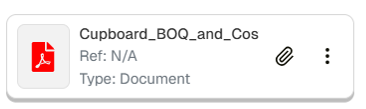
Example: Document in List of Documents
| Field | Description |
|---|---|
| Document type icon | Visually indicates the document type. |
| "Cupboard..." (example) | Indicates the document description. |
| Ref | If applicable, indicates the document reference number. |
| Type | Indicates the document type. |
| Green dot by paperclip | When applicable, indicates it is a main document. |
| Red dot by paperclip | When applicable, indicates it is an attachment. |
 | Populates a dropdown menu with additional actions that can be applied to the selected document, dependent on the user’s permissions. |
Lower Central Section
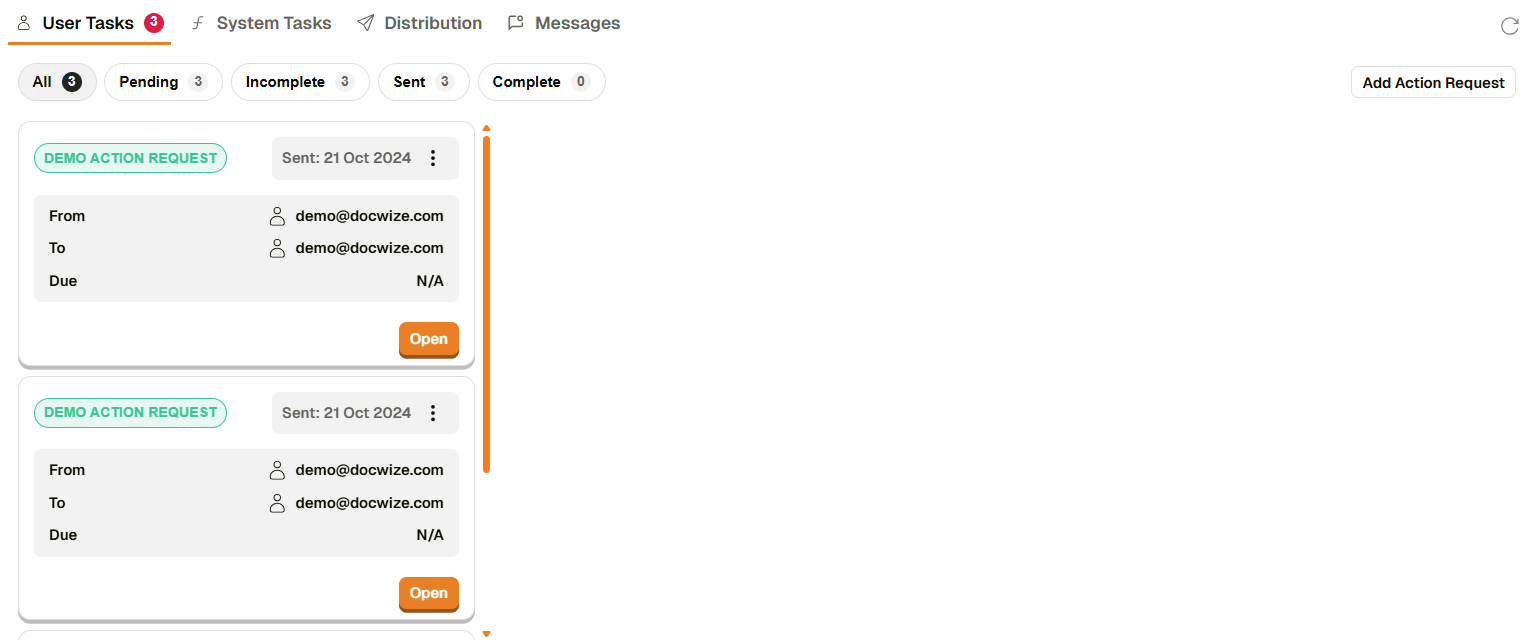
Example: Lower Central Section
| Field | Description |
|---|---|
| User Tasks | When selected, the section will display user action requests pertaining to the selected document. Users can select to filter the display to All, Pending, Incomplete, Sent and or Complete tasks. The number in red indicates all actions against the relevant workflow item. |
| System Tasks | When selected, the section will display system tasks applied to the selected document. |
| Distribution | When selected, the section will display distributions pertaining to the selected document. |
| Messages | When selected, the section will display messages pertaining to the selected document. |
| Refresh action requests and tasks against the selected workflow item. | |
| Add Action Request | Enables a user to apply an action request to the selected document. This action request is outside of a regular workflow. |
Action Request Card
When User Tasks is selected, an Action Request Card displaying the following information pertaining to the selected document is visible.
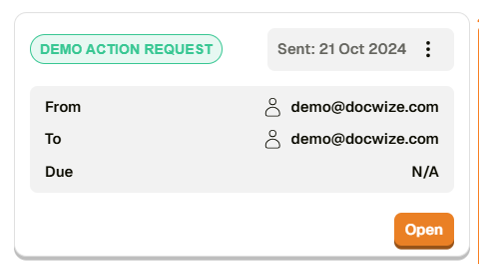
Example: Action Request Card
| Field | Description |
|---|---|
| Demo Action Request (example) | Name of the workflow template. |
| Sent | Time workflow was sent. |
 | Enables users to replace the user who needs to select the task, or to resend the task to themselves. |
| From | Indicates who initiated the workflow, the recipient of the action request and, if applicable, the due date. |
| To | An orange Open button awaits a user to click on it and complete the relevant action request. A shaded out ‘Open’ button indicates that the action request is complete . |
| Due | If applicable, reflects the due date of the action request |