Completing Action Requests
Once an initiator has begun a workflow process, an email notification is sent to a user that is required to complete an action request in the workflow. Workflow action requests can be customized to meet a user’s needs. Frequently, users are asked to complete the following types of actions in a workflow:
- Signing
- Annotations, stamping, reviews
- Capturing custom fields (in form or grid format)

The user can complete the requested action in the Docwize Inbox.
When a user has received a notification email, the user can either click on the link in the email notification, or log directly onto the Docwize Portal and navigate to the Inbox.
Once inside the Docwize Inbox, the following general steps can be taken to complete an action request:
| Step | Description |
|---|---|
| 1 | Navigate to the relevant workflow, using the left sidebar. |
| 2 | Click on relevant document in the left sidebar |
| 3 | Click on the orange 'Open' of the relevant Action Request card populated in the central lower section of the inbox. |
| 4 | Complete the required action. (See below for how to complete common action requests.) |
| 5 | Click on the orange 'Complete Action' button located in the bottom-right corner and select the relevant response (for example, “Reviewed”, “Not Approved”). |
| 6 | Click the green “Submit” button to complete the action step. This will update the workflow status. If more than one document was sent as part of the workflow, a pop-up dialog will ask whether or not the user wants to complete the action request pertaining to the next item. |
How to Complete the 'Signing' Action Request
Digital Signing
Sometimes a user to requested to complete a signing action request. The signature is burnt into the document, turning the Word, Excel and other document formats into a PDF. The digital signature prevents tampering with the contents of the document.
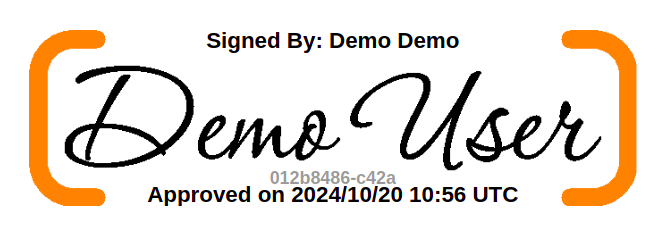
Digital Signature
Docwize provides users with different options when requested to sign a document:
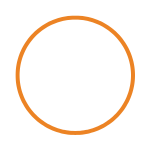 Type an electronic signature
Type an electronic signature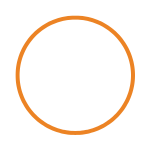 Upload a signature
Upload a signature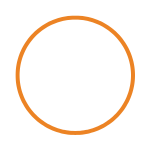 Electronically ‘write’ a signature
Electronically ‘write’ a signature| Step | Description |
|---|---|
| 1 | Click on the "Open" button of the relevant Action Request Card. |
| 2 | Click on the Signature icon in the vertical toolbar. |
| 3 | Create/select the relevant signature. |
| 4 | Place the signature in the relevant spot on the document. |
| 5 | Click on 'Complete Action' and select the relevant response. |
| 6 | Click on the 'Submit' button. |
Here is an example of signing a document:
Example: Signing a Document
How to Complete the Annotating, Stamping and Reviewing Action Requests
In some workflows, users are requested to annotate, stamp, and review a document.
| Step | Description |
|---|---|
| 1 | Click on the 'Open' button on the Action Request Card to access the relevant document. |
| 2 | Use the Annotations toolbar features to annotate, as needed. |
| 3 | Select and place a stamp, as needed. |
| 4 | To review a document: Open the document in Office Online and proceed as needed. |
| 5 | Once the necessary action(s) are complete, click on the 'Complete Action' button and select the relevant response. |
| 6 | Click on the 'Submit' button. |
How to Complete the 'Capturing Custom Fields' Action Request
In some instances, users are requested to verify, edit or input information into custom fields in a workflow. The content can either appear in a form or grid format.
Form Format
| Step | Description |
|---|---|
| 1 | Click on the 'Open' button on the Action Request Card to access the relevant document. |
| 2 | Complete the relevant fields. |
| 3 | Click the green ‘Save Changes’ button to save the input. |
| 4 | Once the necessary action(s) are complete, click on the 'Complete Action' button and select the relevant response. |
| 5 | Click on the 'Submit' button. |
Grid Format
| Step | Description |
|---|---|
| 1 | Click on the 'Open' button on the Action Request Card to access the relevant document. |
| 2 | Click on the ‘Edit’ icon of relevant fields and input relevant information. |
| 3 | Once the necessary action(s) are complete, click on the 'Complete Action' button and select the relevant response. |
| 4 | Click on the 'Submit' button. |